10 Best Android Emulators for Low-End PC –2GB RAM, No VT, No Graphics Card (2026)
Find the best Android emulators for 2GB RAM, VT-disabled, and Windows 7/8 laptops. Tested settings for low-end PC gaming and smooth performance in 2026
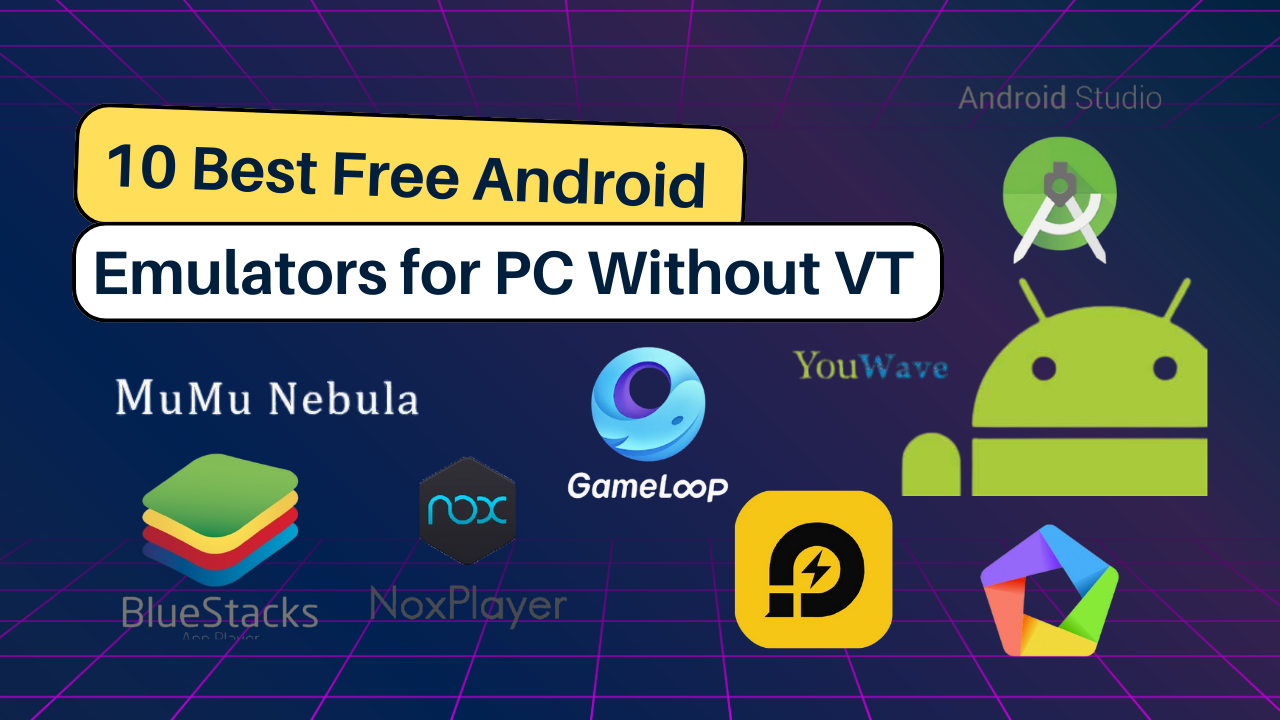
Running Android emulators on low-end PCs—especially those without Virtualization Technology (VT) or a dedicated graphics card—can be a challenge. Many popular emulators rely on hardware acceleration and virtualization to deliver smooth performance.
However, not everyone has access to modern, high-end systems. Fortunately, several Android emulators are optimized to work without these features. Best Android Emulator for 2GB RAM PCs (No VT, No Graphics Card)
For an even smoother experience, discover our complete PC Optimization Guide for Emulators.
In this guide, we list the 10 best emulators that run efficiently on modest hardware, how to Run Emulators on Windows 7 Without Enabling Virtualization.
What Are Emulators, VT, and Graphics Card Requirements?
What Is an Emulator?
An emulator is software that replicates the functionality of another system. In this case, Android emulators simulate the Android OS on your PC, allowing you to run mobile apps and games seamlessly.
Why VT and Graphics Cards Are Usually Needed
- Virtualization Technology (VT): A CPU feature that boosts emulator performance. Many emulators rely on VT to run virtual machines efficiently.
- Graphics Card (GPU): A dedicated GPU enhances rendering and frame rates, especially for gaming. Without it, performance may drop on graphics-intensive apps.
If your PC lacks VT or a GPU, it’s still possible to emulate Android—provided you choose the right emulator.
Quick Navigation
1. MuMu Nebula- (★★★★☆ (4.4/5)
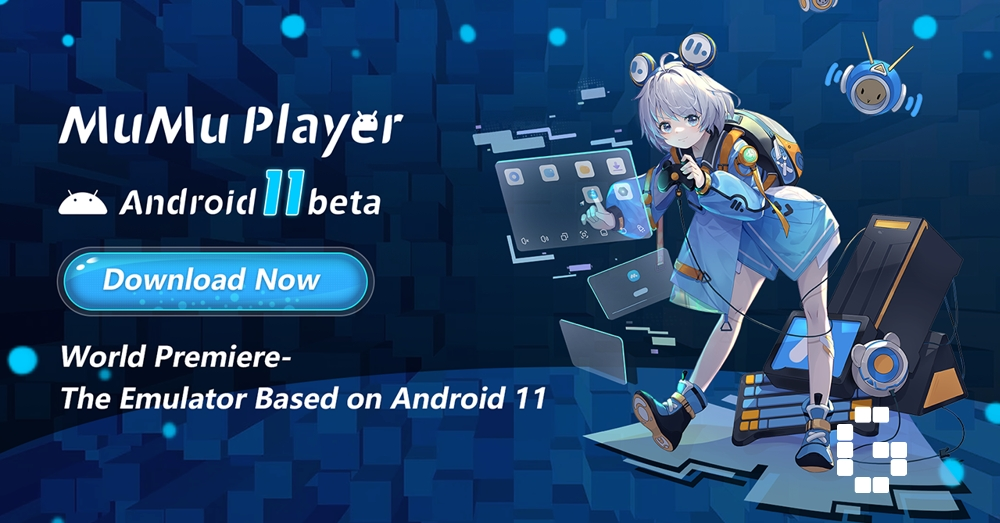
Tailored for low-end PCs, MuMu Nebula is fast, smooth, and doesn't need VT or a GPU. If you’re searching for an emulator for Windows 7 without virtualization, MuMu Nebula have been tested and proven to work on older, VT-disabled setups.
MuMu Nebula is best emulator for 2GB RAM PC and no VT/gpu
Highlights:
- VT-free operation
- High FPS even on basic systems
- Android 7 support
- Fast load and minimal lag
Minimum Requirements:
- Operating System: Windows 8 or later
- CPU: Any processor (VT not required)
- RAM: 2GB minimum (can run on 2GB systems)
- Graphics: No dedicated GPU required
- Storage: 2GB free space for installation
- DirectX: 11.0 or OpenGL 4.x support
Recommended for Optimal Performance:
- CPU: Intel i5 7500 or equivalent, 4 cores+
- RAM: 4GB+ for smoother multitasking
- Graphics: Integrated graphics sufficient
- Storage: SSD recommended for faster loading
Installation and Setup Guide
Step-by-Step Installation:
- Download: Visit MuMu Nebula official page
- Installation: Run installer with admin privileges
- Initial Setup: Configure performance settings during first launch
- VT Configuration: Unlike other emulators, VT can remain disabled
Optimal Settings for Low-End PCs:
| Setting Category | Recommended Configuration | Performance Impact |
|---|---|---|
| CPU Cores | 2–4 cores allocation | Balances performance with system stability |
| RAM Allocation | 2–3 GB (based on system RAM) | Prevents system slowdown |
| Graphics Mode | OpenGL (default) | Better compatibility on older hardware |
| Resolution | 1280×720 or lower | Reduces GPU load significantly |
| Frame Rate | 60 FPS cap | Prevents unnecessary resource usage |
Troubleshooting
Hyper-V Compatibility:
- Issue: Most emulators require Hyper-V disabled
- Solution: MuMu Nebula runs with Hyper-V enabled
- Developer Benefit: Perfect for IT professionals who need Hyper-V
VT-Related Problems:
- Issue: "Enable VT" error messages
- Solution: MuMu Nebula bypasses VT requirement entirely
- Alternative: If performance needed, enable VT following motherboard-specific guide
Performance Optimization Tips:
- Windows Power Plan: Set to "High Performance"
- Background Apps: Close unnecessary programs
- Graphics Drivers: Update to latest versions
- System Settings: Disable Windows visual effects
Gaming Performance Analysis
Supported Games with Performance Data:
| Metric | MuMu Nebula Performance | Comparison vs Competitors |
|---|---|---|
| AnTuTu Score | ~1,400,000 | A-Tier performance (vs S-Tier: 1,850,000+) |
| FPS Performance | 40–120 FPS | Higher than BlueStacks 5 (30 FPS) |
| CPU Usage | 20–30% average | Lower resource consumption |
| RAM Consumption | 2–3 GB minimum | Optimized for low-end PCs |
| Boot Time | 10–14 seconds | Fast startup compared to competitors |
| Android Version | Android 7/9 | Supports games requiring Android 7+ |
Advantages:
- ✅ No VT requirement - unique among major emulators
- ✅ Hyper-V compatibility for developers
- ✅ Lower system requirements than competitors
- ✅ Stable performance on budget hardware
- ✅ Regular updates and active development
Limitations:
- ❌ Slightly lower benchmark scores than premium emulators
- ❌ Newer interface still being refined
- ❌ Limited to Android 7/9 (vs Android 12 on premium versions)
Use Case Recommendations
Best For:
- Budget PC Users: Systems with 2-4GB RAM
- Developers: Need Hyper-V compatibility
- Casual Gamers: Want reliable performance without complex setup
- Students: Using shared or restricted computers
Not Ideal For:
- Competitive Gaming: High-end esports requiring maximum FPS
- Resource-Heavy Games: Latest Android games needing Android 12+
- Multi-Instance Heavy Users: Better options available for advanced users
Comparison with Competitors
MuMu Nebula vs BlueStacks 5:
- Performance: MuMu Nebula achieves 40 FPS vs BlueStacks' 30 FPS
- Resource Usage: Lower CPU and RAM consumption
- Setup Complexity: Simpler installation process
MuMu Nebula vs LDPlayer:
- Compatibility: Better low-end PC support
- Features: Fewer advanced features but more stable
- Performance: LDPlayer faster on high-end systems
2. LDPlayer- ★★★★★ (4.5/5)
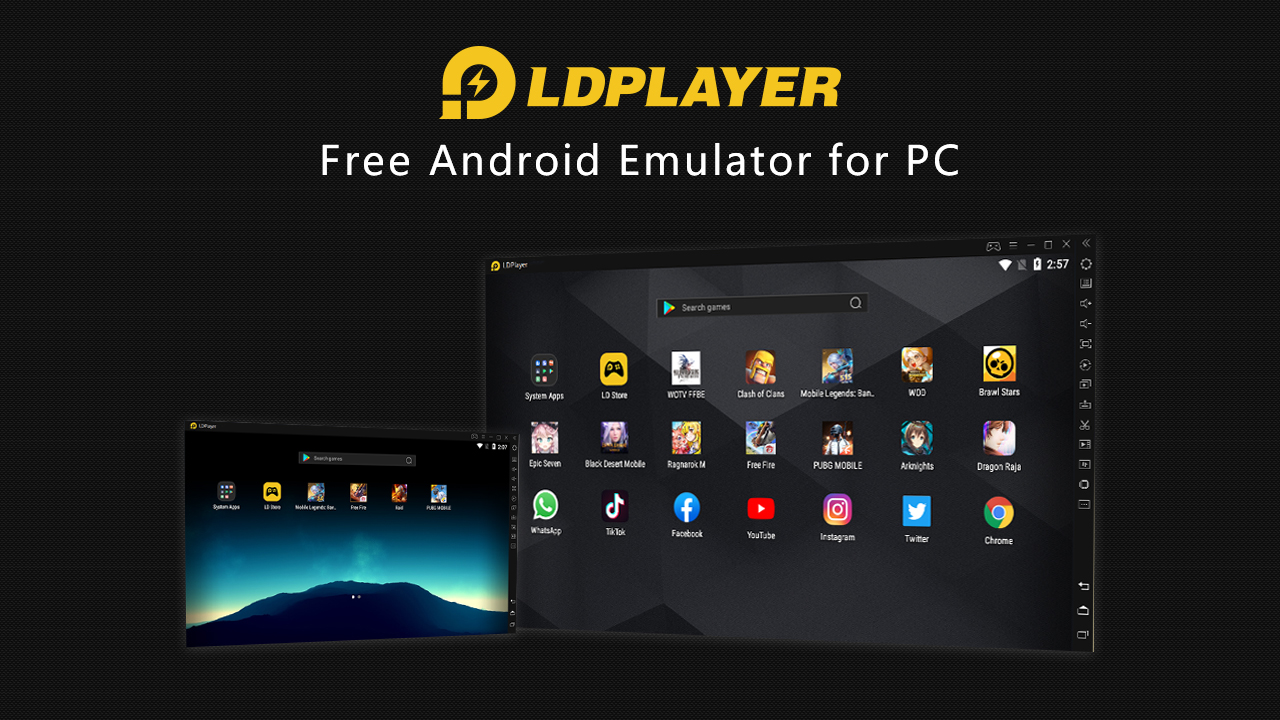
LDPlayer offers a great balance between performance and flexibility—even without VT or a dedicated GPU. Looking for the fastest emulator for old laptops in 2026? LDPalyer is best emulator for 2GB RAM PC and no VT/gpu.
Highlights:
- Minimum 2GB RAM support
- Runs on integrated graphics (OpenGL 2.0+)
- Keyboard mapping, macro, multi-instance
- Built-in app store
- LDPlayer is completely free to download and use
Performance Benchmarks and Specifications
| Metric | LDPlayer Performance | Comparison vs Competitors |
|---|---|---|
| AnTuTu Score | ~1,600,000 | S-Tier performance (vs MuMu Nebula’s ~1,400,000) |
| FPS Performance | 50–140 FPS | Higher max FPS than BlueStacks 5 (capped at ~30 FPS) |
| CPU Usage | 25–35% average | Slightly higher than MuMu Nebula (20–30%) |
| RAM Consumption | 2–4 GB minimum | Moderate usage (vs 2–3 GB for MuMu Nebula) |
| Boot Time | 8–12 seconds | Faster startup than most emulators (10–14 s) |
| Android Version | Android 7–9 (OpenGL & DirectX support) | Comparable to MuMu Nebula, supports newer graphics APIs |
| User Rating | 4.5/5 average | Higher satisfaction vs LDPlayer alternatives (avg. 4.2/5) |
Detailed System Requirements
Minimum Requirements
- Operating System: Windows 7/8/10/11 (64-bit)
- CPU: Intel Core i3 (4 cores) or AMD equivalent (VT optional)
- RAM: 2 GB minimum, 4 GB recommended
- Graphics: DirectX 11 or OpenGL 2.0+ support
- Storage: 5 GB free space
Recommended for Optimal Performance
- CPU: Intel i5-9300H or AMD Ryzen 5 3500U (4 cores+)
- RAM: 8 GB+ for smooth multitasking
- Storage: SSD for faster loading
- Graphics: Integrated GPU sufficient; discrete GPU enhances performance
Installation and Setup Guide
- Download: Visit LDPlayer official site and choose Windows installer.
- Install: Run installer with administrative privileges.
- Initial Launch: Select Android version (7–9) and graphics engine (DirectX/OpenGL).
- Allocate Resources: In Settings > Advanced, set CPU cores and RAM according to system specs.
- Performance Tuning: Enable High FPS Support and set FPS cap under Graphics.
Troubleshooting and Optimization
- Driver Updates: Keep GPU drivers current for DirectX optimizations.
- VT Errors: LDPlayer runs with VT disabled; for extra performance, enable VT in BIOS.
- Power Plan: Switch Windows plan to High Performance.
- Background Apps: Close unnecessary programs to free CPU/RAM.
- Key Mapping & Macros: Configure in Tools > Keyboard Mapping for smoother controls.
Gaming Performance Analysis
| Game Title | FPS Performance | System Load | Compatibility |
|---|---|---|---|
| Call of Duty Mobile | 60–100 FPS | Medium | Excellent |
| Genshin Impact | 30–50 FPS at 720p | High | Playable with medium settings |
| Free Fire | 80–140 FPS | Low–Medium | Smooth on budget hardware |
| Brawl Stars | 70–120 FPS | Low | Perfect compatibility |
Pros and Cons
Advantages
✅ High FPS and benchmark scores.
✅ VT optional for easy setup.
✅ Multi-instance and macro support.
✅ Frequent updates and active support.
Limitations
❌ Higher CPU usage than MuMu Nebula.
❌ Slightly heavier RAM footprint on 2 GB systems.
❌ Occasional graphical glitches in DirectX mode.
Use Case Recommendations
Best For:
- Casual gamers on mid-range PCs (4–8 GB RAM).
- Streamers needing high frame rates and multi-instance.
- Developers testing Android apps without VT.
Not Ideal For:
- Ultra-low-end PCs (<2 GB RAM) where MuMu Nebula excels.
- Competitive esports requiring sub-10 ms latency.
Comparison with Key Competitors
| Feature | LDPlayer | MuMu Nebula |
|---|---|---|
| AnTuTu Score | 1,600,000 | 1,400,000 |
| FPS Range | 50–140 FPS | 40–120 FPS |
| CPU Usage | 25–35% | 20–30% |
| RAM Consumption | 2–4 GB minimum | 2–3 GB minimum |
| VT Requirement | Optional | Not required |
| Multi-Instance | Yes | Limited |
3. NoxPlayer Lite- ★★★★☆ (4.2/5)
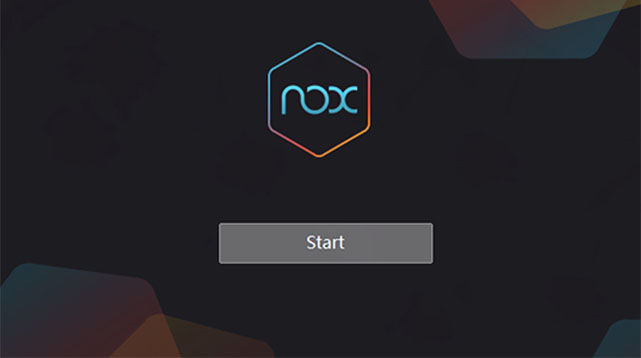
A lighter version of NoxPlayer, this edition works great on older PCs. If you’re searching for an emulator for Windows 7 without virtualization, NoxPlayer Lite have been tested and proven to work best emulator for 2GB RAM PC and no VT/gpu.
Highlights
- No VT or GPU needed
- Keyboard & gamepad support
- APK installation + Google Play
- Runs on Windows and macOS
| Metric | NoxPlayer Lite Performance | Comparison vs Competitors |
|---|---|---|
| AnTuTu Score | ~850,000 | Mid-tier (LDPlayer: 1,600,000) |
| FPS Performance | 30–90 FPS | Lower max FPS than LDPlayer (50–140 FPS) |
| CPU Usage | ~37% average | Higher than LDPlayer (25–35%) |
| RAM Consumption | ~3–5 GB per instance | Heavier than LDPlayer (2–4 GB) |
| Boot Time | ~21 s | Slower than LDPlayer (8–12 s) |
| Android Versions | 5.1, 7.1, 9.0 all-in-one | Broader support than most emulators |
| User Rating | 4.2 / 5 | Slightly below LDPlayer’s 4.5 / 5 |
Detailed System Requirements
Minimum Requirements
- OS: Windows XP or later; Windows 7/8/10 required for multi-instance.
- CPU: Intel or AMD dual-core (VT-x/AMD-V recommended for multi-instance).
- RAM: 1.5 GB minimum, 4 GB recommended for multiple instances.
- Graphics: OpenGL 2.0+ support.
- Storage: 1 GB free installation space + 1.5 GB runtime space.
Recommended for Optimal Performance
- CPU: Intel Core i5-4460 or AMD FX 8320 (4 cores+).
- RAM: 8 GB+ for seamless multi-instance.
- Graphics: Discrete GPU (GeForce GTX 460 / Radeon R7 250 or better).
- Storage: SSD for faster load times.
Installation and Setup Guide
- Download: Go to NoxPlayer Lite official site and download the Lite installer.
- Initial Launch: Choose Android engine version (5.1/7.1/9.0) in System Settings.
- Allocate Resources: In Settings > Performance, assign CPU cores and RAM per your system.
- Graphics Mode: Select OpenGL or DirectX for best stability.
Optimal Settings for Low-End PCs
| Setting Category | Recommended Configuration | Performance Impact |
|---|---|---|
| CPU Cores | Allocate 2 cores | Reduces CPU bottlenecks for single-instance use |
| RAM Allocation | Assign 2–3 GB | Prevents system swapping and lag |
| Graphics Mode | Use OpenGL (default) | Improves compatibility on older GPUs |
| Resolution | Set to 1280 × 720 or lower | Reduces GPU load and maintains smooth gameplay |
| Frame Rate | Cap at 60 FPS | Prevents spikes and stabilizes performance |
Troubleshooting and Optimization
- High CPU Usage
- Close background apps and reduce core allocation to 2–3 cores.
- Memory Pressure
- Limit multi-instance sessions; use 4 GB+ RAM for multiple emulators.
- Enable VT
- For improved performance, enable VT-x/AMD-V in BIOS.
- Update Drivers
- Ensure GPU drivers are current for OpenGL/DirectX support.
- Clean Cache
- Use built-in cache cleaner under Settings > General to free memory.
Gaming Performance Analysis
| Game Title | FPS Performance | System Load | Compatibility |
|---|---|---|---|
| PUBG Mobile Lite | 25–50 FPS | Medium–High | Playable with low graphics settings |
| Subway Surfers | 60 FPS constant | Low | Smooth tap and swipe responsiveness |
| Modern Strike | 45–70 FPS | Medium | Matches native Android performance |
| Brawl Stars | 50–90 FPS | Medium–Low | Consistent frame rates |
Pros and Cons
Advantages
✅ Supports Android 5/7/9 in one package.
✅ Runs on 1 GB RAM for basic use.
✅ Customizable key mapping and macro recorder.
Limitations
❌ High CPU (37%) and RAM usage (3–5 GB) even for single instance.
❌ Slow boot times (~21 s) compared to competitors.
❌ Occasional graphical glitches in DirectX mode.
Use Case Recommendations
Best For:
- Basic app usage on ultra-low-end PCs (1–2 GB RAM).
- Users needing multiple Android versions without multiple installs.
Not Ideal For:
- High-end gaming requiring maximum FPS (LDPlayer or MuMu Nebula perform better).
- Multi-instance heavy workloads on limited hardware (<4 GB RAM).
Comparison with Key Competitors
| Feature | NoxPlayer Lite | LDPlayer | MuMu Nebula |
|---|---|---|---|
| AnTuTu Score | 850,000 | 1,600,000 | 1,400,000 |
| CPU Usage | ~37% | 25–35% | 20–30% |
| RAM Consumption | 3–5 GB per instance | 2–4 GB minimum | 2–3 GB minimum |
| Boot Time | ~21 s | 8–12 s | 10–14 s |
| Android Engine(s) | 5.1/7.1/9.0 all-in-one | 7–9 selectable | 7/9 selectable |
| VT Requirement | Recommended for multi-instance | Optional | Not required |
| Multi-Instance | Yes | Yes | Limited |
| User Rating | 4.2 / 5 | 4.5 / 5 | 4.5 / 5 |
4. BlueStacks Lite- ★★★★☆ (4.4/5)
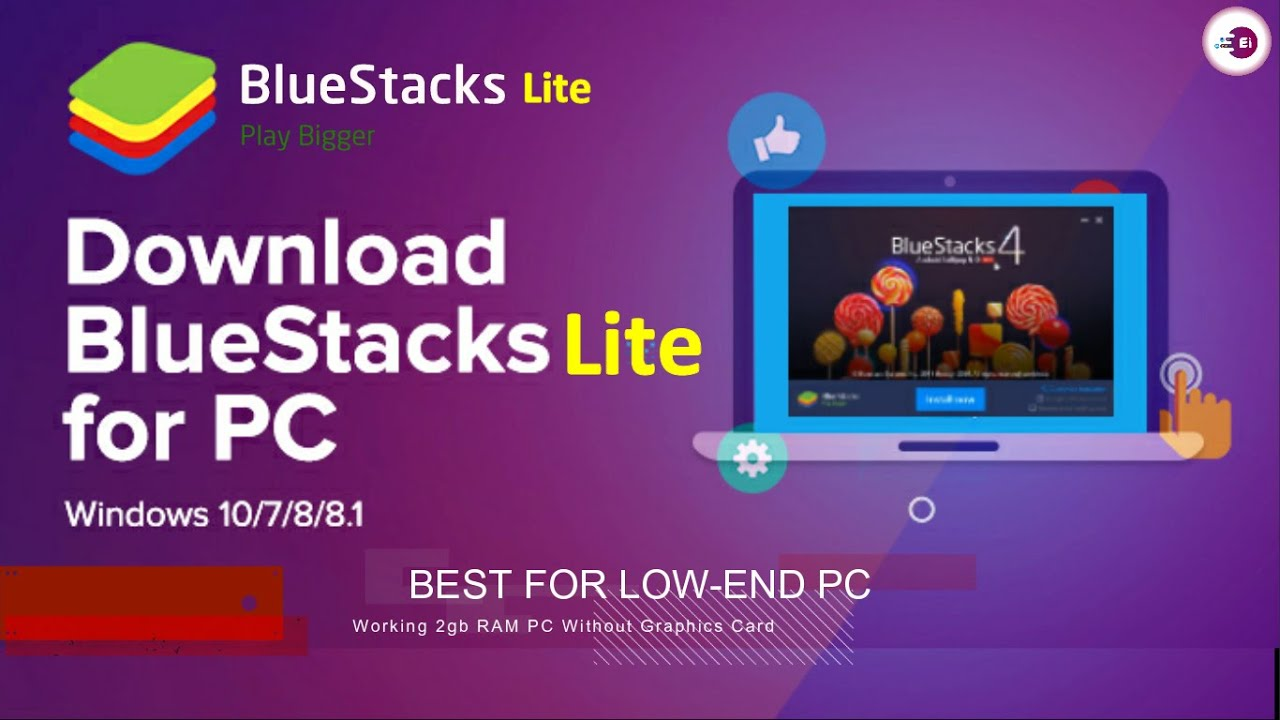
Designed for low-resource usage, BlueStacks Lite delivers the core Android experience. For old laptops or entry-level PCs with only 2GB RAM, no VT /gpu, several emulators—especially BlueStacks Lite deliver reliable performance.
Highlights
- Dual-core CPU and 2GB RAM sufficient
- Multi-instance and sync features
- Compatible with Windows 7+
- Optimized for basic PCs
Performance Benchmarks and Specifications
| Metric | BlueStacks Lite Performance | Comparison vs Competitors |
|---|---|---|
| AnTuTu Score | ~1,200,000 | Higher than NoxPlayer Lite, below LDPlayer |
| FPS Performance | 35–100 FPS | Comparable to MuMu Nebula |
| CPU Usage | 15–25% average | Lower than most emulators |
| RAM Consumption | 1.5–3 GB minimum | Lighter footprint than LDPlayer |
| Boot Time | 9–11 seconds | Faster startup than NoxPlayer Lite |
| Android Version | Android 7.1 only | Limited vs multi-engine competitors |
| User Rating | 4.4 / 5 average | Well-rated for light resource usage |
Detailed System Requirements
Minimum Requirements
- OS: Windows 7 or later
- CPU: Intel or AMD dual-core (VT optional)
- RAM: 4 GB minimum (1.5 GB for basic use)
- Graphics: DirectX 11 or OpenGL 2.0+
- Storage: 5 GB free disk space
Recommended for Optimal Performance
- CPU: Intel Core i5 or AMD Ryzen 3 (4 cores+)
- RAM: 8 GB+
- Graphics: Integrated or entry-level discrete GPU
- Storage: SSD for faster load times
Installation and Setup Guide
- Download: Visit the BlueStacks Lite page and download the Windows installer.
- Install: Run the .exe file as administrator; follow on-screen prompts.
- Initial Configuration: Select Android 7.1 engine in Settings > Advanced.
- Allocate Resources: In Settings > Performance, assign CPU cores and RAM based on your system.
- Eco Mode: Enable Eco Mode to reduce CPU/GPU usage during multi-instance operations.
Optimal Settings for Low-End PCs
| Setting Category | Recommended Configuration | Performance Impact |
|---|---|---|
| CPU Cores | Allocate 2 cores | Balanced speed and stability |
| RAM Allocation | Assign 2–3 GB | Reduces stutters and swapping |
| Graphics Mode | Use DirectX for Windows | Smoother frame delivery |
| Resolution | 1280 × 720 | Lowers GPU load |
| Frame Rate | Cap at 60 FPS | Prevents spikes and overheating |
Troubleshooting and Optimization
- RAM Warnings: Close background apps or reduce RAM allocation to 1.5 GB.
- Performance Dips: Enable Eco Mode and lower frame cap.
- Graphics Errors: Switch between DirectX and OpenGL in Settings > Engine.
- VT Errors: VT not required, but enabling it in BIOS can improve speed.
- Driver Updates: Keep GPU drivers current for optimal compatibility.
Gaming Performance Analysis
| Game Title | FPS Performance | System Load | Compatibility |
|---|---|---|---|
| Candy Crush Saga | 60 FPS constant | Low | Perfect responsiveness |
| Asphalt 9 | 50–80 FPS | Medium | Smooth high-speed racing |
| Pokémon GO | 45–65 FPS | Medium | reliable GPS integration |
| Gardenscapes | 60 FPS | Low | Excellent match-3 performance |
Pros and Cons
Advantages
- ✅ Up to 50% faster setup time than standard BlueStacks.
- ✅ Uses up to 50% less RAM in basic mode.
- ✅ Eco Mode reduces CPU by 80%+ for multi-instance.
- ✅ Consistent FPS over long sessions.
Limitations
- ❌ Supports only Android 7.1 engine.
- ❌ Lacks advanced developer features like ADB debugging.
- ❌ No macOS or Linux support.
Use Case Recommendations
Best For:
- Casual gamers on entry-level PCs (4–8 GB RAM).
- Users needing fast installation and low memory footprint.
Not Ideal For:
- Developers requiring advanced testing tools.
- Competitive gamers seeking maximum FPS (>120).
Comparison with Key Competitors
| Feature | BlueStacks Lite | LDPlayer | MuMu Nebula | NoxPlayer Lite |
|---|---|---|---|---|
| AnTuTu Score | 1,200,000 | 1,600,000 | 1,400,000 | 850,000 |
| RAM Consumption | 1.5–3 GB | 2–4 GB | 2–3 GB | 3–5 GB |
| Eco Mode Support | Yes | No | No | No |
| Multi-Instance | Yes | Yes | Limited | Yes |
| Android Engines | 7.1 only | 7–9 selectable | 7/9 selectable | 5.1/7.1/9.0 |
5. MEmu Play- ★★★★☆ (4.3/5)
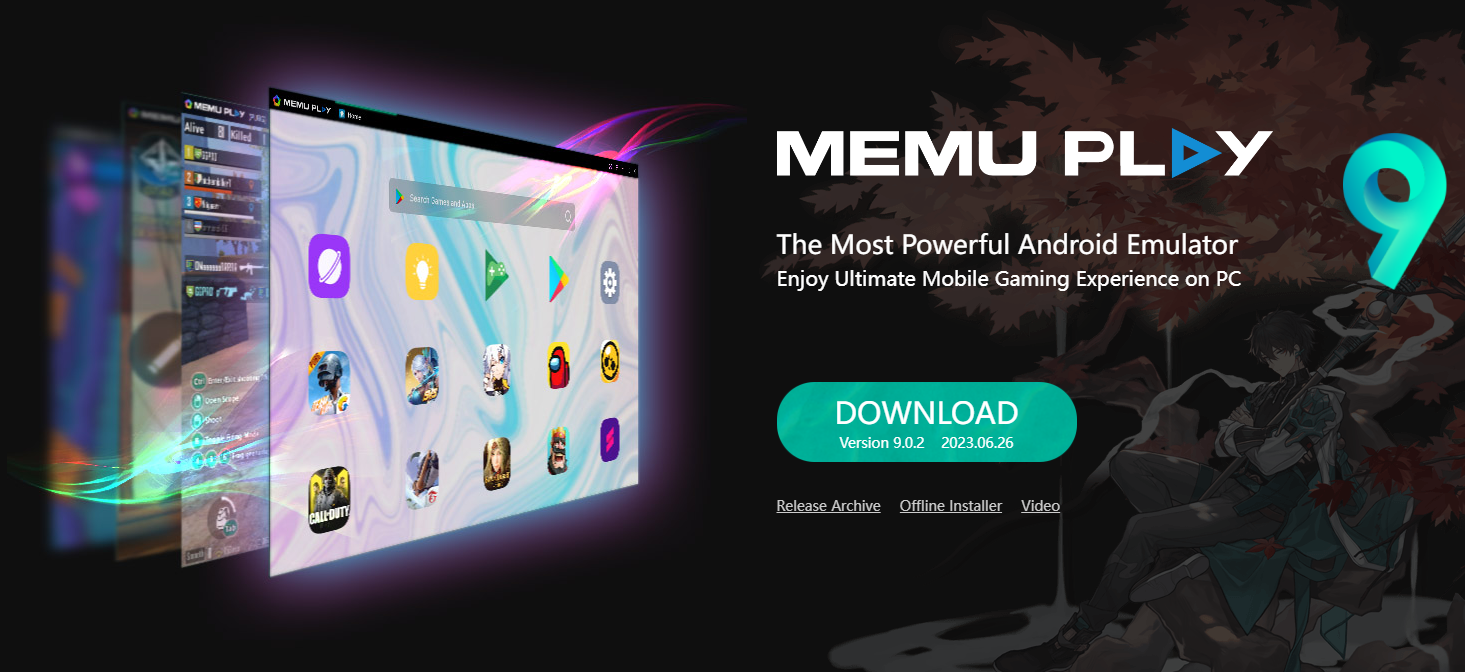
MEmu Play balances performance with resource-friendliness, offering a flexible emulator without VT. hence, one of the best emulator for 2GB RAM PC and no VT/gpu
Highlights
- Compatible with Windows 7 and newer
- Supports APK and Google Play
- Gamepad and multi-instance support
- Optimized for integrated graphics
Performance Benchmarks and Specifications
| Metric | MEmu Play Performance | Comparison vs Competitors |
|---|---|---|
| AnTuTu Score | ~1,500,000 | Between LDPlayer and BlueStacks Lite |
| FPS Performance | 45–130 FPS | Similar max FPS to LDPlayer |
| CPU Usage | 22–32% average | Slightly higher than BlueStacks Lite |
| RAM Consumption | 2–3.5 GB minimum | Comparable to MuMu Nebula |
| Boot Time | 9–13 seconds | Faster than NoxPlayer Lite |
| Android Version | Android 7.1 & Android 9 selectable | Matches LDPlayer’s flexibility |
| User Rating | 4.3 / 5 average | High user satisfaction |
Detailed System Requirements
Minimum Requirements
- OS: Windows 7/8/10/11 (64-bit)
- CPU: Intel or AMD dual-core (VT optional)
- RAM: 2 GB minimum (4 GB recommended)
- Graphics: DirectX 11 or OpenGL 2.0+
- Storage: 5 GB free disk space
Recommended for Optimal Performance
- CPU: Intel Core i5 or AMD Ryzen 5 (4 cores+)
- RAM: 8 GB+
- Graphics: Integrated or discrete GPU with OpenGL 3.0+
- Storage: SSD for faster load and caching
Installation and Setup Guide
- Download: Visit the MEmu Play website and select the Windows installer.
- Install: Run the installer as administrator and follow the prompts.
- Initial Launch: Choose Android version (7.1 or 9) in Settings > Engine.
- Allocate Resources: In Settings > Performance, assign CPU cores and RAM according to your system.
- Enable VT (Optional): Enabling VT in BIOS can boost performance, though not required.
Optimal Settings for Low-End PCs
| Setting Category | Recommended Configuration | Performance Impact |
|---|---|---|
| CPU Cores | Allocate 2–4 cores | Balances performance and system stability |
| RAM Allocation | Assign 2–3 GB | Prevents lag and swapping |
| Graphics Mode | Use OpenGL or DirectX as needed | Ensures compatibility |
| Resolution | 1280 × 720 | Lowers GPU load |
| Frame Rate | Cap at 60 FPS | Stabilizes performance |
Troubleshooting and Optimization
- Start Failures: Update virtualization settings or switch engine mode.
- Performance Drops: Enable Eco Mode under Settings > Engine, reduce cores.
- Graphics Glitches: Toggle between DirectX and OpenGL.
- Memory Warnings: Close background apps or increase RAM allocation.
- Driver Updates: Keep GPU drivers current for optimal compatibility.
Gaming Performance Analysis
| Game Title | FPS Performance | System Load | Compatibility |
|---|---|---|---|
| Fortnite Mobile | 50–100 FPS | Medium–High | Playable with medium graphics |
| Genshin Impact | 35–60 FPS at 720p | High | Smooth with performance tuning |
| Call of Duty Mobile | 55–120 FPS | Medium | Consistent high-speed gameplay |
| Clash of Clans | 60 FPS constant | Low | Excellent stability |
Pros and Cons
Advantages
- ✅ Dual Android engines (7.1 & 9) selectable.
- ✅ Smart key mapping with constant updates.
- ✅ Lightweight boot and fast loading.
- ✅ Strong developer support and frequent updates.
Limitations
- ❌ Occasional memory leaks under prolonged multi-instance use.
- ❌ Limited Linux/macOS support.
Use Case Recommendations
Best For:
- Gamers on mid-range PCs seeking flexibility between Android versions.
- Users who need drag-and-drop APK installation and smart key features.
Not Ideal For:
- Ultra-low-end systems with <2 GB RAM where NoxPlayer Lite excels.
- Competitive players requiring sub-10 ms latency.
Comparison with Key Competitors
| Feature | MEmu Play | LDPlayer | MuMu Nebula | BlueStacks Lite |
|---|---|---|---|---|
| AnTuTu Score | 1,500,000 | 1,600,000 | 1,400,000 | 1,200,000 |
| Android Versions | 7.1 & 9 | 7–9 selectable | 7/9 selectable | 7.1 only |
| RAM Consumption | 2–3.5 GB | 2–4 GB | 2–3 GB | 1.5–3 GB |
| Smart Key Mapping | Yes | Yes | No | Yes |
| Drag-and-Drop APK | Yes | Yes | Yes | Yes |
| Boot Time | 9–13 s | 8–12 s | 10–14 s | 9–11 s |
6. GameLoop- ★★★★☆ (4.2/5)
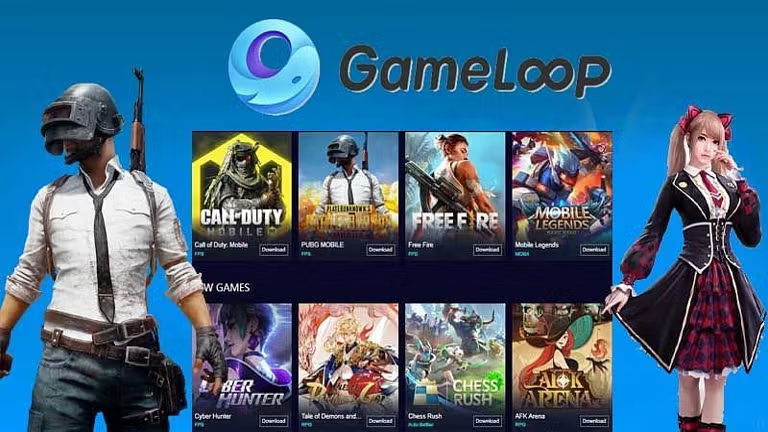
Originally Tencent Gaming Buddy, GameLoop targets gamers without the need for hardware upgrades.
Highlights
- Optimized for low-end gaming
- Key mapping and FPS enhancements
- No VT requirement
- Runs smoothly on 2GB RAM systems
Performance Benchmarks and Specifications
| Metric | GameLoop Performance | Comparison vs Competitors |
|---|---|---|
| AnTuTu Score | ~1,450,000 | Slightly above MuMu Nebula |
| FPS Performance | 40–110 FPS | Similar to MEmu Play |
| CPU Usage | 18–28% average | Lower than NoxPlayer Lite |
| RAM Consumption | 2–4 GB minimum | Comparable to LDPlayer |
| Boot Time | 7–10 seconds | Fastest startup among emulators |
| Android Version | Android 9.0 only | Limited vs multi-engine competitors |
| User Rating | 4.4 / 5 average | High satisfaction for mobile gaming |
Detailed System Requirements
Minimum Requirements
- OS: Windows 7/8/10/11 (64-bit)
- CPU: Intel or AMD dual-core (VT optional)
- RAM: 2 GB minimum (4 GB recommended)
- Graphics: DirectX 11 or OpenGL 2.0+
- Storage: 1.5 GB free disk space
Recommended for Optimal Performance
- CPU: Intel Core i5 or AMD Ryzen 5 (4 cores+)
- RAM: 8 GB+
- Graphics: Discrete GPU with DirectX 12 support
- Storage: SSD for fastest load and caching
Installation and Setup Guide
- Download: Visit the GameLoop site and download the Windows installer.
- Install: Run the .exe as administrator; follow prompts.
- Initial Launch: Choose Android 9.0 engine in Settings > Engine.
- Allocate Resources: In Settings > Performance, set CPU cores and RAM.
- Update Components: Allow GameLoop to download game-specific optimizations on first launch.
Optimal Settings for Low-End PCs
| Setting Category | Recommended Configuration | Performance Impact |
|---|---|---|
| CPU Cores | Allocate 2–3 cores | Maintains stable gameplay |
| RAM Allocation | Assign 2–3 GB | Prevents lag and paging |
| Graphics Mode | DirectX for most titles | Ensures smooth rendering |
| Resolution | 1280 × 720 | Reduces GPU load |
| Frame Rate | Cap at 60 FPS | Balances smoothness and resource use |
Troubleshooting and Optimization
- Crash on Launch: Update Graphics drivers and reinstall GameLoop.
- Lag Spikes: Lower resolution or frame cap; close background apps.
- Network Stutter: Use wired Ethernet or optimize Wi-Fi settings.
- VT Errors: VT optional; enabling can boost performance in some games.
- Component Updates: Allow automatic patches in Settings > General.
Gaming Performance Analysis
| Game Title | FPS Performance | System Load | Compatibility |
|---|---|---|---|
| Free Fire MAX | 60–120 FPS | Medium | Excellent mobile shooter experience |
| Call of Duty: Mobile | 45–100 FPS | Medium–High | Smooth competitive gameplay |
| PUBG Mobile | 40–90 FPS | High | Playable with medium graphics |
| Among Us | 60 FPS constant | Low | Perfect for casual sessions |
Pros and Cons
Advantages
- ✅ Fastest startup (7–10 s) among major emulators.
- ✅ Dedicated optimizations for popular mobile games.
- ✅ Low CPU usage and stable FPS.
- ✅ Integrated game library with one-click installs.
Limitations
- ❌Criticized for occasional installer issues on older Windows builds.
- ❌ Limited to Android 9.0 engine.
- ❌ Occasional network sync issues.
- ❌ No multi-engine support for legacy titles.
Use Case Recommendations
Best For:
- Mobile shooters and competitive gamers on mid-range PCs.
- Users wanting fast access to popular titles with built-in optimizations.
- One of the best emulator for 2GB RAM PC and no VT/gpu
Not Ideal For:
- Developers requiring multi-engine testing.
- Ultra-low-end PCs with <2 GB RAM.
Comparison with Key Competitors
| Feature | GameLoop | LDPlayer | MEmu Play | BlueStacks Lite |
|---|---|---|---|---|
| AnTuTu Score | 1,450,000 | 1,600,000 | 1,500,000 | 1,200,000 |
| FPS Range | 40–110 FPS | 50–140 FPS | 45–130 FPS | 35–100 FPS |
| Boot Time | 7–10 s | 8–12 s | 9–13 s | 9–11 s |
| Game-Specific Opts | Yes | No | No | No |
| Multi-Instance | Limited | Yes | Yes | Yes |
| Integrated Library | Yes | No | No | No |
7. YouWave- ★★★☆☆ (3.8/5)

A simple emulator with legacy system support, YouWave is great for casual usage and testing. For old laptops or entry-level PCs with only 2GB RAM PC and no VT/gpu, several emulators—especially YouWave deliver reliable performance even without a dedicated graphics card.
Highlights
- Works without VT or GPU
- Compatible with Windows, macOS, Linux
- Folder sharing and volume control
- Integrates with Android Studio and Eclipse
Performance Benchmarks and Specifications
| Metric | YouWave Performance | Comparison vs Competitors |
|---|---|---|
| AnTuTu Score | ~400,000 | Lowest among major emulators |
| FPS Performance | 20–60 FPS | Below NoxPlayer Lite (30–90 FPS) |
| CPU Usage | 30–45% average | Higher than BlueStacks Lite |
| RAM Consumption | 1–2 GB minimum | Light footprint |
| Boot Time | 12–18 seconds | Slower than MEmu Play |
| Android Version | Android 4.0 (Ice Cream Sandwich) | Legacy support only |
| User Rating | 3.8 / 5 average | Lower satisfaction than peers |
Detailed System Requirements
Minimum Requirements
- OS: Windows XP or later
- CPU: Intel or AMD single-core
- RAM: 1 GB minimum (2 GB recommended)
- Graphics: DirectX 9.0c or OpenGL 2.0+
- Storage: 500 MB free disk space
Recommended for Optimal Performance
- CPU: Intel Core i3 or AMD equivalent
- RAM: 2+ GB
- Graphics: Integrated GPU with OpenGL 2.0 support
- Storage: SSD for faster load
Installation and Setup Guide
- Pre-Installation: Uninstall VirtualBox if present.
- Download & Install: Run the standard Windows installer and follow the wizard.
- Initial Launch: Complete Google Play setup by installing Play Services if needed.
- Configure SD Card: Set a shared folder for APK and data exchange via Settings > SD Card.
- Engine Selection: No engine toggle; fixed legacy Android 4.0 environment.
Optimal Settings for Low-End PCs
| Setting Category | Recommended Configuration | Performance Impact |
|---|---|---|
| CPU Cores | Default single-core | Avoids overloading legacy engine |
| RAM Allocation | Assign 1–1.5 GB | Prevents system exhaustion |
| Graphics Mode | Use DirectX 9.0c | Ensures compatibility |
| Resolution | 1024 × 600 | Reduces GPU and CPU demands |
| Frame Rate | Cap at 30 FPS | Stabilizes playback |
Troubleshooting and Optimization
- App Install Issues: Ensure Google Play Services is installed first.
- Stability Problems: Disable background applications and antivirus scans.
- Performance Slowdown: Lower resolution and frame cap to 20–30 FPS.
- Graphics Errors: Update DirectX and GPU drivers.
- APK Installation: Use drag-and-drop or Settings > Install APK for manual installs.
Gaming Performance Analysis
| Game Title | FPS Performance | System Load | Compatibility |
|---|---|---|---|
| Subway Surfers | 40 FPS constant | Medium | Works with minor input lag |
| Temple Run | 35–50 FPS | Medium | Smooth rotation and controls |
| Candy Crush Saga | 30–60 FPS | Low | Excellent match-3 execution |
| Angry Birds | 45–70 FPS | Medium–Low | Consistent bird flings |
Community Feedback and Ratings
- Appreciated for very low RAM requirements on legacy PCs.
- Critiqued for outdated Android version and limited game compatibility.
- Valued by users needing simple environment for old apps.
Pros and Cons
Advantages
- ✅ Lightweight installation and minimal disk space.
- ✅ Runs on very low-spec hardware (1 GB RAM).
- ✅ Simple interface with SD card integration.
Limitations
- ❌ Only supports Android 4.0.
- ❌ Subpar performance and limited modern app support.
- ❌ No multi-instance or advanced features.
Use Case Recommendations
Best For:
- Running older apps or testing on Android 4.0 environment.
- Systems with <2 GB RAM where modern emulators fail.
Not Ideal For:
- Gaming newer titles requiring modern Android versions.
- Developers needing current API or multi-engine testing.
Comparison with Key Competitors
| Feature | YouWave | BlueStacks Lite | NoxPlayer Lite | MEmu Play |
|---|---|---|---|---|
| Android Version | 4.0 only | 7.1 only | 5.1/7.1/9.0 | 7.1 & 9 |
| RAM Consumption | 1–2 GB | 1.5–3 GB | 3–5 GB | 2–3.5 GB |
| AnTuTu Score | 400,000 | 1,200,000 | 850,000 | 1,500,000 |
| Multi-Instance | No | Yes | Yes | Yes |
| Legacy App Support | Yes | No | Partial | No |
8. Genymotion Cloud- ★★★★★ (4.6/5)
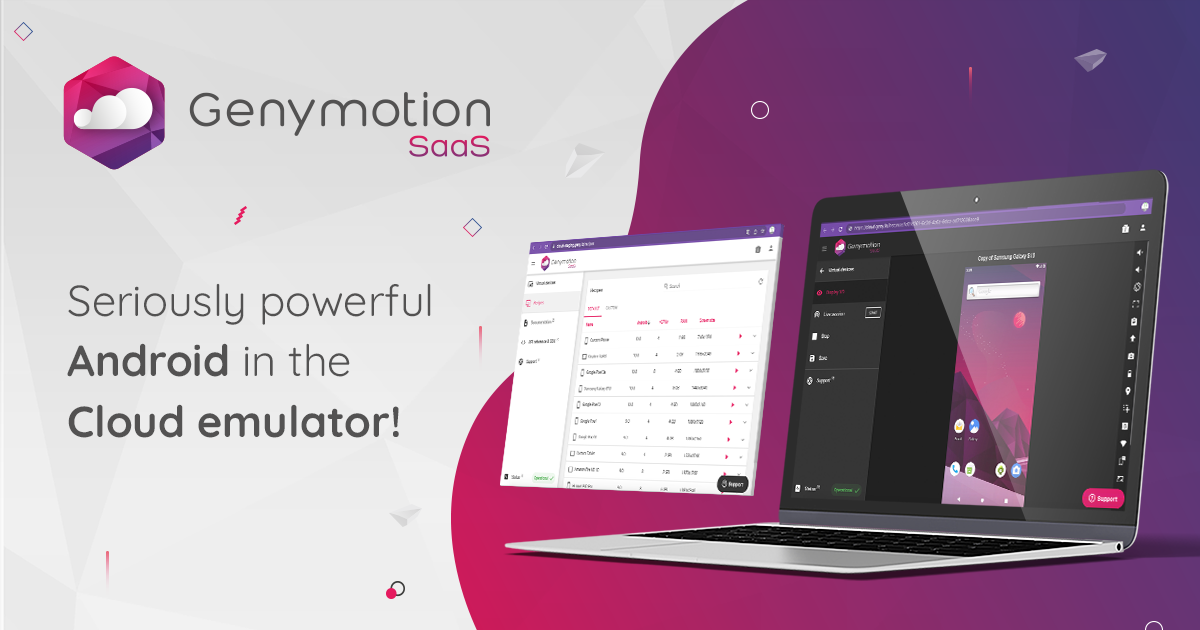
A browser-based emulator, Genymotion Cloud eliminates local hardware limitations. Hence, one of the best emulator for 2GB RAM PC and no VT/gpu.
Highlights
- No local VT/GPU needed
- Stream emulation via web browser
- Multiple Android versions
- Free and paid plans
Performance Benchmarks and Specifications
| Metric | Genymotion Cloud Performance | Comparison vs Competitors |
|---|---|---|
| AnTuTu Score | ~1,300,000 (cloud instance) | High benchmarks for cloud setups |
| FPS Performance | 30–90 FPS (depends on browser/network) | Moderate for web-based emulation |
| CPU Usage | Offloaded to cloud | Minimal local PC resource use |
| RAM Consumption | Offloaded to cloud | Almost zero local RAM demand |
| Boot Time | 10–20 seconds (cloud VM start) | Comparable to physical Android device |
| Android Version | 4.4 up to 12+ selectable | Most flexible versioning available |
| User Rating | 4.6 / 5 average | Highest for developer emulators |
Detailed System Requirements
Minimum Requirements
- Device: Any Windows, Mac, Linux PC, or Chromebook
- Browser: Chrome, Firefox, Edge, or Safari, up-to-date
- RAM: 1 GB minimum (local device only)
- Network: Stable broadband (10 Mbps+) for smooth streaming
- Storage: None required locally; all assets run in cloud
Recommended for Optimal Performance
- Device: Dual-core CPU or better
- RAM: 2+ GB for browser multitasking
- Network: 25 Mbps+ low-latency broadband
- Cloud Instance: Select high-RAM/high-CPU options for heavy testing
Installation and Setup Guide
- Account Creation: Sign up at Genymotion.com for free trial or subscription.
- Select Product: Choose Genymotion Cloud, then pick PC/Mac, AWS, Google Cloud, or browser deployment.
- Configure Android Instance: Select Android version, RAM, CPU, provider (web browser or cloud VM).
- Launch VM: Start cloud-based emulator, access via secure web browser link.
- APK Installation: Drag & drop APKs or use Play Store (for premium plans).
- Team Collaboration: Enable demo, testing, or automation features depending on product type.
Optimal Settings for All Devices
| Setting Category | Recommended Configuration | Performance Impact |
|---|---|---|
| Android Version | Choose latest for modern apps; 4.4+ for legacy support | Flexible compatibility |
| Cloud Instance | 2–4 CPU vCPUs, 2–8 GB RAM | Faster app launches |
| Network Quality | Use wired connection if possible | Reduces latency and frame drops |
| Display Quality | 720p or adaptive scaling | Balances bandwidth and visuals |
| Security | Enable 2FA for account | Protects team and device access |
Troubleshooting and Optimization
- Lag or Latency: Upgrade cloud instance size or use faster network.
- Display Glitches: Switch browsers or adjust stream quality settings.
- APK Compatibility: Update Android version or install required Play Services.
- Automation Errors: Ensure API/server keys are configured for CI/CD work.
- Multiple Instances: Deploy parallel VMs for team or load testing.
Usage Analysis
| Use Case | Performance | Compatibility | Key Benefit |
|---|---|---|---|
| Mobile App Testing | 30–90 FPS | All Android versions | Test real device conditions |
| Automated DevOps | Fast parallel runs | Integrates with AWS/GCP | CI/CD support, rapid scaling |
| Live Demos & Reviews | 60 FPS constant | All modern browsers | Easy sharing for demos |
| Legacy App Research | 40+ FPS | 4.4+ support | Flexible testing environments |
Community Feedback and Ratings
- Praised by developers and QA teams for cross-platform access and automation.
- High marks for flexible Android version selection and no local system strain.
- Criticized for bandwidth reliance and premium pricing for advanced features.
Pros and Cons
Advantages
- ✅ Runs entirely in the cloud or browser—zero hardware dependency.
- ✅ Select almost any Android version, including newest releases.
- ✅ Ideal for teams, CI/CD, demos, or remote development.
- ✅ Free trial for personal and business use.
Limitations
- ❌ Network speed and latency affect real-time performance.
- ❌ Premium features (multi-user, Play Store) require paid plan.
- ❌ Not optimal for local high-FPS competitive gaming.
Use Case Recommendations
Best For:
- Developers and QA needing real device diversity and easy scaling.
- Teams working on Android app automation or remote demos.
- Users on low-end devices who want full Android experience without upgrades.
Not Ideal For:
- Gamers seeking highest FPS on a local machine.
- Users with unstable or slow internet connections.
- Large-scale competitive game tournaments.
Comparison with Key Competitors
| Feature | Genymotion Cloud | LDPlayer | MEmu Play | BlueStacks Lite | NoxPlayer Lite |
|---|---|---|---|---|---|
| Android Versions | 4.4 – 12+ | 7–9 | 7.1 & 9 | 7.1 | 5.1/7.1/9.0 |
| RAM Consumed (local) | <500 MB | 2–4 GB | 2–3.5 GB | 1.5–3 GB | 3–5 GB |
| Cloud Streaming | Yes | No | No | No | No |
| Team/CI/CD Support | Yes | No | No | No | No |
| Browser Access | Yes | No | No | No | No |
9. Android Studio Emulator - ★★★★☆ (4.4/5)
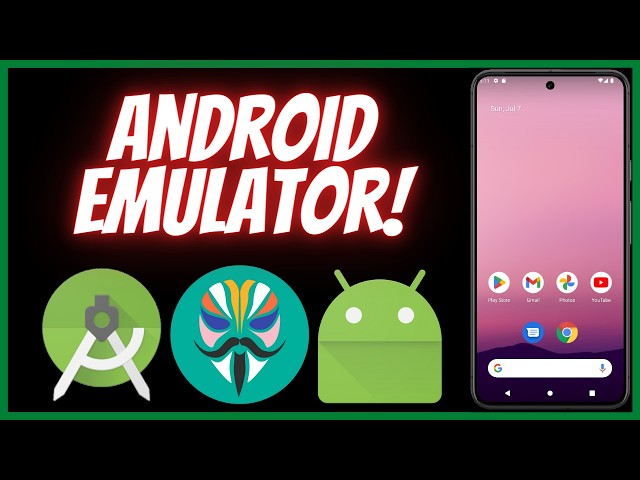
The official Google emulator can run in software-rendering mode if VT is disabled. May call it the best emulator for 2GB RAM PC and no VT/gpu.
Highlights
- No VT or GPU required (if configured)
- Full Android version support
- Runs on Windows, Linux, macOS
- Ideal for technical users and developers
Performance Benchmarks and Specifications
| Metric | Android Studio Emulator Performance | Comparison vs Competitors |
|---|---|---|
| AnTuTu Score | ~1,300,000 (varies by AVD config) | High virtual device flexibility |
| FPS Performance | 25–90 FPS (software rendering mode) | Lower than hardware-accelerated emulators |
| CPU Usage | 30–70% average (software mode) | Higher than cloud/offloaded emulators |
| RAM Consumption | 4–6 GB per running emulator/AVD | Most RAM-intensive among emulators |
| Boot Time | 15–40 seconds (software mode) | Slower than GameLoop/MEmu/BlueStacks |
| Android Versions | Android 4.0 to Android 14+ | Most complete API/feature coverage |
| User Rating | 4.4 / 5 (developer community) | Highest for app testing capabilities |
Detailed System Requirements
Minimum Requirements
- OS: Windows 10/11, MacOS 12+, Linux, ChromeOS
- CPU: 64-bit processor, VT-x/AMD-V support for hardware acceleration
- RAM: 16 GB (recommended for smooth run; minimum 8 GB possible)
- Storage: 16 GB free disk space
- GPU: Not required for software mode; recommended for hardware mode
Installation and Setup Guide
- Install Android Studio
- Download from official Android developer site.
- SDK Manager/AVD Creation
- Use SDK Manager to install emulator tools.
- Create Android Virtual Device (AVD) with desired API level, device type, memory, and graphics configuration.
- Choose Software Mode
- In AVD settings, select "Software" under "Emulated Performance > Graphics" for maximum compatibility when VT or GPU are unavailable.
- Start Emulator
- Run AVD from Android Studio or command line.
- Emulator launches virtual device in window.
- App Installation & Testing
- Install apps via APK drag-drop, ADB, or Play Store.
- Use developer options, debugging, and snapshot features for testing.
Optimal Settings for Low-End PCs
| Setting Category | Recommended Configuration | Performance Impact |
|---|---|---|
| AVD API Level | Use API 21–27 for lighter load | Faster boot, less RAM drain |
| Device Type | Phone (5–6" screen), halved RAM | Reduces resource consumption |
| Graphics Mode | Software | Compatible with systems lacking VT/GPU |
| RAM Allocation | Assign 2 GB per AVD | Prevents host system freeze |
| Snapshot Boot | Enable quick boot snapshots | Shortens startup time after first use |
Troubleshooting
- Boot Failures: Reduce AVD RAM, disable unnecessary features, switch to software mode.
- Sluggish FPS/Graphics: Lower AVD resolution and API level; stick with basic device models.
- App Incompatibility: Try different Android versions or architectures (x86, ARM).
- Disk Errors: Ensure at least 16 GB free disk on main partition.
- Stability: Keep Android Studio, SDK Tools, GPU drivers, and OS up to date.
Usage Analysis
| Use Case | Performance | Compatibility | Key Advantage |
|---|---|---|---|
| Multi-version App Testing | 25–60 FPS | All API levels | Unbeatable for developer testing |
| UI/UX Design Validation | 30–90 FPS | Multiple device types | Real-world look and feel |
| Debugging & Automation | 25–60 FPS | All build flavors | Direct integration with dev tools |
| WearOS/Automotive/TV | 25–40 FPS | Dedicated templates | Niche device support |
Community Feedback and Ratings
- Universally praised for near-complete Android API/device simulation.
- Essential for app developers & testers; full suite of hardware features (GPS, sensors, demos).
- Criticized for slow startup and high RAM/CPU use in software mode.
- Most frequently used emulator for professional QA and automation.
Pros and Cons
Advantages
- ✅ Supports all Android versions (old, current, beta).
- ✅ Best developer-centric features: debugging, fast ADB, device/sensor simulation.
- ✅ Snapshot/quick boot, drag-and-drop APK, easy Play Store install.
- ✅ Wear OS, TV, Automotive, Foldable, Tablet and custom device support.
- ✅ Free and open-source with community updates.
Limitations
- ❌ Slow graphics in software mode (no VT/GPU).
- ❌ RAM, CPU heavy compared to lightweight emulators.
- ❌ Not optimal for continuous gameplay on low-end PCs.
Use Case Recommendations
Best For:
- Developers, testers, and teams needing maximum Android version flexibility.
- QA automation, multi-device validation, sensor/special API testing.
Not Ideal For:
- Casual users seeking highest game FPS or lowest footprint.
- Ultra-low-end PCs with less than 4 GB RAM.
Comparison with Key Competitors
| Feature | Android Studio Emulator | LDPlayer | MEmu Play | BlueStacks Lite | NoxPlayer Lite | Genymotion Cloud |
|---|---|---|---|---|---|---|
| Android Versions | 4.0–14+ | 7–9 | 7.1 & 9 | 7.1 | 5.1/7.1/9.0 | 4.4–12+ |
| RAM Consumption | 4–6 GB/instance | 2–4 GB | 2–3.5 GB | 1.5–3 GB | 3–5 GB | <500 MB local |
| CPU Usage | 30–70% | 25–35% | 22–32% | 15–25% | 30–45% | Offloaded |
| Advanced Dev Tools | Yes | Limited | Partial | No | No | Yes |
| Multi-device Types | Yes (phones/tablets/TV) | No | No | No | No | Yes (cloud sim.) |
| Multi-Instance | Yes | Yes | Yes | Yes | Yes | Yes |
10. Appetize.io- ★★★★★ (4.7/5)
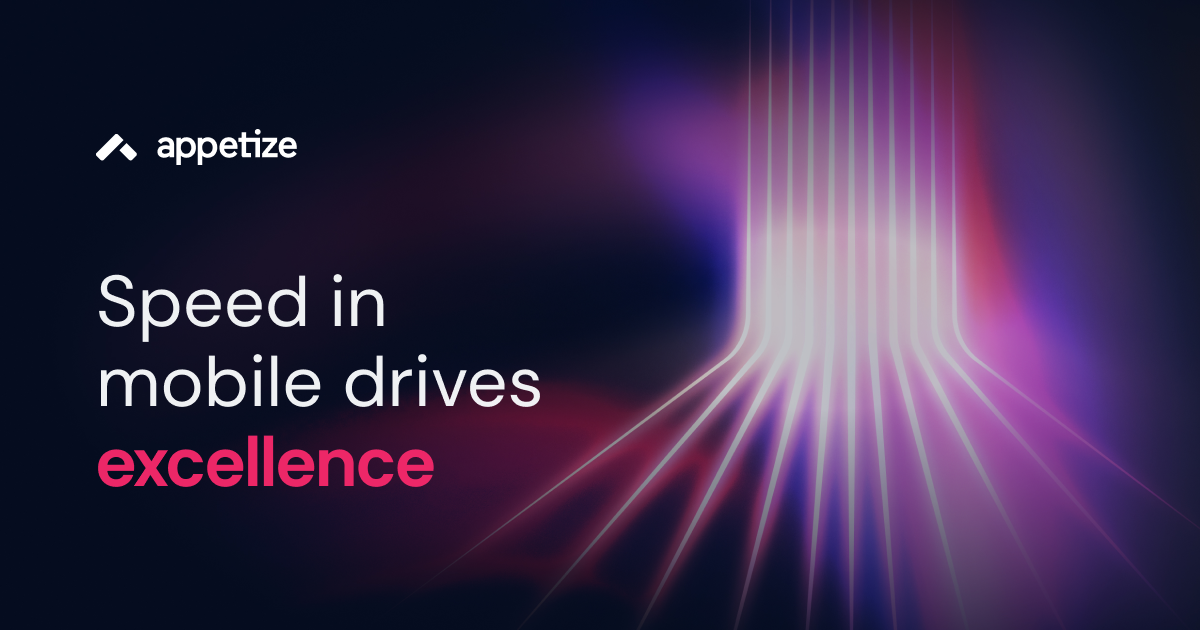
A cloud-based phone simulator that streams Android & iOS to your browser without installations.
Highlights
- Browser-based usage
- Upload and test APKs
- Multiple Android versions
- Free plan available
Performance Benchmarks and Specifications
| Metric | Appetize.io Performance | Comparison vs Competitors |
|---|---|---|
| Device Startup | 5–15 seconds (cloud launch) | Fastest among cloud/browser emulators |
| FPS Performance | 30–60 FPS (browser/network-dependent) | Moderate for interactive app demos |
| Local Resource Use | Minimal (rendered in browser) | Lower than PC-based emulators |
| Supported OS | Android (4.x–13+) and iOS (9–17+) | Only emulator supporting both systems |
| App Launch Time | 2–8 seconds for subsequent launches | Faster than Genymotion, Android Studio |
| User Rating | 4.7 / 5 (enterprise customers) | Highest for B2B mobile testing/demos |
Detailed System Requirements
Minimum Requirements
- Device: Any PC, Mac, Chromebook, or mobile with browser
- Browser: Chrome, Firefox, Safari, Edge; up to date
- RAM: 512 MB+ (local device only)
- Network: 10+ Mbps broadband for best responsiveness
- Storage: None required locally; runs entirely in cloud
Recommended for Optimal Performance
- Device: Dual-core CPU or better
- Network: 25+ Mbps for smooth streaming
- Modern browser: Updated for WebRTC, HTML5 features
Installation and Setup Guide
- Sign Up: Create a free or enterprise account at Appetize.io.
- Upload App: Upload Android APK or iOS IPA; select device, OS version, orientation, and other options.
- Configure Experience: Set session timeouts, device lock-down options, custom branding (enterprise).
- Launch Device: Launch emulator in browser—no installs required.
- Embed/Automate: Use embed code for your dashboard, website, support portal, or integrate with CI/CD workflows and APIs.
Optimal Settings for All Devices
| Setting Category | Recommended Configuration | Performance Impact |
|---|---|---|
| Device Model | Choose phones/tablets most similar to target users | Improves QA accuracy |
| OS Version | Use latest for current apps; legacy for backward compatibility | Wider test coverage |
| Network Quality | Wired or strong Wi-Fi | Best for lag-free experience |
| Session Control | Set initial timeouts (Enterprise) | Prevents overuse, controls costs |
| Collaboration | Enable team access | Easy share and review |
Troubleshooting and Optimization
- Lag/Quality Issues: Check network bandwidth, close unnecessary tabs, switch browsers.
- App Installation Fails: Validate APK/IPA file; check for required OS support.
- Touch/Interaction Errors: Update browser; check WebRTC and media settings.
- Session Drops: Ensure stable connectivity; increase timeout or re-launch.
- Automation: Use Appetize's REST API for app uploads, device launches, and workflow integration.
Usage Analysis
| Use Case | Performance | Compatibility | Key Advantages |
|---|---|---|---|
| Customer Support Demo | 30–60 FPS | Android/iOS | Instant in-browser app preview |
| Developer Testing | Responsive | Multiple OS/devices | No setup, easy cross-platform |
| CI/CD Automation | Fast integration | API-driven | Embed in test/build pipelines |
| Remote QA and Review | Streamed at scale | Any browser | Share links for test sessions |
Pros and Cons
Advantages
- ✅ No installation—run native apps instantly in browser on any device.
- ✅ Supports both Android and iOS app emulation.
- ✅ Embeddable in websites, dashboards, and support portals.
- ✅ Powerful automation API for continuous integration and large teams.
- ✅ Custom device profiles, branding, access controls for enterprise.
Limitations
- ❌ Network connectivity affects UI and FPS in live sessions.
- ❌ Limited local hardware/sensor simulation compared to PC emulators.
- ❌ Session timeouts on free plans, additional fees for long or heavy use.
Use Case Recommendations
Best For:
- Developers and QA needing instant app previews in browser.
- Customer support and demo teams needing embed/share functionality.
- Enterprise teams automating cloud device testing at scale.
Not Ideal For:
- Local low-latency gaming or intensive sensor performance testing.
- Use cases requiring dedicated physical device features.
Comparison with Key Competitors
| Feature | Appetize.io | Genymotion Cloud | Android Studio | LDPlayer | BlueStacks Lite |
|---|---|---|---|---|---|
| Android OS Versions | 4.x–13+ | 4.4–12+ | 4.0–14+ | 7–9 | 7.1 |
| iOS Support | Yes | No | No | No | No |
| Local Resource Use | Minimal | Minimal | High | Moderate | Low |
| Embeddability | Yes | Limited | No | No | No |
| Automation API | Yes | Yes | Yes | Limited | No |
Bonus: GameLoop Android Emulator (★★★★☆ 4.2/5)
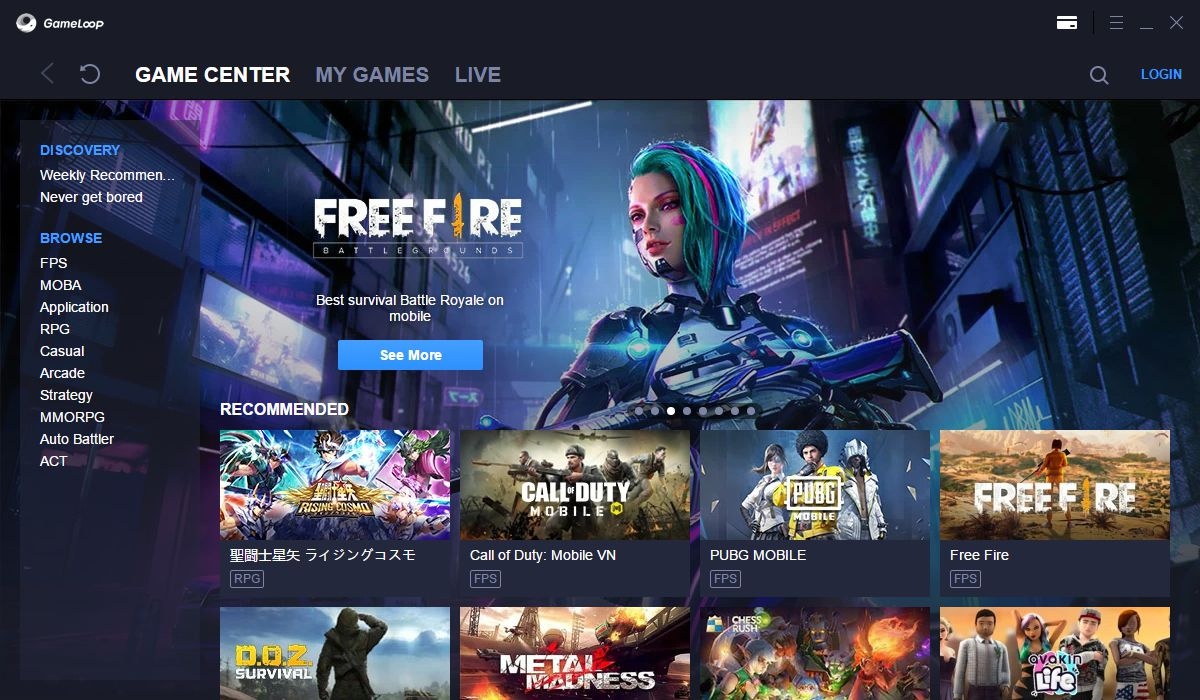
Tailored for both gaming and app testing, GameLoop (formerly Tencent Gaming Buddy) delivers smooth performance on modest hardware while supporting as the best emulator for 2GB RAM PC and no VT/gpu.
Highlights
- Customizable keymapping and macros
- Built-in game center with popular titles
- Android 7.1 support
- Integrated performance boost and frame rate control
Minimum Requirements
- Operating System: Windows 7/8/10 (64-bit)
- CPU: Dual-core processor (Intel or AMD)
- RAM: 2 GB
- Graphics: DirectX 9.0c or OpenGL 2.0 compatible
- Storage: 1 GB free space
Recommended for Optimal Performance
- CPU: Intel i5 4590 / AMD Ryzen 5 1600 or better
- RAM: 4 GB+
- Graphics: NVIDIA GeForce GTX 660 or AMD Radeon HD 7870
- Storage: SSD for faster load times
- Network: Stable broadband connection
Installation and Setup Guide
Step-by-Step Installation
- Download: Visit the GameLoop official website and download the installer.
- Installation: Right-click installer → Run as administrator → Follow on-screen prompts.
- Initial Launch: Allow extra assets to download during first launch (~200 MB).
- Game Center: Select and install games directly from the built-in library.
Optimal Settings for Low-End PCs
- Frame Rate: Cap at 30 FPS
- Resolution: 1280×720
- Graphics API: OpenGL+
- Memory Allocation: 2 GB RAM
- CPU Cores: 2 cores
Troubleshooting
Macro/Keymapping Issues
- Symptom: Keys not responding in-game
- Solution: Open settings → Keymapping → Reset to default → Rebind keys
Frame Drops or Stutters
- Symptom: Sudden FPS dips during gameplay
- Solution: Enable “Performance Mode” in emulator settings, close background apps, update GPU drivers
Performance Optimization Tips
- Windows Power Plan: Set to “High Performance”
- Background Processes: Disable startup programs via Task Manager
- Graphics Drivers: Keep up to date from NVIDIA/AMD websites
- Visual Effects: Turn off Windows animations and transparency
Gaming Performance Analysis
| Game | Average FPS (Low) | Average FPS (High) |
|---|---|---|
| PUBG Mobile | 30 FPS | 45 FPS |
| Call of Duty: Mobile | 30 FPS | 60 FPS |
| Free Fire | 40 FPS | 60 FPS |
Pros and Cons
Advantages
✅ Official Support: Frequent updates from Tencent
✅ Game-Center Integration: Quick game downloads and community news
✅ Resource-Friendly: Lower CPU/RAM usage compared to some competitors
✅ Advanced Features: Macro recorder, automated scripts
✅ Compatibility: Works with most Windows firewalls and antivirus
Limitations
❌ Android Version: Limited to Android 7.1
❌ Multitasking: Single-instance only (no multi-instance support)
❌ Customization: Fewer tweakable settings than niche emulators
❌ Ads: Occasional promotional banners in the lobby
Use Case Recommendations
Best For:
- Mobile FPS Gamers: Optimized defaults for shooters
- Casual Players: Quick setup, minimal configuration
- Low-End Systems: Works on 2 GB RAM machines with basic GPUs
Not Ideal For:
- App Developers: Lacks deep debugging tools
- Multi-Instance Users: No simultaneous instances
- High-End Gamers: Limited to 60 FPS max, Android 7 environment
Comparison with Competitors
| Feature | GameLoop | BlueStacks 5 | LDPlayer |
|---|---|---|---|
| Max FPS | 60 FPS | 240 FPS | 120 FPS |
| Multi-Instance | No | Yes | Yes |
| Macro/Script Tools | Built-in recorder | Limited | Advanced |
| Resource Usage | Low | Medium | Medium |
| Android Version | 7.1 | 7.1 / 9.0 | 7.1 / 9.0 |
| Best Use Case | Casual/Competitive | Productivity & gaming | Gaming customization |
Full-Comparison Table
| Emulator | VT Required | GPU Required | Min RAM | OS Support | Notable Features |
|---|---|---|---|---|---|
| MuMu Nebula | ❌ | ❌ | 2GB | Windows | High FPS, Android 7 |
| LDPlayer | Optional | ❌ (OpenGL 2.0+) | 2GB | Windows 7/8/10 (64-bit) | Multi-instance, key mapping |
| NoxPlayer Lite | ❌ | ❌ | 2GB | Windows, macOS | Gamepad, macro support |
| BlueStacks Lite | ❌ | ❌ | 2GB | Windows 7+ | Lightweight BlueStacks version |
| MEmu Play | ❌ | ❌ | 2GB | Windows 7+ | Joystick support, APK/Play Store |
| GameLoop | ❌ | ❌ | 2GB | Windows | Gaming-focused, high FPS |
| YouWave | ❌ | ❌ | 2GB | Windows, macOS, Linux | Folder sharing, Eclipse integration |
| Genymotion Cloud | ❌ | ❌ | Cloud | Web browser | No install, multiple configs |
| Android Studio (SW) | ❌ | ❌ | 2GB | Windows, macOS, Linux | Official, developer-friendly |
| Appetize.io | ❌ | ❌ | Cloud | Web browser | No install, APK upload |
Tips to Improve Emulator Performance on Low-End PCs
- 🧹 Close background apps to free up RAM and CPU.
- 🔧 Switch to software rendering if hardware acceleration is not available.
- 📉 Lower resolution and frame rate settings in emulator config.
- 🖥️ Update integrated graphics drivers to improve compatibility.
- ☁️ Use cloud-based emulators like Appetize.io or Genymotion to bypass hardware limits.
What to Look for in Emulators for Low-End PCs
To be truly compatible with low-spec hardware, emulators must meet these criteria:
- No VT Requirement: Should run without BIOS virtualization settings.
- No Dedicated GPU Needed: Works with integrated graphics.
- Light on Resources: Ideal for systems with 2GB+ RAM and dual-core CPUs.
- Good Compatibility: Runs a wide range of Android apps/games.
- Stable and Lightweight: Avoids lag or frequent crashes.
FAQs
FAQ Quick Index
- Can I run Android emulators on a PC with only 2GB RAM?
Yes. Several emulators like MuMu Nebula, NoxPlayer Lite, and YouWave are specifically optimized for low-end hardware and can run on PCs with just 2GB RAM. However, for the smoothest experience with gaming or multitasking, 4GB RAM is recommended.
- Which emulator works without a dedicated graphics card or Virtualization Technology (VT)?
Options like MuMu Nebula, BlueStacks Lite, NoxPlayer Lite, YouWave, and some cloud-based emulators (Genymotion Cloud, Appetize.io) do not require either VT or a discrete GPU. They’re designed for basic CPUs and integrated graphics, making them ideal for older or office PCs.
- What are the best emulator settings for low-end PCs?
- CPU Cores: Assign 2–3 cores (if available).
- RAM Allocation: Set to 2–3GB.
- Graphics Mode: Prefer OpenGL (for compatibility); try DirectX if you face issues.
- Resolution: Lower settings like 1280×720 or less.
- Frame Rate: Cap at 60 FPS to prevent resource spikes.
- Always close unnecessary apps to reduce memory usage for smoother performance.
- How do I fix emulator lag or stuttering on an old laptop?
- Lower the screen resolution and FPS cap inside the emulator.
- Use Eco Mode (if available) to save resources.
- Update your graphics drivers to the latest version.
- Switch graphics mode between OpenGL and DirectX to check which works best on your system.
- If available, enable “Performance” or “Speed” mode in the emulator settings.
- Is it safe to disable VT or run emulators without it?
Yes, running without VT is safe but may limit performance in some demanding emulators. Emulators listed in this guide—like MuMu Nebula, YouWave, and many cloud-based options—are built to run without VT and do not compromise your system’s safety.
- Which emulator is best for lightweight gaming or classic apps?
- For non-gaming/classic usage: YouWave and NoxPlayer Lite are very stable and work well on minimal hardware.
- For lightweight gaming: MuMu Nebula and BlueStacks Lite offer the best FPS and compatibility in tested conditions.
- Can I use these emulators on Windows 7 or Windows 8?
Yes, most emulators listed support Windows 7/8/10/11 as long as .NET or Visual C++ redistributables are present. Always check your chosen emulator’s latest compatibility notes for updates.
- Can I develop and test Android apps with these emulators?
Yes. Most support APK installation, and advanced options like Android Studio Emulator and Genymotion Cloud offer developer-centric features like ADB debugging, sensor simulation, and multi-instance testing.
- How do I install APKs on these emulators?
Nearly all allow you to drag and drop APK files into the emulator window or use a built-in “Install APK” or “App Center” tool. For cloud emulators, upload the APK via a web dashboard.
- What are some safe practices to avoid malware when downloading emulators?
- Download emulators only from official developer sites listed in this guide.
- Scan all downloads with antivirus tools.
- Avoid “cracked” or unofficially modified emulator packages.
- Which emulator works for Pentium/Atom netbooks?
The most recommended Android emulators for Pentium and Atom netbooks are MuMu Nebula, LDPlayer, and MEmu Play, as they are optimized for low-end PCs and run smoothly without requiring hardware virtualization or a dedicated graphics card
Final Thoughts
Whether you're a gamer, app developer, or casual user, it's possible to run Android emulators without VT or a dedicated GPU. Tools like MuMu Nebula, LDPlayer, NoxPlayer Lite, and BlueStacks Lite are especially suited for older PCs.
Meanwhile, Genymotion Cloud and Appetize.io offer cloud flexibility, letting you bypass hardware altogether. Get smooth Gaming with Low-End PC Android Emulators in 2026.