Android Emulator on Browser
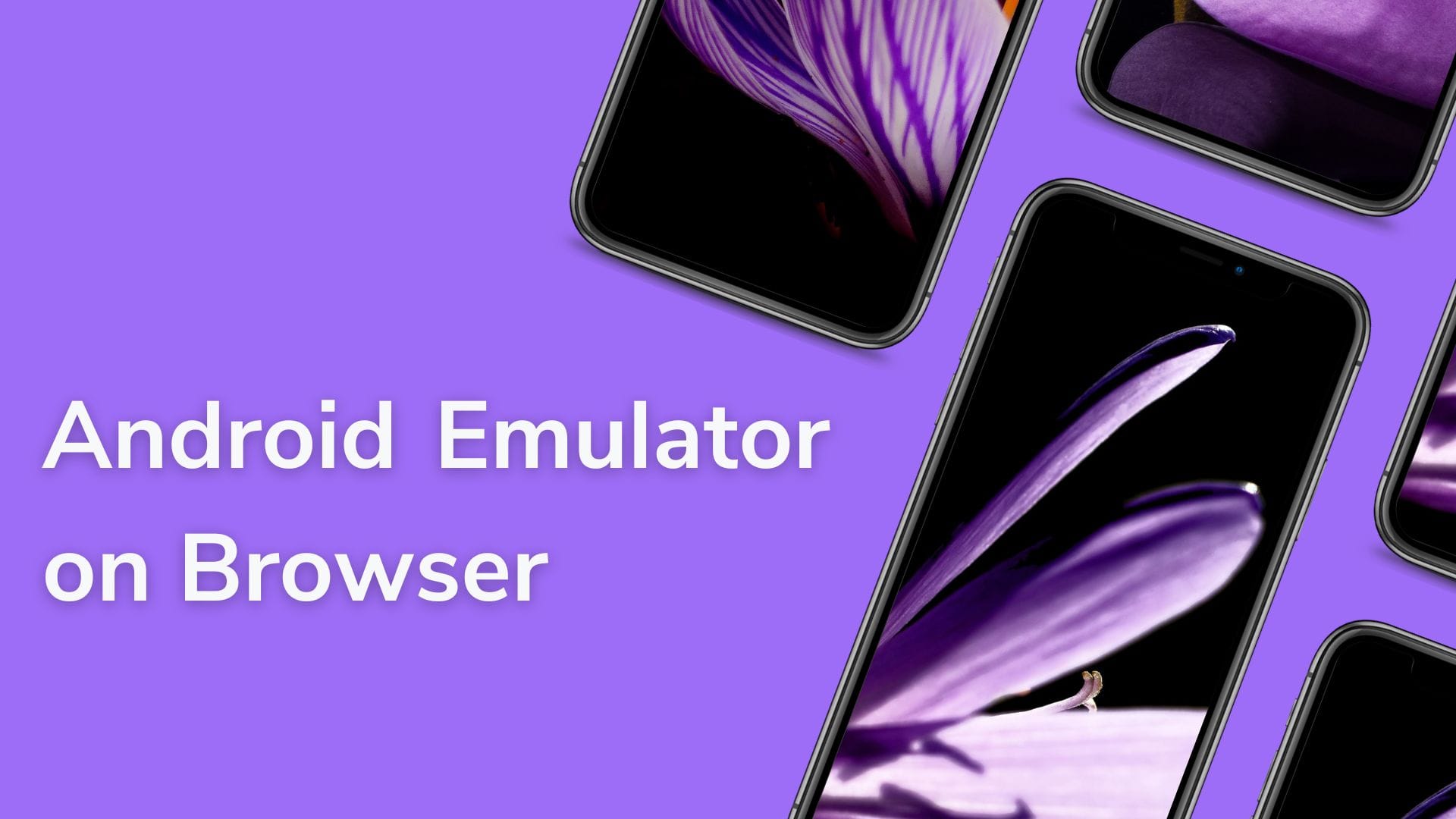
Android emulators have long been essential tools for developers, testers, and enthusiasts seeking to run Android applications on non-Android devices. Traditionally, these emulators required installation on a PC or Mac, consuming significant resources and often creating compatibility challenges.
However, the rise of browser-based Android emulators-cloud-powered solutions accessible through any modern web browser-has revolutionized the way users interact with and test Android apps.
This article provides an in-depth exploration of Android emulators on browsers, covering their technology, features, benefits, limitations, leading platforms, and practical applications.
What is a Browser-Based Android Emulator?
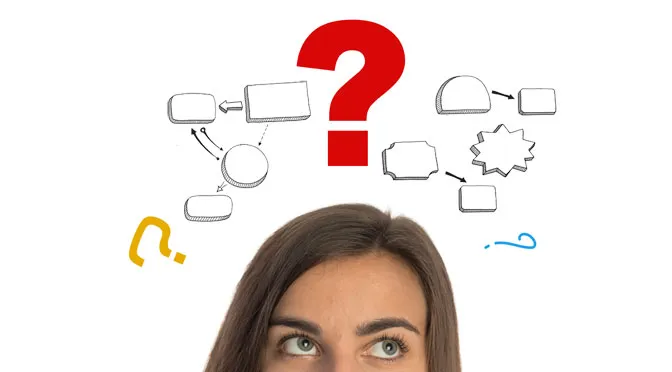
A browser-based Android emulator is a cloud-hosted virtual Android environment that users can access directly from their web browser. Unlike traditional emulators that run locally, these solutions stream the Android OS interface from remote servers.
How It Works
- The emulator runs on a powerful cloud server.
- Users connect via a web browser, which streams the Android interface in real-time.
- All processing is handled remotely, while the user’s device acts as a thin client, sending input and displaying output.
This client-server architecture enables smooth Android experiences even on low-end hardware, as the heavy lifting is performed in the cloud1.
Core Features of Browser-Based Android Emulators
Browser-based Android emulators offer a suite of features tailored for both developers and general users:
- Device Simulation: Emulate a range of Android devices, screen sizes, and hardware features, including sensors like GPS and accelerometers4.
- App Installation: Upload and run APK files as you would on a physical device34.
- Multiple Android Versions: Test apps across various Android OS versions, from legacy to the latest releases24.
- Mobile Browser Emulation: Simulate mobile browsers for responsive web testing4.
- Debugging Tools: Access breakpoints, logs, and real-time code inspection for efficient troubleshooting4.
- Performance Profiling: Analyze app performance under different device configurations4.
- Multi-Touch and Advanced Input: Support for gestures, keyboard, mouse, and even joystick controls25.
- Network Simulation: Test app behavior under different network conditions, including Wi-Fi, cellular, and offline modes2.
- Quick Boot and App State Retention: Fast startup and the ability to resume apps where you left off5.
Benefits of Using Android Emulators in the Browser
1. Accessibility and Convenience
- No installation required-simply open a browser and connect.
- Accessible from any device (Windows, Mac, Linux, Chromebook) with an internet connection.
- Ideal for remote teams and collaborative development.
2. Cost Efficiency
- Eliminates the need for multiple physical devices or high-end PCs.
- Reduces hardware and maintenance costs.
3. Universal Compatibility
- Supports a wide range of browsers (Chrome, Firefox, Edge, Safari), ensuring consistent testing environments.
- Enables testing of apps and websites across different Android versions and device profiles.
4. Enhanced Collaboration
- Teams can share emulator sessions or URLs, streamlining collaborative debugging and QA processes.
5. Rapid Prototyping and Testing
- Quickly upload and test APKs without lengthy setup or configuration.
- Useful for quick demos, presentations, and user acceptance testing.
Limitations and Challenges
Despite their advantages, browser-based Android emulators have some notable limitations:
- Performance Depends on Internet Speed: Lag or disconnections may occur with slow or unstable connections13.
- Limited Persistent Storage: Many emulators do not save data permanently; closing the browser tab may erase app data and settings1.
- Security Concerns: Free or unverified emulators may lack robust security, posing risks when handling sensitive data1.
- Limited Customization: Some platforms restrict device or OS version selection, limiting flexibility for advanced testing1.
- No Google Play Services: Many browser-based emulators lack full Google Play integration, which can restrict app compatibility3.
- Advertisement Interruptions: Free versions may display ads, disrupting the user experience1.
- Manual APK Conversion: Some emulators require APKs to be converted into browser extensions, which can be cumbersome3.
Popular Browser-Based Android Emulators
Below is a comparison of leading browser-based Android emulators, highlighting their unique features and ideal use cases.
| Emulator | Key Features | Ideal For | Notable Limitations |
|---|---|---|---|
| BlueStacks X | Cloud gaming, Google Play sync, no install | Android gaming | Limited to games, needs fast internet13 |
| MyAndroid | Chrome extension, quick boot, app state save | General app usage | Lacks proxy, privacy concerns15 |
| ARChon | Chrome-based, lightweight, open-source | Lightweight apps, devs | Manual APK conversion, no Play Store3 |
| Appetize.io | Upload APK, instant streaming, no install | App demos, quick tests | Limited free usage, no Play Store3 |
| Android Studio (cloud) | Full-featured, advanced debugging | Developers, QA | Resource-intensive, complex setup34 |
In-Depth Look at Leading Platforms
1. BlueStacks X
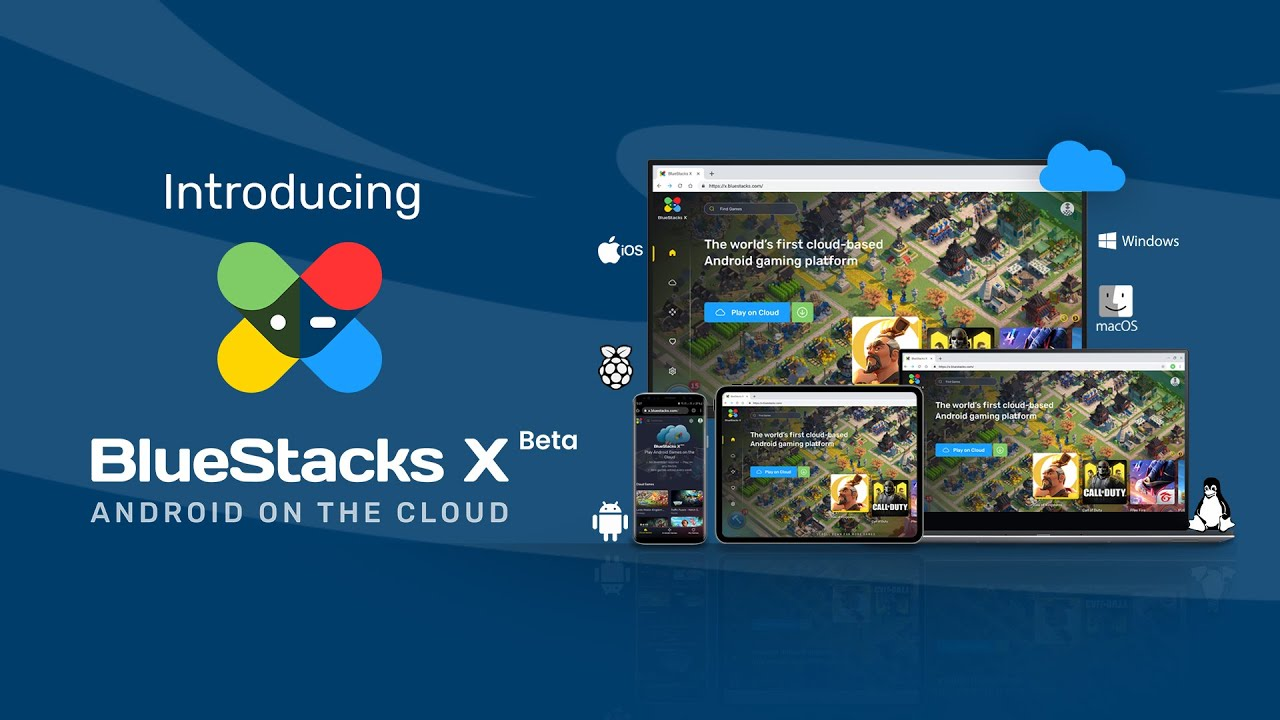
- Focus: Cloud-based Android gaming in the browser.
- Strengths: Minimal lag, seamless experience, Google Play integration.
- Weaknesses: Not suitable for app development or non-gaming use cases, requires good internet connectivity.
2. MyAndroid (Chrome Extension)
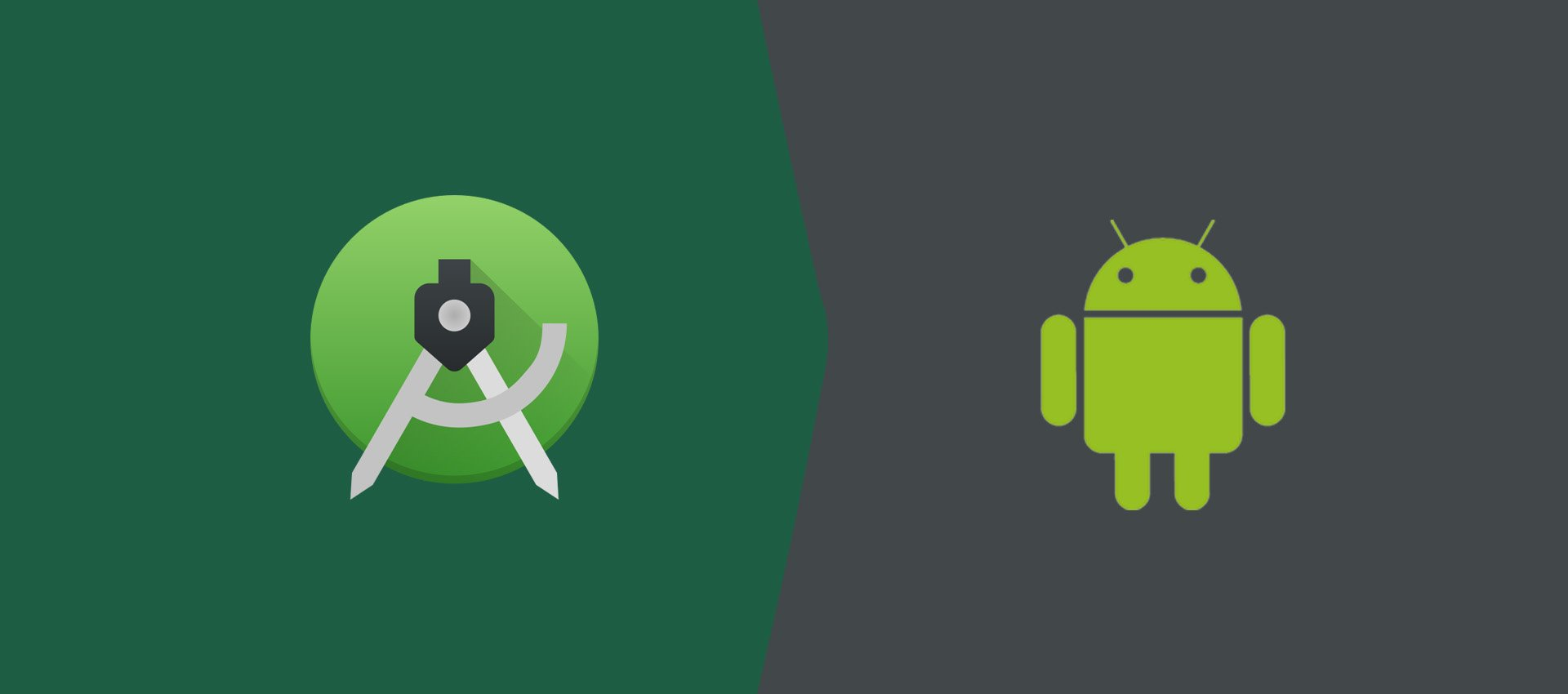
- Focus: Running Android apps and games directly in Chrome.
- Strengths: Quick boot, retains app state, supports multiple platforms.
- Weaknesses: Limited security features, no proxy support, potential privacy issues.
3. ARChon
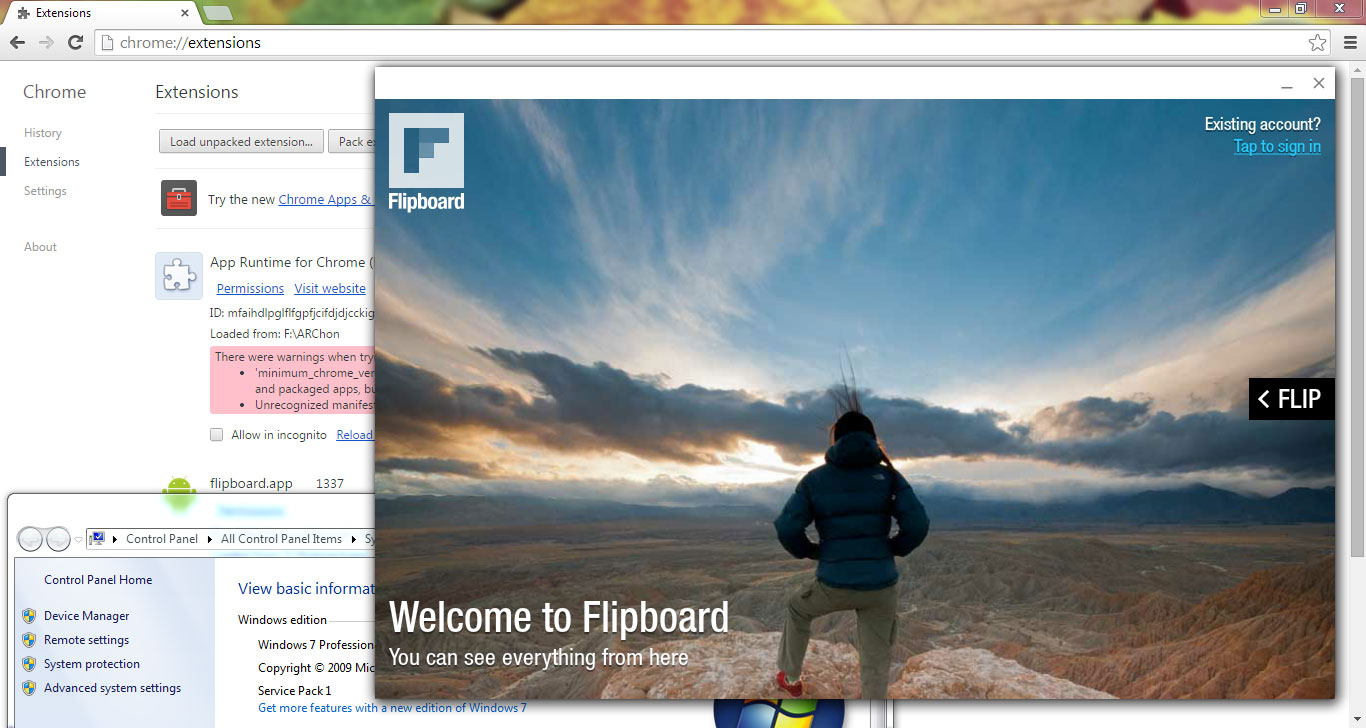
- Focus: Lightweight, browser-based Android app execution.
- Strengths: No system-level installation, works across platforms, open-source.
- Weaknesses: Manual APK conversion, limited compatibility with complex apps, no Play Store.
4. Appetize.io
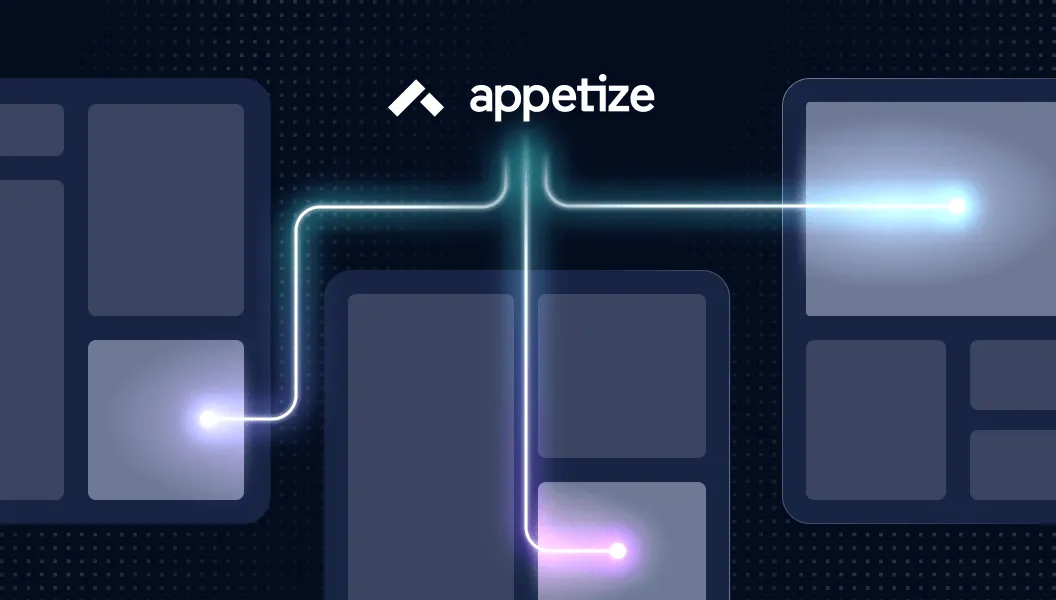
- Focus: Cloud streaming of Android apps for demos and testing.
- Strengths: No installation, instant access, browser-based.
- Weaknesses: Limited free tier, lacks Play Store and advanced features.
5. Android Studio Emulator (Cloud Streaming)
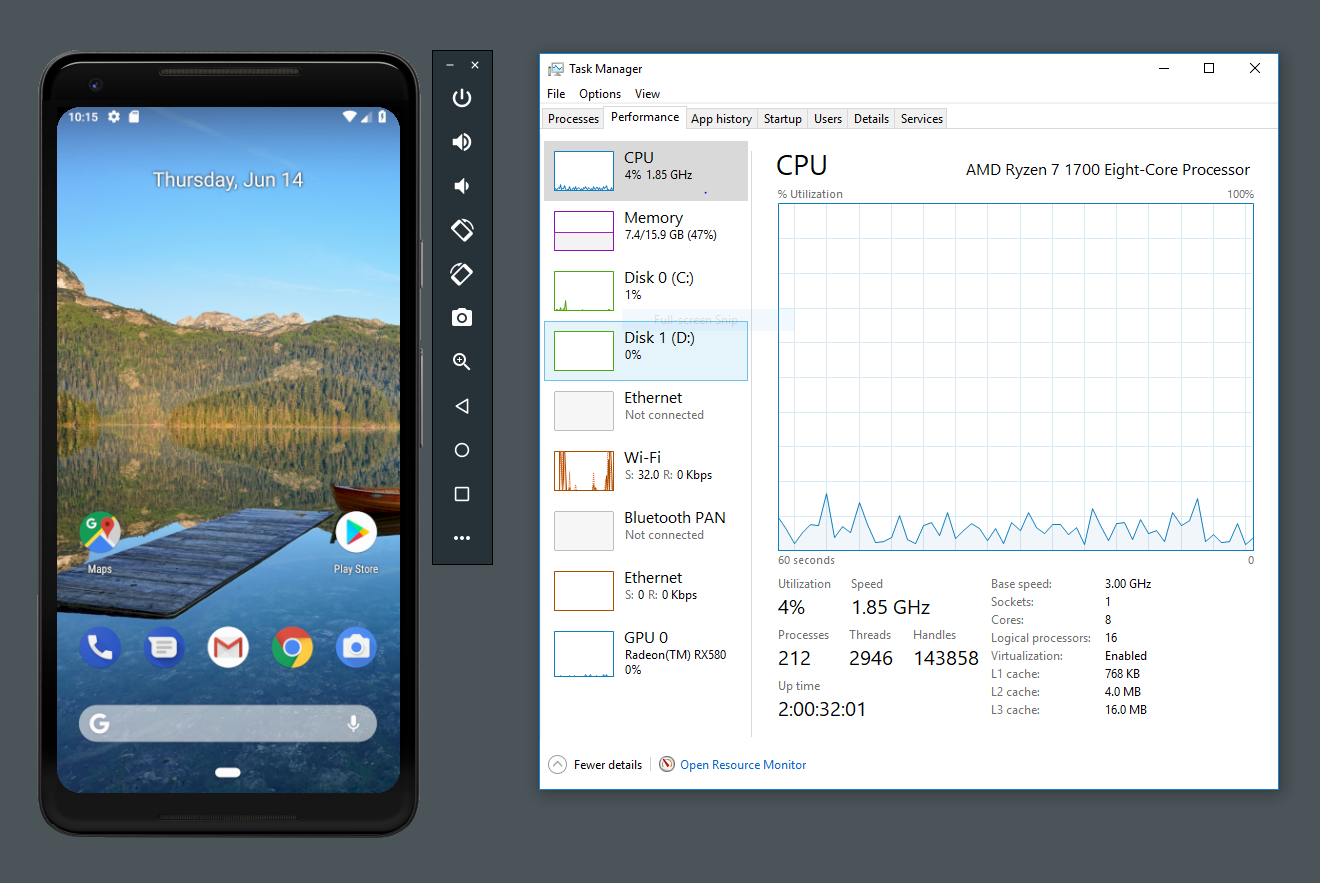
- Focus: Comprehensive development and testing.
- Strengths: Advanced debugging, device simulation, supports all Android versions.
- Weaknesses: High resource usage, complex for beginners, not natively browser-based but can be streamed via cloud services.
6. NoxPlayer
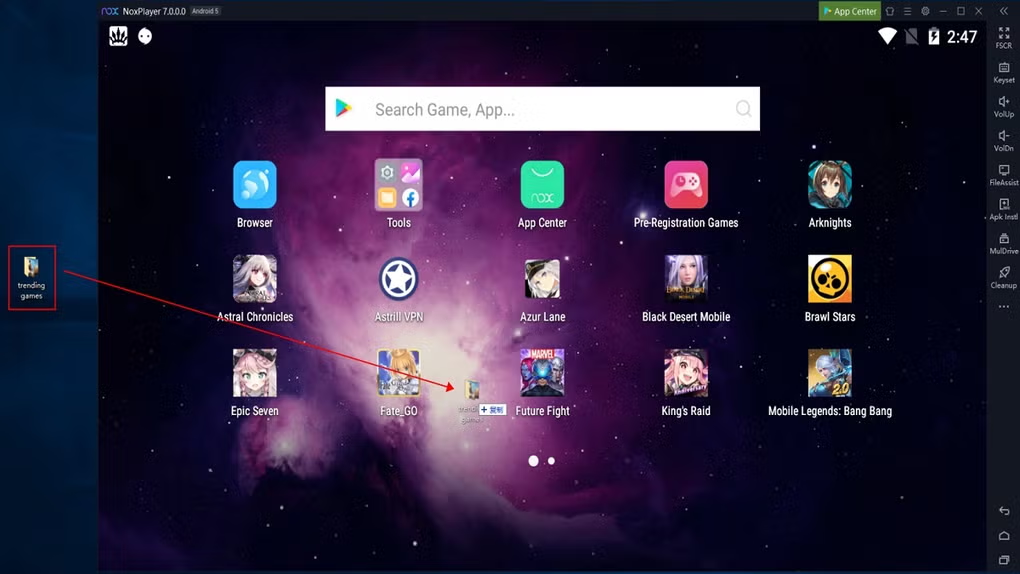
- Focus: A fast and versatile Android emulator for PC and Mac, NoxPlayer supports gaming and general app use with features like gamepad support, key mapping, and APK installation from outside Google Play.
- Strengths: It provides a stock Android experience and is completely free.
7. GameLoop
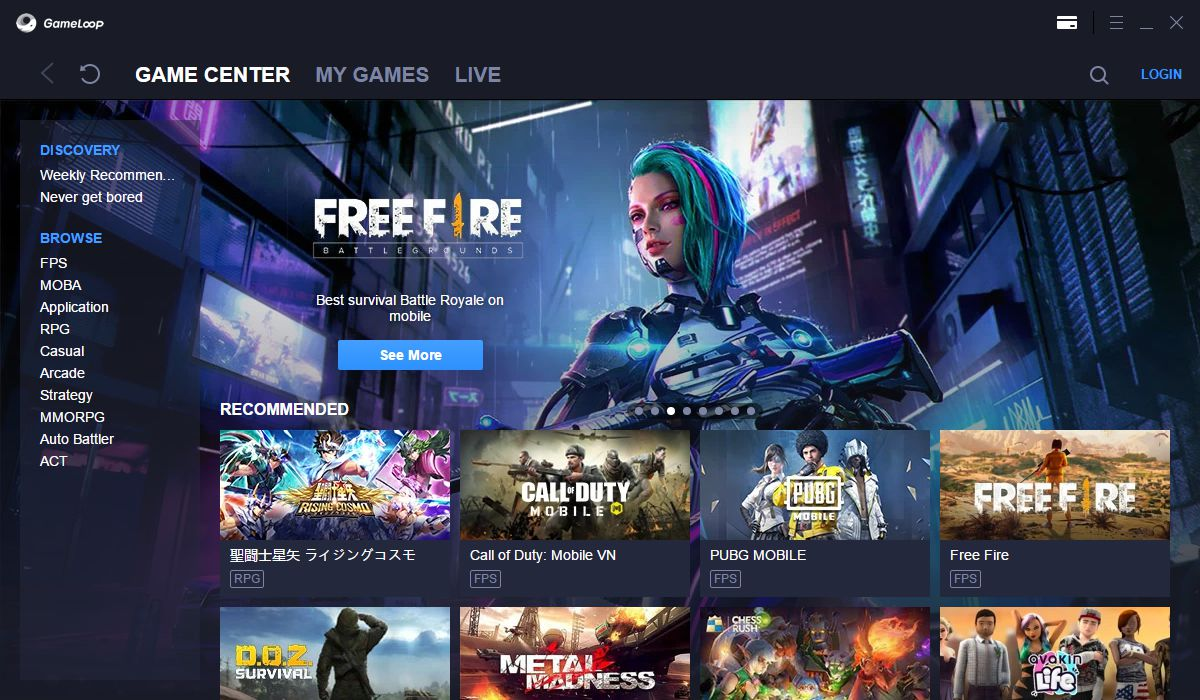
- Focus: Originally developed by Tencent, GameLoop is optimized for Android gaming on Windows PCs. It offers smooth gameplay and supports popular titles, making it a favorite for gamers seeking performance and compatibility.
8. MEmu Play
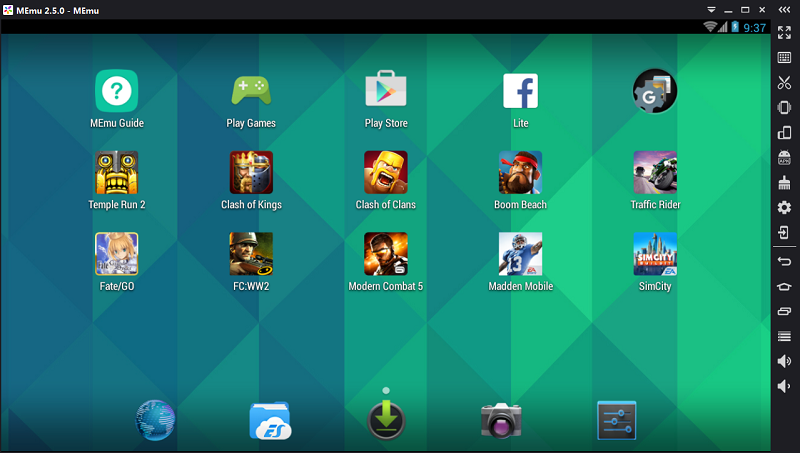
- Focus: MEmu Play is a powerful Android emulator for Windows that supports multiple instances, allowing users to run several apps or games simultaneously.
- Strengths: It supports various Android versions and offers good performance for both gaming and app testing.
9. Genymotion
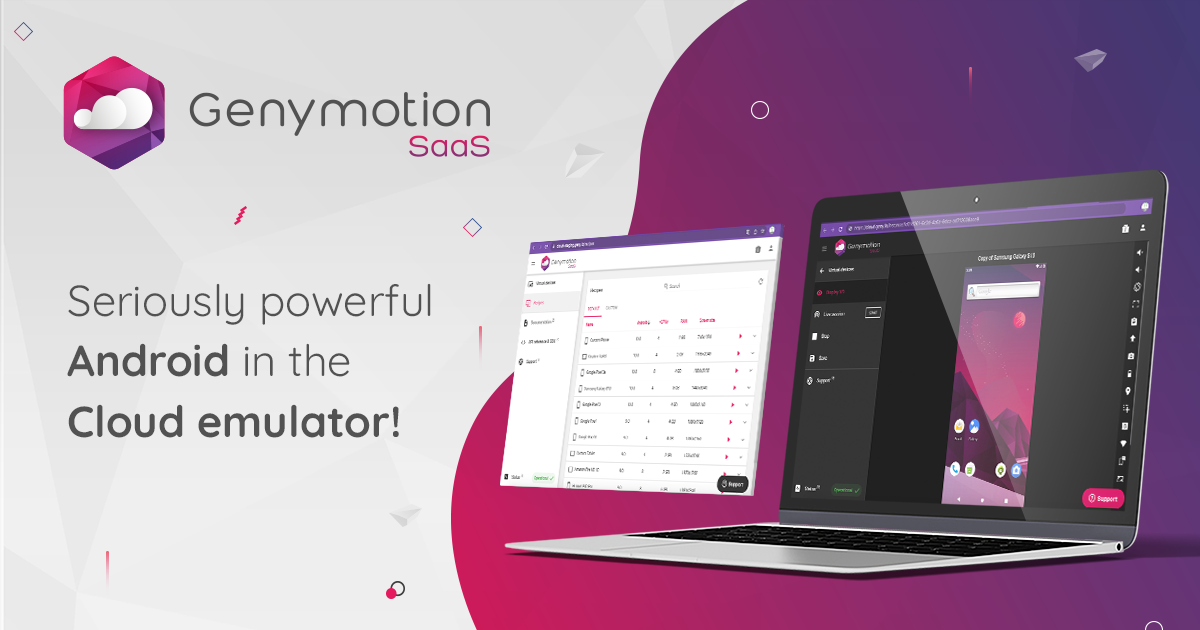
- Focus: A cloud and desktop Android emulator widely used by developers and testers, Genymotion supports multiple Android versions and device configurations.
- Strengths: It integrates with development environments and offers advanced testing features, though it is a paid service.
10. LambdaTest

- Focus: LambdaTest is a cloud-based AI-powered platform that provides Android emulation for testing websites and apps across thousands of real Android and iOS devices.
- Strengths: It supports browser-based testing and offers extensive device and OS version coverage, ideal for cross-platform compatibility testing.
Use Cases for Browser-Based Android Emulators
1. App Development and Testing
- Developers can test apps across multiple Android versions and device profiles without maintaining a device lab.
- Automated testing and debugging are simplified with integrated tools.
2. Web Development and Mobile Browser Testing
- Web developers can ensure websites are responsive and functional on Android browsers4.
- Cross-browser compatibility checks are streamlined.
3. App Demos and User Training
- Product managers and sales teams can demo apps to clients without requiring physical devices.
- Training sessions can be conducted remotely using shared emulator sessions.
4. Gaming
- Casual gamers can play Android games on any device, with no installation or storage concerns.
5. Education
- Students and educators can access Android environments for learning and experimentation, regardless of hardware limitations.
How to Get Started with a Browser-Based Android Emulator
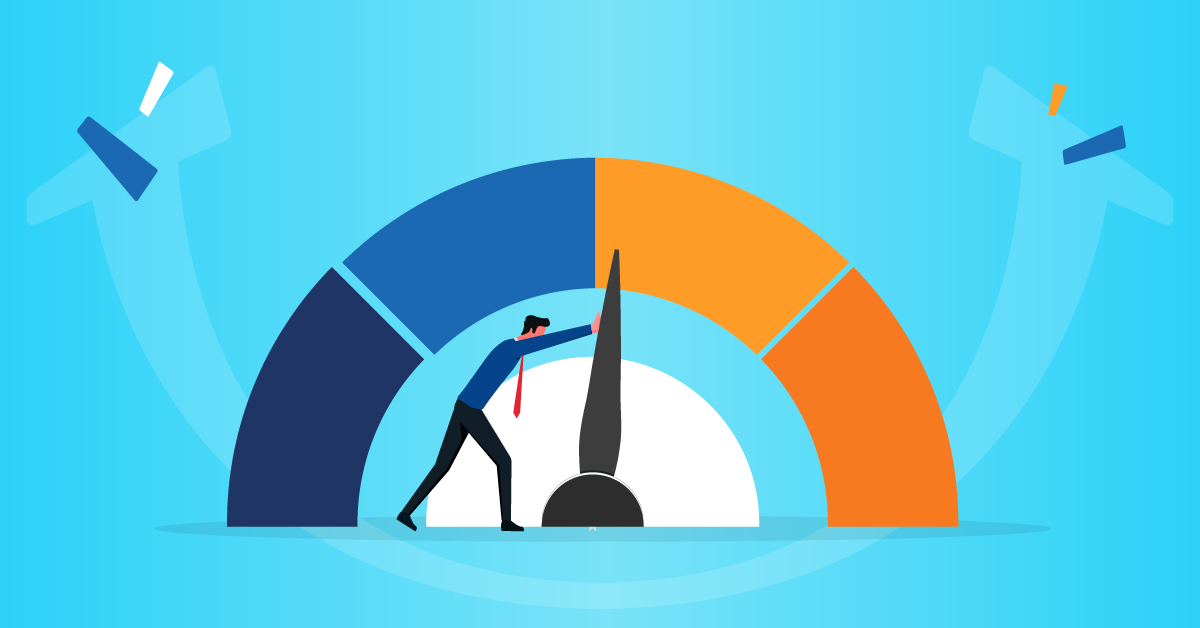
Step-by-Step Example: Using MyAndroid (Chrome Extension)
- Open Chrome Browser: Launch Google Chrome on your device.
- Install the Extension: Visit the Chrome Web Store and search for “Android emulator MyAndroid”5.
- Add to Chrome: Click ‘Add to Chrome’ and follow the prompts.
- Launch the Emulator: Open the extension and start using Android apps or games directly in your browser.
- Upload APKs: If needed, upload APK files to test custom apps.
Using Appetize.io
- Visit Appetize.io: Go to the Appetize.io website.
- Upload APK: Drag and drop your APK file.
- Run in Browser: The emulator will launch, streaming the app interface to your browser3.
Best Practices and Tips

- Check Compatibility: Ensure the emulator supports the Android version and hardware features required by your app.
- Monitor Internet Speed: Use a stable and fast connection for optimal performance.
- Avoid Sensitive Data: Do not enter sensitive information on free or unverified emulators due to potential security risks.
- Use for Short-Term Tasks: Browser-based emulators are ideal for quick tests, demos, or lightweight usage-not for persistent, long-term app sessions1.
- Leverage Debugging Tools: Take advantage of integrated debugging and profiling features for efficient troubleshooting4.
Future Trends in Browser-Based Android Emulation

- Deeper Integration with Cloud IDEs: Expect tighter integration with cloud-based development environments, enabling seamless coding, testing, and deployment.
- Enhanced Security: As adoption grows, security protocols and data privacy measures will improve.
- Support for More Android Features: Emulators will increasingly support advanced hardware features, multi-touch, and sensors.
- Broader Ecosystem Integration: Integration with CI/CD pipelines and automated testing frameworks will become standard.
Conclusion
Browser-based Android emulators have transformed the landscape of app development, testing, and casual Android usage. By offering instant access, cross-platform compatibility, and powerful features without the need for local installations.