Best Chrome Screen Recorder
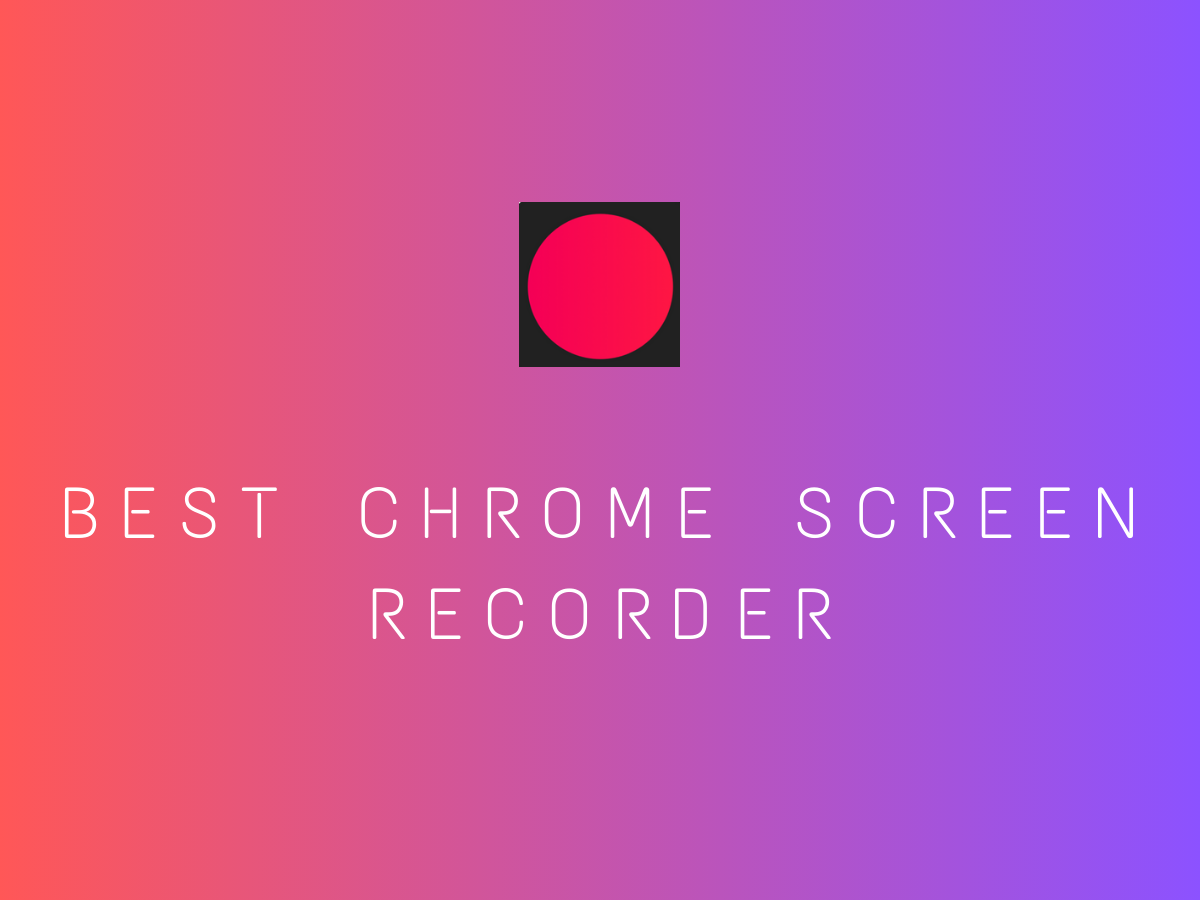
If you're looking to record your screen in Google Chrome, there are several options available, including built-in features, extensions, and third-party software. Here's a guide to help you choose the best method:
1. Built-in Chrome Screen Recorder (Chrome DevTools)
Chrome has a built-in screen recording tool in its Developer Tools (DevTools). Here's how to use it:
- Open Chrome and press
F12orCtrl + Shift + Ito open DevTools. - Click the three-dot menu in the top-right corner of DevTools and select More Tools > Recorder.
- Click Start new recording and follow the prompts to record your screen.
- Save the recording when done.
Note: This tool is primarily designed for developers and may not be as user-friendly for general screen recording.
2. Chrome Extensions for Screen Recording
There are many Chrome extensions available for screen recording. Some popular ones include:
- Loom: A user-friendly tool for recording your screen, webcam, or both. It also allows you to share recordings easily.
- Clipy: A popular extension for recording your screen, saving them to Microsoft One.
- Nimbus Screenshot & Screen Video Recorder: Allows you to record your screen, take screenshots, and edit recordings.
How to Install:
- Go to the Chrome Web Store.
- Search for the extension (e.g., Loom or Clipy).
- Click Add to Chrome and follow the instructions.
3. Third-Party Software
If you need more advanced features, consider using third-party screen recording software. Some popular options include:
- OBS Studio (Free and open-source)
- Camtasia (Paid, with advanced editing features)
- Snagit (Paid, great for screenshots and screen recordings)
4. Use Chrome's Built-in Screen Capture (for Tabs Only)
If you only need to record a specific Chrome tab:
- Open the tab you want to record.
- Press
Ctrl + Shift + P(Windows/Linux) orCmd + Shift + P(Mac). - Type Capture full-size screenshot or Capture area screenshot to take a screenshot. For recording, you'll need to use an extension or third-party tool.
5. Online Screen Recorders
You can also use online tools like:
- Clipy (Totally Free)
- ScreenApp
- VEED.io
These tools run directly in your browser and don’t require installation.
Why Clipy Stands Out from the Competition
While there are many online screen recorders available, Clipy stands out for its combination of simplicity, versatility, and performance. Plus, being a free online screen recorder means you can access Clipy anytime, anywhere, without the hassle of downloads or installations.
Clipy: Where simplicity meets excellence. Record smarter, not harder.
Real-World Applications of Clipy
- Educators: Create engaging video lessons and tutorials for students.
- Content Creators: Record and edit high-quality videos for YouTube, social media, or online courses.
- Professionals: Capture online meetings, presentations, and demos with ease.
- Gamers: Record and share your gameplay highlights in stunning detail.
- Customer Support: Provide visual explanations and troubleshooting guides.
How to Get Started with Clipy
Getting started with Clipy is as easy as 1-2-3:
- Visit the Clipy website.
- Choose your recording settings (screen, audio, etc.).
- Start recording and save or share your file.
No downloads, no complications—just pure recording power at your fingertips.
Join the Clipy Revolution
Clipy is more than just a screen recorder; it’s a tool that empowers you to create, share, and collaborate like never before. With its unbeatable combination of quality, convenience, and affordability, Clipy is the ultimate online screen recorder for everyone.
Don’t settle for less. Experience the future of screen recording with Clipy today. Visit our website and start recording in minutes. Your screen deserves the best—your screen deserves Clipy.
Let me know if you need help setting up any of these!