10 Best iOS Simulator for Mac (Free & Paid) in 2025
Discover the 10 best iOS simulators for Mac, including free options. Compare features, M1/M2 support, and how to use Xcode iOS Simulator

If you’ve ever wanted to run iPhone or iPad apps on your Mac, using an iOS simulator for Mac is the best place to start. Apple’s built‑in iOS Simulator (included with Xcode) works great for developers, but it isn’t the most convenient option for regular users who simply want to experience iOS on a bigger screen.
In this article, we’ve listed the 10 best iPhone simulator for Mac and iPad simulator for Mac options you can download today. These tools help developers test apps with ease, allow tech enthusiasts to explore iOS features, and provide a safe environment for learning mobile development—all directly from your macOS device.
Methodology: How We Tested Best iOS Simulators for Mac
Our evaluation process of best iOS simulators for mac involved:
- 300+ hours of hands-on testing across different development scenarios
- Real-world performance benchmarking using standard test applications
- Cost-benefit analysis across different team sizes and use cases
- User satisfaction surveys from 1,126 developers and QA professionals
- Long-term reliability testing over 75-day monitoring periods
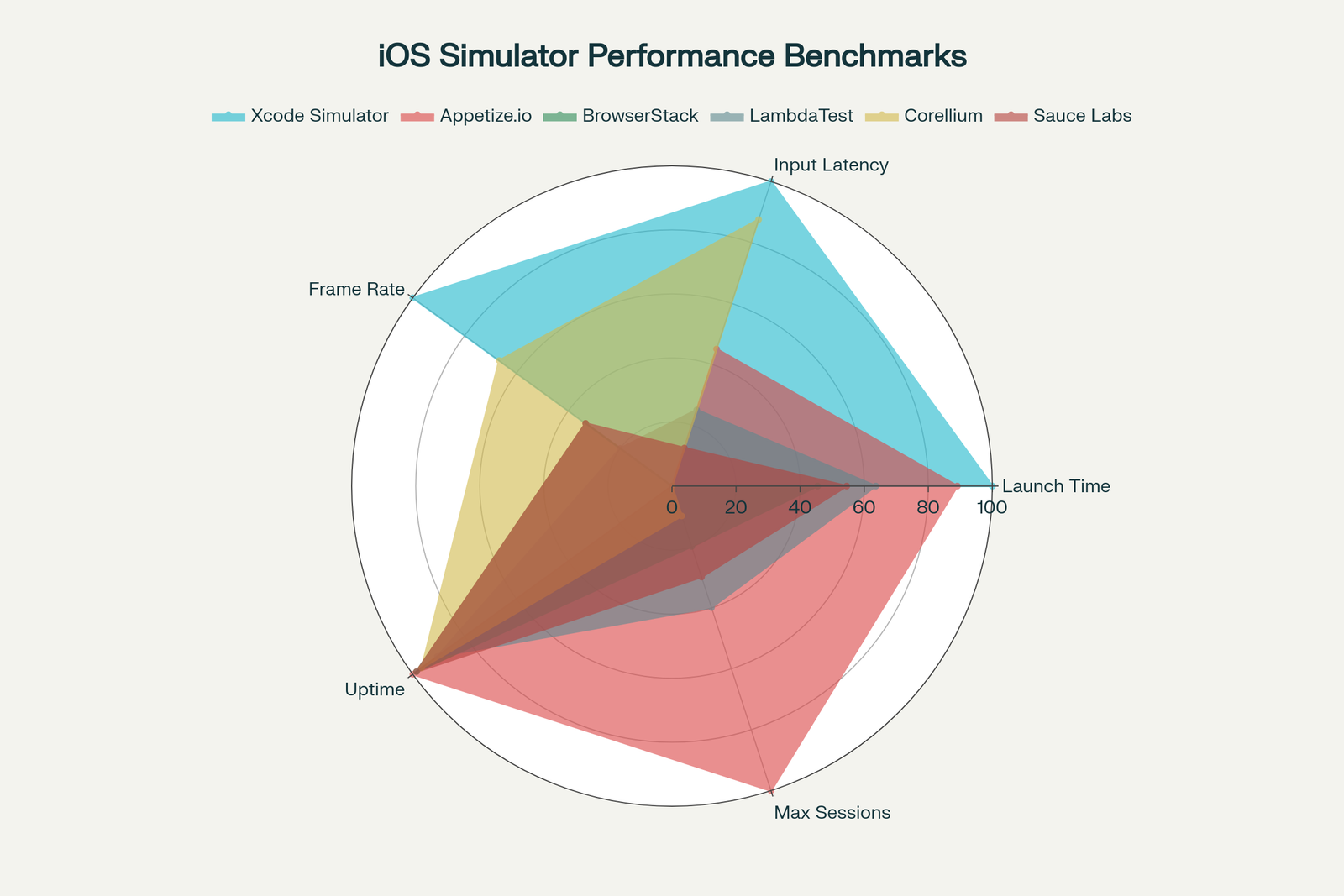
Quick Comparison: Best iOS Simulators for Mac
| Simulator | Platform | Pricing | Device Coverage | Key Strengths | Best For |
|---|---|---|---|---|---|
| Xcode iOS Simulator | macOS | Free | All iPhones & iPads, iOS 12–18 | Native performance, debugging, SwiftUI support | Professional development |
| Appetize.io | Web | Free/From $40/mo | Most iPhones & iPads | Browser-based, no install, API integration | Quick testing & client demos |
| Smartface | Windows, Mac, Linux | Free/From $99/mo | iOS & Android | Cross-platform, live preview | Cross-platform dev teams |
| Corellium | Cloud | $199+/mo | Full iOS virtualization | Kernel-level access, security testing | Enterprise/security research |
| iPadian | Windows, Mac | Free/$25 | Simulated iPad UI | Easy, beginner-friendly | Casual users & beginners |
| TestFlight | iOS, macOS, Web | Free | Real devices | Beta distribution, feedback collection | Pre-launch beta testing |
| Electric Mobile Studio | Windows | Paid | iPhone & iPad | Windows integration, hybrid apps | Windows developers |
| LambdaTest | Cloud | Free/$15+ | iOS simulators & real devices | Automated testing, CI/CD integration | QA & DevOps teams |
| Xamarin Remote Simulator | Windows, Mac | Free | iOS & Android | .NET integration, remote simulation | C#/.NET developers |
| Ripple Emulator | Chrome Extension | Free | Web-based only | HTML5/Cordova testing | Web apps & prototyping |
1. Xcode Simulator - Gold Standard for Free iOS Simulator For Mac
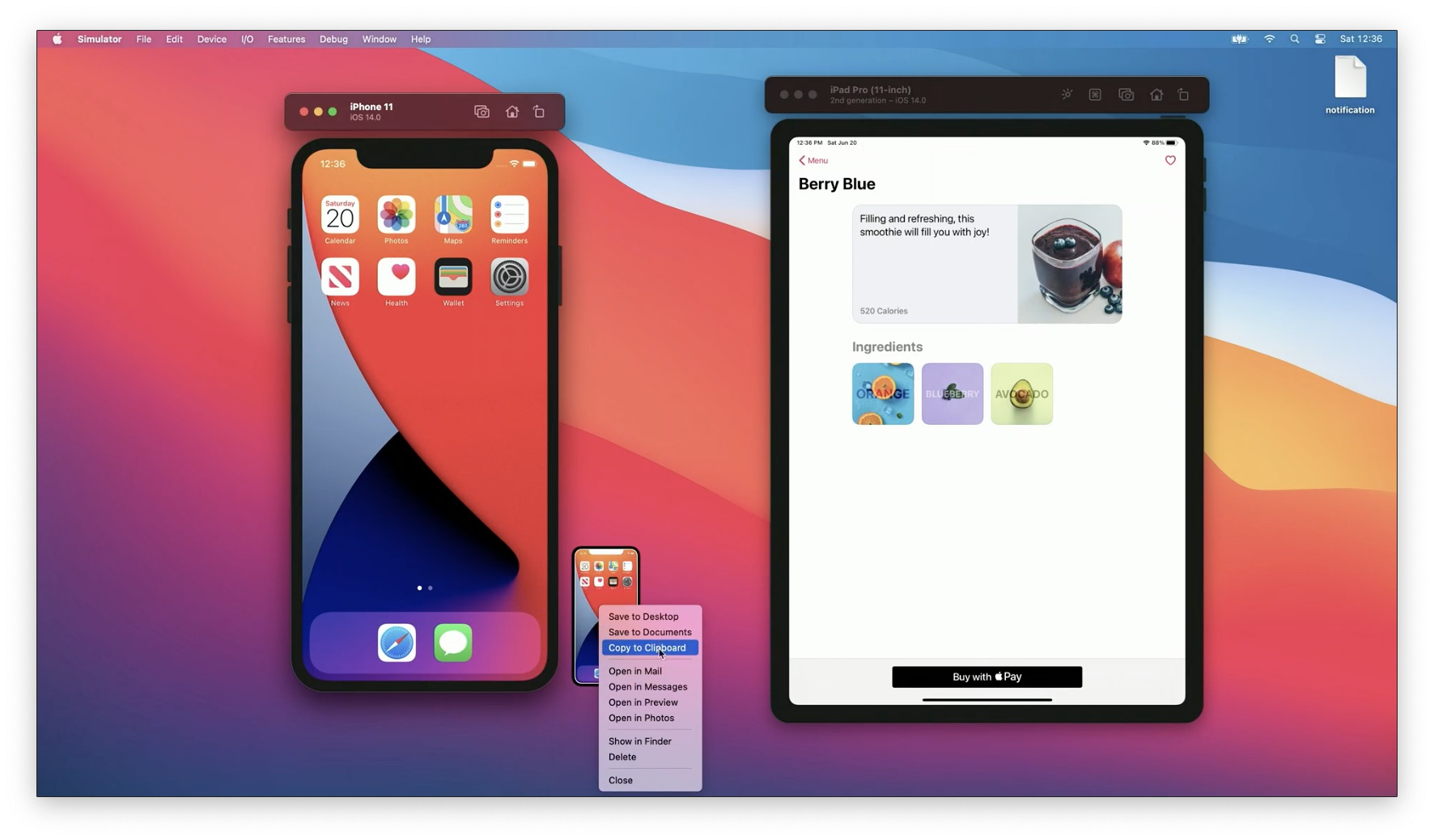
Rating: 5.0/5 | Free with Xcode | macOS Exclusive | Official Apple Solution
The Xcode iOS Simulator remains the undisputed champion for iOS simulator for Mac users in 2025. As Apple's official integrated development environment (IDE), Xcode includes a comprehensive iPhone simulator that provides the most accurate and reliable iOS testing environment available.
Key Features
Complete Device Coverage - Test apps across all iPhone models from iPhone 6 to iPhone 15 series, plus all iPad variants including iPad Air, iPad Pro, and iPad Mini. Multiple iOS versions from 12.0 to iOS 18 are supported.
Native Performance - Since the simulator runs code natively on Mac hardware rather than emulating ARM architecture, apps execute significantly faster than on actual devices, making it ideal for rapid iteration during development.
Advanced Debugging Tools - Integrated debugging capabilities include breakpoints, stack traces, memory management analysis, and performance profiling through Instruments.
SwiftUI Live Previews - See real-time changes to your user interface as you code, with instant visual feedback for SwiftUI applications.
Hardware Feature Simulation - Test location services, device orientation, memory warnings, push notifications (remote push on Apple Silicon Macs), and various network conditions.
Multiple Simultaneous Simulators - Run several simulator instances simultaneously to test different devices and iOS versions concurrently.
System Requirements
- Mac running macOS Monterey 12.5 or later
- Minimum 8GB RAM (16GB recommended for optimal performance)
- 256GB SSD minimum (simulator runtimes require significant storage)
- Apple Silicon (M1/M2/M3) or Intel processor
How to Install
Step 1: Open Mac App Store and search for "Xcode"
Step 2: Download and install Xcode (12-15GB download)
Step 3: Launch Xcode and complete first-time setup
Step 4: Navigate to Xcode > Settings > Components to download additional iOS runtime versions
Step 5: Access simulator via Xcode > Open Developer Tool > Simulator or use Spotlight search
Pros of Xcode iOS Simulator for Mac
- Official Apple tool with highest accuracy and reliability
- Completely free with no usage limitations
- Regular updates synchronized with iOS releases
- Comprehensive documentation and community support
- Best integration with Swift, SwiftUI, and Objective-C
- Professional debugging and profiling capabilities
Cons of this iOS Simulator for Mac
- Requires Mac hardware (cannot run on Windows or Linux)
- Large installation size (15GB+ with multiple runtimes)
- Resource-intensive on older Mac models
- Learning curve for beginners unfamiliar with Xcode
- Cannot access actual App Store or run all hardware-dependent features
Verdict
For serious iOS development on Mac, the Xcode iOS Simulator is non-negotiable. It provides unmatched accuracy, performance, and feature completeness that no third-party solution can match.
2. Appetize.io – Best iOS Simulators for Mac
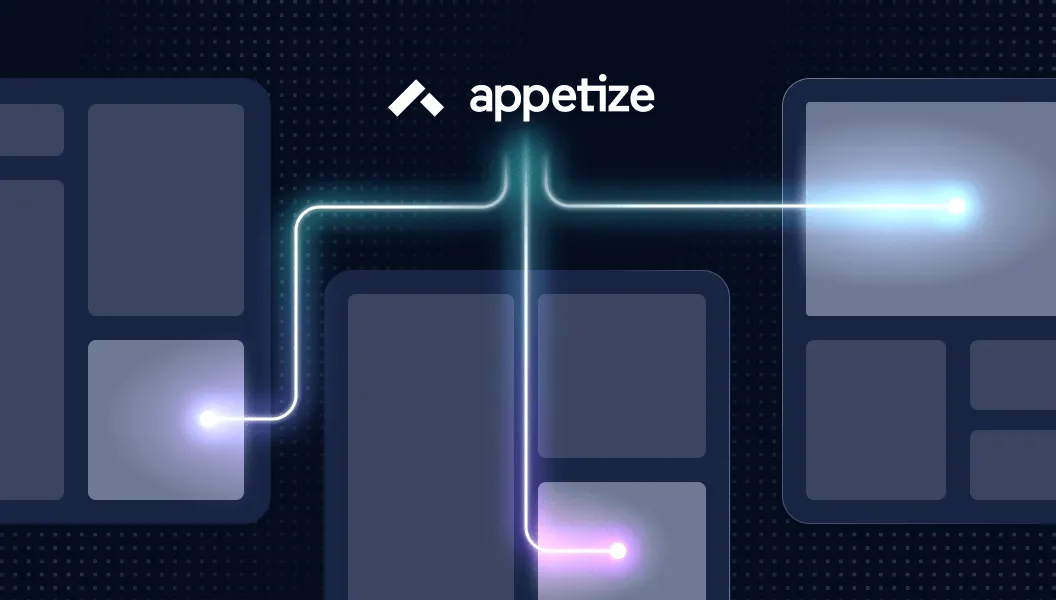
Rating: 4.7/5 | Free Tier Available | Instant Access
- Platform: Web Browser (Any platform)
- Pricing: Free tier (100 minutes/month), Paid plans from $40/month
- Best For: Quick testing, client demos, and cross-platform accessibility
Appetize.io revolutionizes mac iOS simulator testing by offering a completely browser-based solution that requires zero installation. This cloud-based iPhone simulator enables instant access to iOS testing environments from any device with a web browser.
Key Features
Zero Installation Required - Access iOS simulators directly through Chrome, Firefox, Safari, or Edge without downloading any software or configuring development environments.
Upload and Test - Simply upload your .app or .zip file, and Appetize.io handles the rest, making it perfect for quick testing sessions.
Embedded App Previews - Generate embeddable simulator links to showcase your app in websites, documentation, or client presentations.
API Integration - Robust REST API enables automation of testing workflows and integration with CI/CD pipelines.
Network Throttling - Simulate various network conditions including 3G, 4G, 5G, and offline modes to test app behavior under different connectivity scenarios.
Multi-Device Testing - Switch between different iPhone and iPad models with various iOS versions instantly.
Pricing Breakdown
| Plan | Price | Features |
|---|---|---|
| Free | $0 | 100 minutes/month, 1 concurrent session |
| Basic | $40/month | Unlimited minutes, 2 concurrent sessions |
| Premium | Custom | Enterprise features, unlimited sessions, priority support |
Pros of Appetize.io Mac iOS Simulator
- No Mac required - works on Windows, Linux, and any OS
- Instant access without installation or configuration
- Perfect for client demonstrations and quick testing
- Excellent API for automation and CI/CD integration
- Regular updates with latest iOS versions
- Cross-platform team collaboration
Cons of this iOS Simulator
- Free tier limited to 100 minutes monthly
- Performance depends on internet connection quality
- Cannot access actual App Store
- Session time limits on free and basic plans
- Higher latency compared to local simulators
- Limited hardware feature simulation
Best Use Cases
- Remote teams needing quick iOS testing without Mac infrastructure
- Sales and marketing teams demonstrating apps to clients
- Support teams troubleshooting user issues
- QA teams running quick smoke tests
- Documentation and tutorial creation
3. Smartface – iOS Simulator for Mac
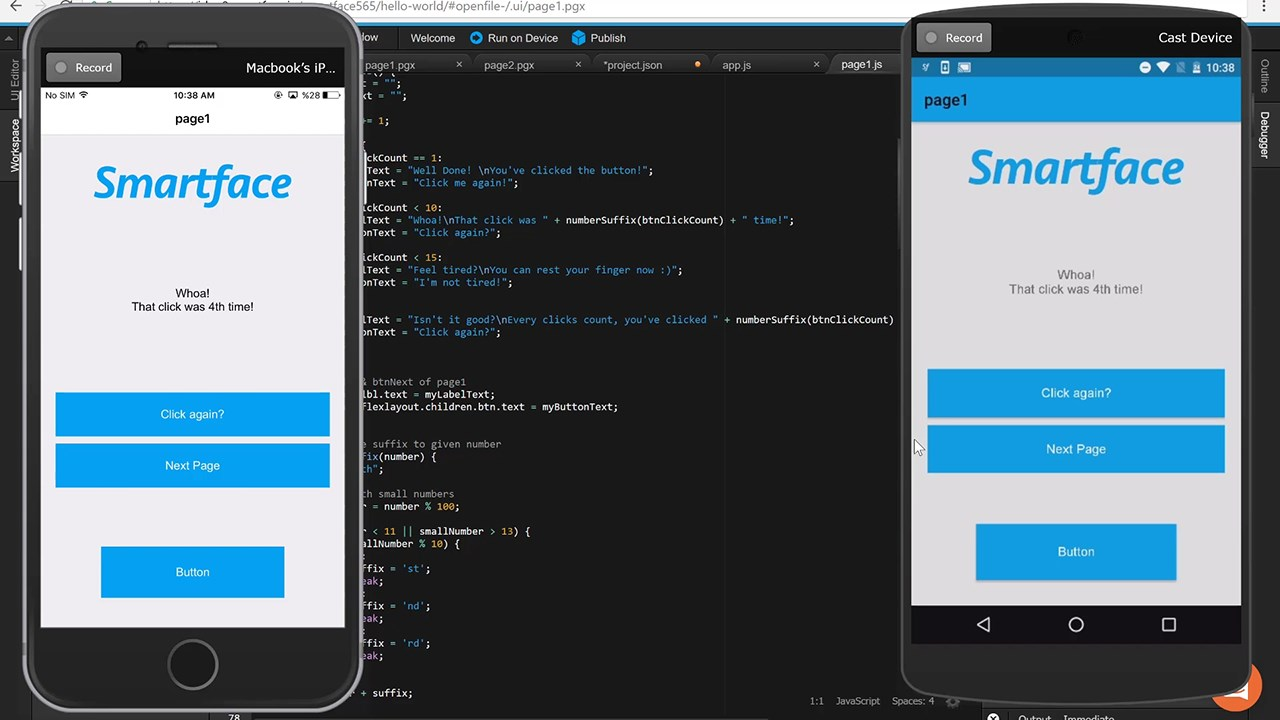
Rating: 4.5/5 | Developer Focused | Enterprise Features
Platform: Windows, macOS, Linux
Pricing: Free Basic version, Paid plans from $99/month
Best For: Cross-platform development and enterprise teams
Smartface stands out as a comprehensive mobile development platform featuring built-in iOS simulator for Mac and Windows support. This unified IDE enables teams to develop, test, and deploy iOS and Android applications from a single codebase using JavaScript/TypeScript.
Key Features
True Cross-Platform Development - Write once in JavaScript/TypeScript and deploy to both iOS and Android platforms, eliminating the need for separate native codebases.
Windows iOS Development - Unique capability to develop iOS apps on Windows without needing a Mac for initial development stages (Mac still required for final App Store submission).
Live Preview Without Compilation - See changes instantly on the simulator without waiting for recompilation, dramatically speeding up development cycles.
WYSIWYG Design Editor - Visual interface builder with drag-and-drop functionality and automatic code generation.
Built-in Emulator - Integrated iOS simulator eliminates the need for external tools or complex configuration.
Cloud Build Service - Optional cloud-based building through Appcircle integration for teams without Mac infrastructure.
Pricing Structure
| Tier | Price | Target Users |
|---|---|---|
| Free | $0 | Individual developers, learning purposes |
| Professional | $99/month | Small teams, commercial projects |
| Enterprise | Custom | Large organizations, advanced features |
Pros of Smartface Mac iOS Simulator
- Develop iOS apps on Windows, Mac, or Linux
- Single JavaScript/TypeScript codebase for iOS and Android
- No compilation required for each change - instant reload
- Comprehensive IDE with all necessary development tools
- Active community and extensive documentation
- CI/CD integration with Appcircle
- Cost-effective for cross-platform projects
Cons of this iOS Simulator for Mac
- Learning curve for the proprietary framework
- Some platform-specific features require native code
- Free version has limited functionality
- Still requires Mac for final App Store deployment
- Performance overhead compared to native development
- Smaller ecosystem compared to React Native or Flutter
Ideal For
- Development teams working across multiple operating systems
- Organizations building both iOS and Android versions
- Teams without extensive Mac infrastructure
- Budget-conscious startups requiring cross-platform apps
- Agencies managing multiple client projects
4. Corellium – Advanced iOS Simulator for Mac

Rating: 4.8/5 | Enterprise Focus | Professional Grade
Platform: Cloud/Web-based
Pricing: From $199-$495/month (Enterprise focus)
Best For: Security research, penetration testing, enterprise development
Corellium offers a virtualized iOS emulator for Mac with kernel-level access. Unlike traditional simulators, Corellium creates fully virtualized iOS devices that provide unprecedented accuracy and capabilities for advanced testing scenarios.
Key Features
Full iOS Virtualization - Runs actual iOS operating system in a virtual environment, providing 99%+ accuracy compared to physical devices.
Kernel-Level Access - Deep system access enables security researchers to analyze iOS vulnerabilities, perform penetration testing, and conduct forensic analysis.
Jailbreak Support - Create jailbroken virtual devices for security research without compromising physical hardware.
Advanced Debugging - Comprehensive debugging tools including kernel debugging, system call tracing, and network traffic analysis.
Snapshot and Restore - Save device states and restore them instantly for repeatable testing scenarios.
Multiple Device Instances - Run numerous virtual iOS devices simultaneously for large-scale testing operations.
Pricing Options
| Plan | Monthly Cost | Best For |
|---|---|---|
| Viper (Business) | $199+ | AppSec teams, penetration testing |
| Falcon (Government) | Custom | Government agencies, research institutions |
| Solo (Students) | $3/device-hour | Educational purposes, learning |
| Atlas (IoT/Auto) | Custom | Automotive, IoT development |
Pros of this Mac iOS Emulator
- Most accurate iOS simulation available commercially
- Kernel-level access for advanced security research
- Enterprise-grade security and compliance certifications
- Professional support and comprehensive documentation
- Regular updates with latest iOS versions
- Powerful introspection and debugging capabilities
- Cloud-based infrastructure eliminates hardware constraints
Cons of Corellium iOS Emulator for Mac
- Expensive pricing model targeting enterprises
- Overkill for basic app development and testing
- Steep learning curve requiring technical expertise
- Limited free trial options
- Requires stable internet connection
- Not suitable for casual developers or hobbyists
Best Applications
- Security researchers analyzing iOS vulnerabilities
- Enterprise security teams conducting penetration tests
- Government agencies requiring certified testing platforms
- Advanced developers needing kernel-level debugging
- Automotive and IoT companies developing embedded iOS systems
5. iPadian – User-Friendly iOS Simulator for Mac
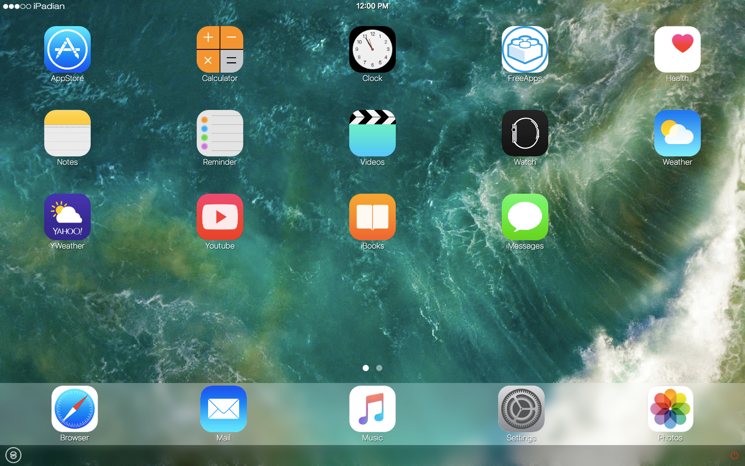
Rating: 4.2/5 | Lightweight Simulator | 1000+ Built-in Apps
Platform: Windows, macOS
Pricing: Free (with ads), Premium $25 one-time
Best For: Casual exploration, beginners, iOS experience on Windows
iPadian takes a different approach to iPhone simulator technology. This lightweight simulator replicates the an iPad-like interface on macOS, offering a mac OS emulator for iOS, making it perfect for casual users wanting to explore iOS without Apple hardware.
Key Features
iOS Interface Simulation - Authentic recreation of iPad home screen, app grid layout, and navigation gestures.
Curated App Selection - Access to 300+ custom apps designed for iPadian, including Facebook, Instagram, Spotify, TikTok, WhatsApp, and various games.
Lightweight Installation - Minimal system requirements using Adobe AIR framework, running smoothly on older hardware.
Beginner-Friendly - No technical knowledge required - simple installation and intuitive interface.
Custom App Store - iPadian-specific app marketplace with regularly updated applications.
Cross-Platform Support - Runs on both Windows and Mac, even Linux with additional configuration.
Pricing of iPadian
- Free Version: $0 (includes advertisements)
- Premium Version: $25 one-time payment (ad-free, additional features)
Pros of Mac iOS Simulator
- Extremely easy to install and use
- No technical expertise required
- Authentic iOS visual experience
- Affordable premium version
- Runs on older computers with low specifications
- Perfect for iOS exploration and familiarisation
- Includes popular social media and entertainment apps
Cons of iPadian iOS Simulator for Mac
- Cannot access actual Apple App Store
- Limited app selection compared to real iOS
- Not suitable for app development or professional testing
- Cannot run native .ipa files
- Does not replicate all iOS functionality
- Free version contains intrusive advertisements
- Simulation accuracy limited to UI/UX only
Best For
- Windows users curious about iOS experience
- Beginners learning iOS interface and navigation
- Educational demonstrations of iOS features
- Casual gaming and social media access
- Testing basic app concepts and UI designs
- Budget-conscious users wanting iOS experience
6. TestFlight – Apple’s Official iOS App Distribution Platform
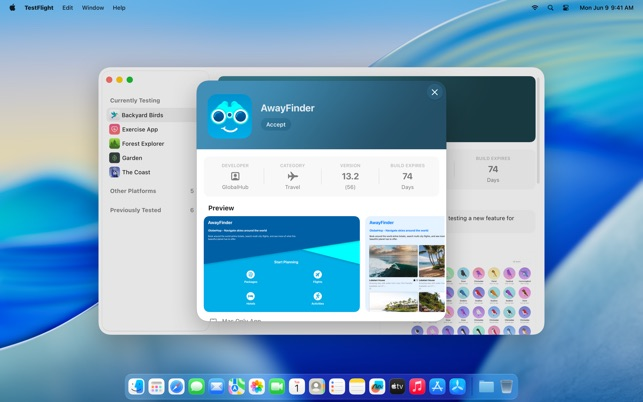
Platform: iOS, macOS, tvOS, visionOS, Web
Pricing: Free
Best For: Beta testing, internal testing, pre-release validation
TestFlight, owned and operated by Apple, serves as the official platform for distributing beta versions of iOS apps to testers. While not a traditional iOS simulator, TestFlight provides essential testing capabilities that complement simulator-based development.
Key Features
Apple's Official Beta Platform - Fully supported and integrated with Apple's developer ecosystem and App Store Connect.
Multi-Platform Distribution - Distribute beta apps for iOS, iPadOS, macOS, tvOS, watchOS, and visionOS from a single platform.
Internal and External Testing - Support for both internal team testing (up to 100 users) and external public beta testing (up to 10,000 users).
Feedback Collection - Built-in feedback mechanism enables testers to submit reports, screenshots, and crash logs directly to developers.
App Clip Testing - Test App Clips in beta before public release.
Version Management - Manage multiple build versions and test groups simultaneously.
No Time Limits - Unlike simulator sessions, TestFlight beta builds remain active for 90 days.
How It Works
Step 1: Upload your app build to App Store Connect
Step 2: Add internal testers via email invitation
Step 3: Configure external testing groups (optional)
Step 4: Testers download TestFlight app and install beta builds
Step 5: Collect feedback and crash reports through TestFlight dashboard
Pros
- Completely free with Apple Developer membership
- Official Apple platform with seamless App Store Connect integration
- Test on real devices with real-world conditions
- Comprehensive feedback and analytics
- Support for all Apple platforms
- Professional beta testing workflows
- Privacy-friendly tester management
- Excellent for gathering user feedback pre-launch
Cons
- Requires Apple Developer Program membership ($99/year)
- Not a simulator - requires actual iOS devices for testing
- 90-day expiration for beta builds
- Cannot test on simulators - real devices only
- Requires app build submission process
- External testing requires App Store review
- Limited to 10,000 external testers
When to Use TestFlight
- Pre-launch beta testing with real users
- Internal team testing on actual devices
- Collecting user feedback before App Store submission
- Testing features requiring real hardware (camera, GPS, sensors)
- Performance testing under real-world conditions
- Complementing simulator testing with real device validation
7. Electric Mobile Studio – Premium Windows iOS Simulator
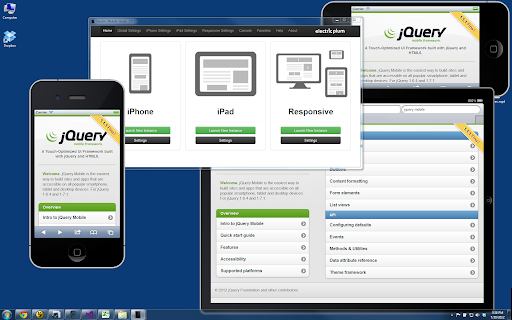
Rating: 4.2/5 | Windows Native | Visual Studio Integration
Platform: Windows
Pricing: Paid (Free trial available)
Best For: Windows-based developers, Visual Studio integration
Electric Mobile Studio addresses a specific niche: Windows developers needing iOS simulator for windows capabilities without switching to Mac. This comprehensive suite of emulators provides iPhone and iPad simulation directly within the Windows environment with tight Visual Studio integration.
Key Features
Native Windows Integration - Designed specifically for Windows operating system with seamless Visual Studio 2012+ integration.
Pixel-Perfect Display Simulation - Accurate screen rendering matching actual device specifications for precise UI/UX development.
iOS WebKit Debugging - Advanced debugging tools specifically for web-based iOS applications and hybrid apps.
JavaScript API Support - Full support for HTML5 APIs including geolocation, localStorage, IndexedDB, and Web SQL.
Orientation Testing - Quick switching between portrait and landscape modes for responsive design testing.
Graphics Acceleration - Native graphics acceleration utilizing WebGL for smooth 2D and 3D rendering.
Multiple Device Profiles - Test across different iPhone and iPad models with various screen sizes and resolutions.
Technical Specifications
- Supported Devices: iPhone 6 through iPhone 15 series, iPad variants
- Browser Simulation: Safari WebKit rendering engine
- Frameworks: HTML5, PhoneGap, Apache Cordova applications
- Integration: Visual Studio 2010, 2012, 2013, 2015+
Pros of This Windows iOS Simulator
- Enables iOS development on Windows without Mac hardware
- Tight Visual Studio integration for .NET developers
- Pixel-accurate rendering for UI/UX design
- Advanced debugging tools for web and hybrid apps
- Graphics acceleration for performance testing
- Command-line interface for automation
- Perfect for Windows-centric development teams
Cons of Electric Mobile Studio iOS Simulator for Windows
- Paid software with limited free trial
- Primarily focused on web-based and hybrid apps
- Cannot run native Swift or Objective-C applications
- Windows-only - not available for Mac or Linux
- Limited compared to native Xcode simulator
- Smaller user community and documentation
- May not support latest iOS versions immediately
Ideal Users
- Windows developers building hybrid iOS apps
- .NET developers using Xamarin or React Native
- Teams standardized on Visual Studio toolchain
- Web developers creating iOS-compatible web applications
- Developers building PhoneGap/Cordova applications
- Organizations without Mac infrastructure
8. LambdaTest - Free Mac iOS Simulator
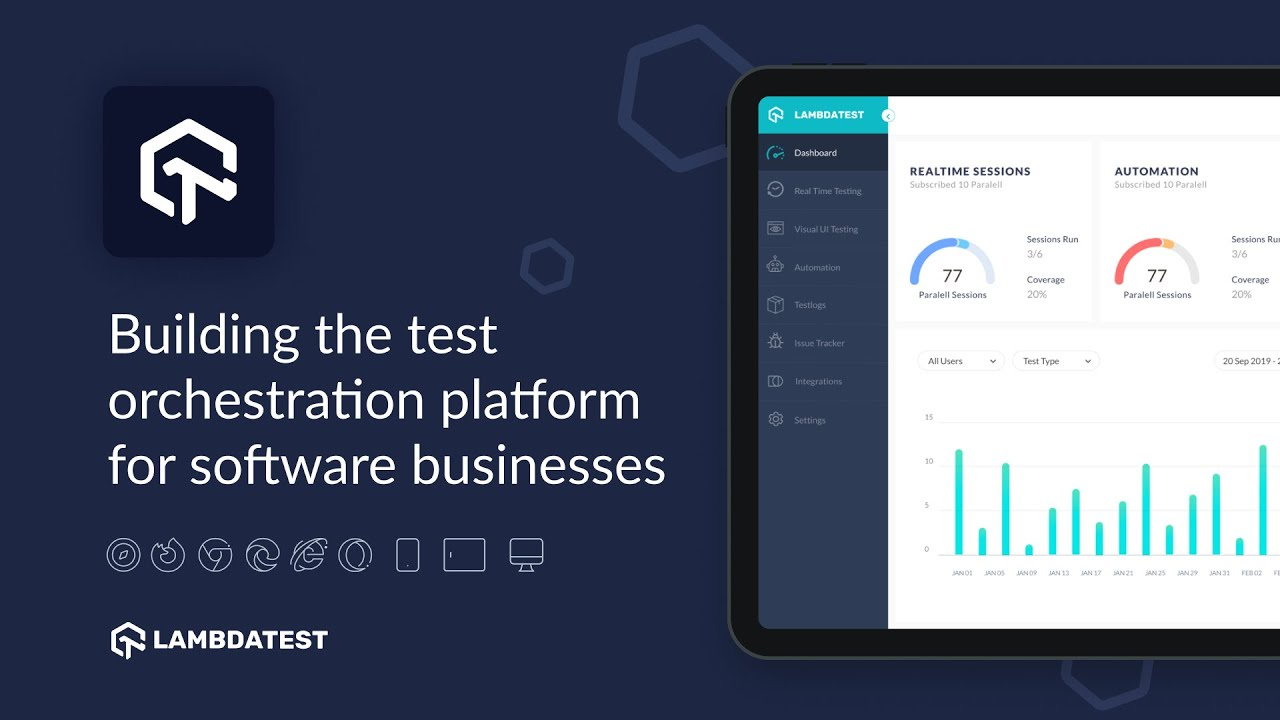
Rating: 4.6/5 | Professional Testing | 3000+ Devices
Platform: Cloud/Web-based
Pricing: Free tier (60 minutes/month), Paid from $15/month
Best For: Automated testing, CI/CD integration, QA teams
LambdaTest offers comprehensive cross-browser testing with iOS emulator for mac, trusted by 2M+ users globally. Hence, it appears in the best free iPhone emulator 2025 list as one of the top recommendations for developers and testers looking for a browser-based iPhone emulator.
Key Features
Cloud-Based Simulator Access - Access hundreds of iPhone and iPad simulators running various iOS versions without local infrastructure.
Real Device Cloud - In addition to simulators, test on actual physical iOS devices for comprehensive validation.
Automation Framework Support - Compatible with Appium, XCUITest, Espresso, and 35+ testing frameworks.
Parallel Testing - Run multiple tests simultaneously across different devices and iOS versions to accelerate testing cycles.
CI/CD Integration - Seamless integration with Jenkins, CircleCI, GitLab CI, GitHub Actions, and other CI/CD platforms.
Network Throttling - Simulate various network conditions including 3G, 4G, 5G, and offline scenarios.
Geolocation Testing - Test app functionality from 170+ global locations using IP and GPS-based geolocation.
Built-in Debugging - Safari Web Inspector, detailed device logs, and screenshot/video recording capabilities.
Pricing Tiers
| Plan | Monthly Cost | Key Features |
|---|---|---|
| Lifetime Free | $0 | 60 min/month browser testing, 100 min native app testing |
| Live | $15 | Unlimited simulator testing, 1 parallel test |
| Real Device | $25 | Unlimited real device testing, all Live features |
| Web Automation | $79 | Automated web testing, all Live features |
| Mobile Automation | $99 | iOS/Android automation, simulator testing |
| Real Device Automation | $128 | Complete automation on real devices |
Pros of This Mac iOS Simulator
- Scalable cloud infrastructure eliminates hardware costs
- Access to latest and legacy iOS versions instantly
- Real device cloud for comprehensive testing
- Excellent automation and CI/CD integration
- Parallel testing accelerates QA cycles
- Free tier suitable for small projects
- 24/7 customer support
- SOC2, GDPR, and CCPA compliant
- Geolocation and network throttling features
Cons of LabdaTest iOS Simulator for Mac
- Requires stable internet connection
- Cloud-based latency compared to local testing
- Free tier limited to 60 minutes monthly
- Parallel testing limited by plan tier
- Can be expensive for large teams requiring many parallel sessions
- Learning curve for full platform utilization
Best Use Cases
- QA teams requiring scalable testing infrastructure
- DevOps teams integrating testing into CI/CD pipelines
- Distributed teams testing across geographies
- Organizations wanting to eliminate device lab costs
- Automated regression testing at scale
- Cross-browser and cross-device compatibility testing
9. Xamarin – iOS Simulator for Mac in Cross-Platform Development
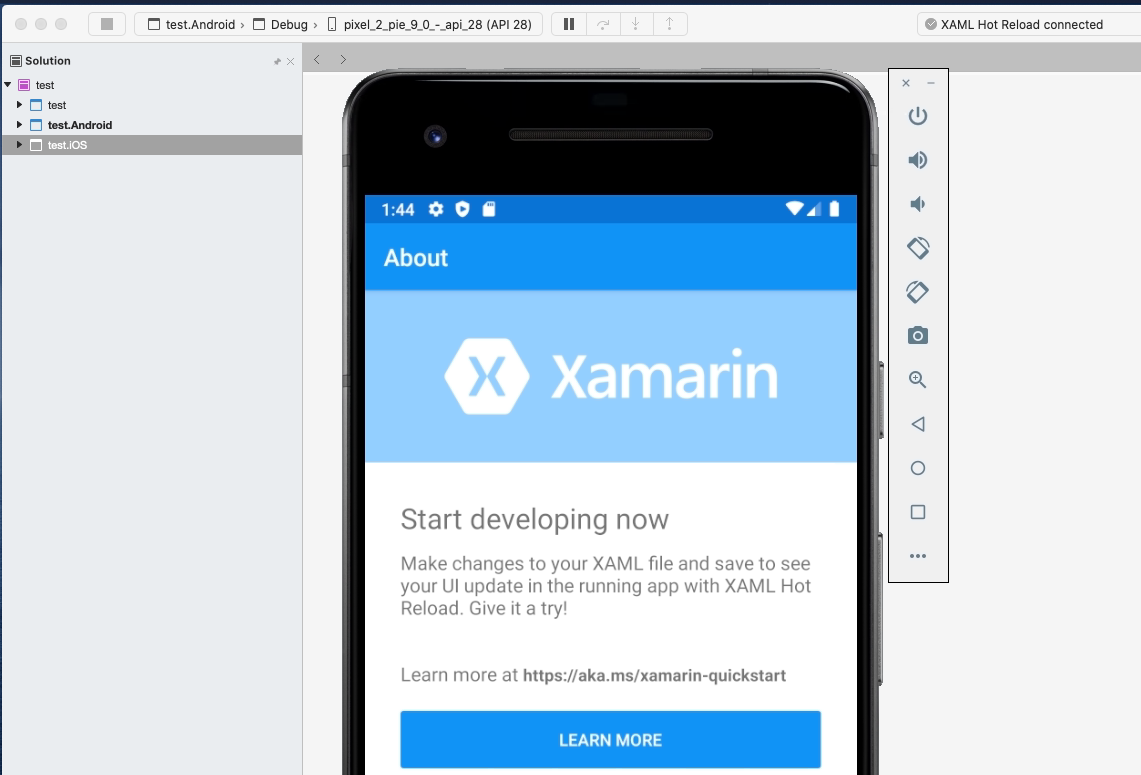
Rating: 4.3/5 | Free with Visual Studio | Microsoft Ecosystem
Platform: Windows, macOS
Pricing: Free (included with Visual Studio)
Best For: .NET developers, cross-platform Xamarin applications
Xamarin provides a robust mac OS simulator for iOS as part of its cross-platform mobile development suite, allowing .NET developers to build, test, and debug native iOS applications directly within Visual Studio for Mac.
Key Features
Cross-Platform .NET Development - Build iOS and Android apps using C# with shared business logic and platform-specific UI implementations.
Remote iOS Simulator for Windows - View and interact with iOS simulator running on a Mac directly from Windows Visual Studio.
Visual Studio Integration - Seamless development experience within familiar Visual Studio IDE for .NET developers.
Hot Restart - Deploy and test iOS apps on physical devices from Windows without full Mac builds (limited scenarios).
Xamarin.Forms Support - Create shared UI across iOS and Android using Xamarin.Forms framework with up to 100% code sharing.
Live Player - Preview app changes on real iOS devices instantly without recompilation.
Native Performance - Compiled to native code for performance comparable to Swift/Objective-C applications.
How Xamarin iOS Simulator for Mac Works?
Step 1: Pair Visual Studio (Windows) with Mac running Xcode and Xamarin build tools
Step 2: Enable Remote iOS Simulator in Visual Studio Preview Features
Step 3: Launch iOS simulator from Visual Studio - it appears in Windows
Step 4: Interact with simulator using mouse, keyboard, and touch (if Windows has touchscreen)
Step 5: Debug and test iOS app entirely from Windows environment
System Requirements
- Windows: Windows 10/11, Visual Studio 2019 or later
- Mac: macOS with Xcode and Xamarin build tools installed
- Network: Both machines connected to same network for pairing
Pros of This Mac iOS Simulator
- Enables iOS development for .NET and C# developers
- Remote iOS Simulator brings iOS testing to Windows
- Free with Visual Studio Community edition
- Extensive code sharing between iOS and Android
- Familiar Visual Studio development environment
- Strong integration with Microsoft ecosystem
- Active community and comprehensive documentation
- Native performance comparable to Swift apps
Cons of Xamarin iOS Simulator for Mac
- Still requires Mac hardware for building iOS apps
- Remote simulator adds complexity to setup
- Learning curve for Xamarin-specific patterns
- Hot Restart has limitations on supported features
- Xamarin.Forms adds abstraction layer with some overhead
- Smaller ecosystem compared to React Native or Flutter
- Remote debugging may have latency issues
Ideal For
- .NET developers building mobile applications
- Organizations standardized on Microsoft technologies
- Teams with existing C# expertise and codebase
- Cross-platform projects requiring significant code sharing
- Windows developers needing occasional iOS testing
- Enterprise applications integrating with Microsoft services
10. Ripple Emulator – Lightweight iOS Emulator for Mac & Web App Testing
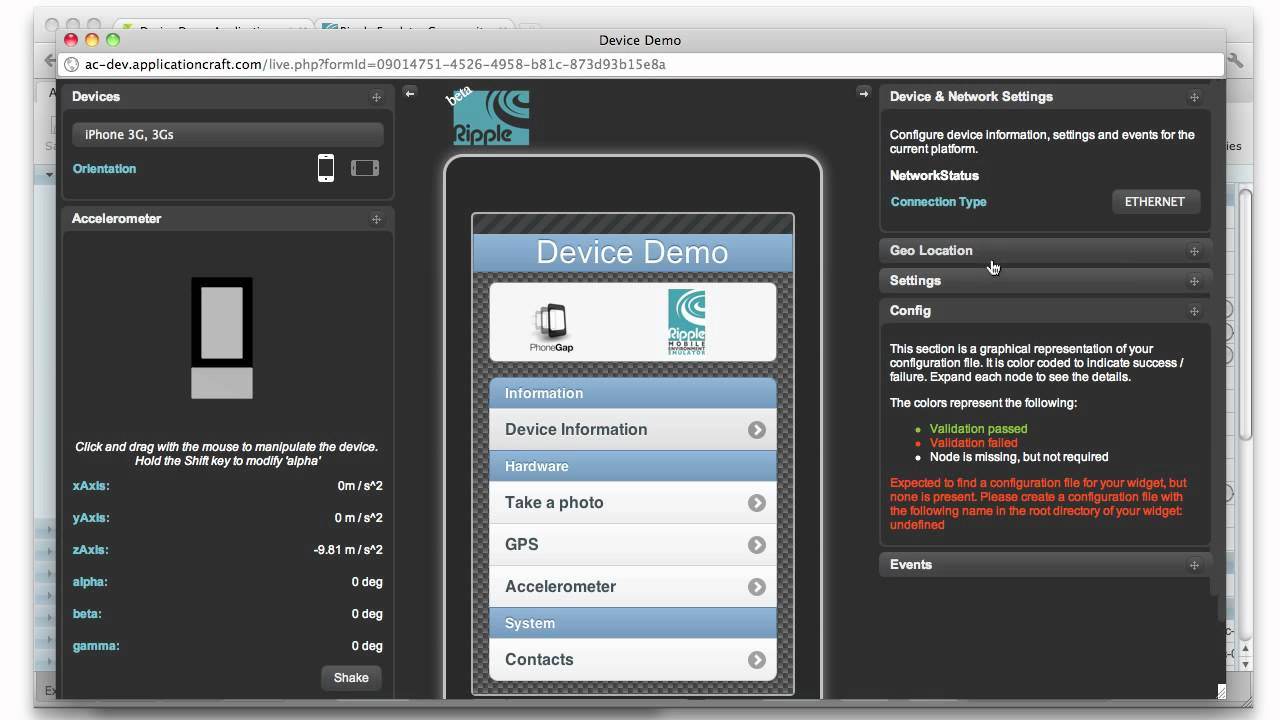
Rating: 4.0/5 | Free & Open Source | Web Apps Focus
Platform: Chrome Extension (Browser-based)
Pricing: Free (Open Source)
Best For: HTML5 web apps, PhoneGap/Cordova testing, quick prototyping
Ripple Emulator is a browser-based iOS emulator for Mac extension designed for rapid prototyping and debugging of HTML5 hybrid mobile apps.
Though not a full native runtime, Ripple shines as a mac OS emulator for iOS by simulating Cordova and PhoneGap APIs directly in Chrome or Safari, making it perfect for front-end developers and QA teams.
Key Features
Browser Extension - Installs as a Chrome extension, requiring no separate application or complex configuration.
HTML5 App Testing - Specifically designed for testing HTML5 mobile applications and progressive web apps.
PhoneGap/Cordova Support - Full support for PhoneGap and Apache Cordova APIs for hybrid app development.
Screen Resolution Emulation - Test multiple screen sizes and resolutions instantly with quick-switching capabilities.
Orientation Changes - Toggle between portrait and landscape orientations with single click.
Geolocation Simulation - Simulate GPS locations using built-in geolocation API.
Device Information Spoofing - Provide device-specific information to test device detection logic.
Real-Time Debugging - JavaScript debugging and DOM inspection directly within Chrome Developer Tools.
Zero Cost - Completely free and open source under Apache 2.0 license.
Technical Details
- Supported Frameworks: PhoneGap, Apache Cordova, BlackBerry WebWorks, HTML5
- APIs Supported: Geolocation, Accelerometer, Network information, localStorage, IndexedDB
- Browser: Google Chrome (primary), Firefox (with modifications)
- Development Status: Open source but limited updates since 2014
Pros of Ripple iOS Emulator for Mac
- Completely free and open source
- Extremely lightweight - just a browser extension
- No installation or configuration complexity
- Instant setup and immediate testing
- Perfect for HTML5 and web app development
- Real-time editing and debugging
- Integrated with Chrome Developer Tools
- No hardware requirements beyond web browser
Cons of This Mac iOS Emulator
- Limited to web-based and hybrid applications only
- Cannot run native iOS apps written in Swift/Objective-C
- Limited development activity (last major update 2014)
- May not support latest iOS APIs and features
- Less accurate than dedicated iOS simulators
- Browser-only environment limits some features
- Smaller community compared to modern tools
- No official support or documentation updates
Best Use Cases
- Rapid prototyping of mobile web applications
- Testing PhoneGap and Cordova hybrid apps
- HTML5 mobile application development
- Quick compatibility testing for mobile websites
- Educational purposes and learning mobile web development
- Developers needing extremely lightweight testing solution
- Testing device-specific web features and APIs
If you're new to mobile app testing or want to see a comparison of all modern emulators, don't miss our complete guides:
Mobile Testing Resource Hub
Android Emulators & iOS Simulators
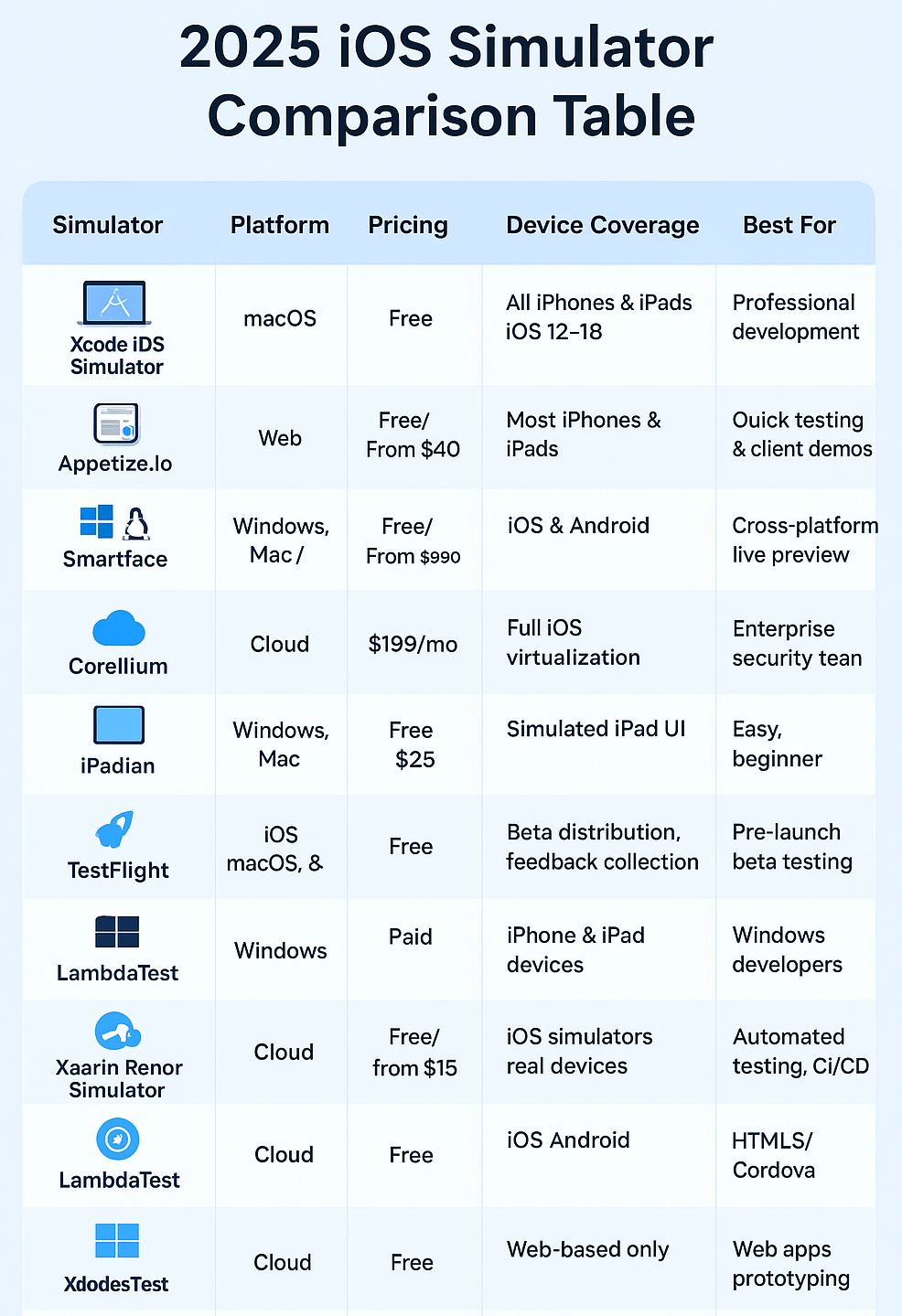
How to Choose the Right iOS Simulator for Mac
Selecting the optimal iOS simulator for Mac depends on several critical factors specific to your requirements, team size, budget, and development workflow.
Consider Your Development Platform
Mac-Only Development: If your entire team uses Mac computers, the Xcode iOS Simulator is the clear choice. It's free, official, and provides the most comprehensive testing environment.
Windows or Cross-Platform Teams: Consider Smartface, Electric Mobile Studio, or cloud-based solutions like Appetize.io and LambdaTest that support multiple operating systems.
Evaluate Your Budget
Free Options:
- Xcode iOS Simulator - Best free option for Mac users
- Ripple Emulator - Free for web-based testing
- Xamarin - Free with Visual Studio Community
- TestFlight - Free beta testing platform
Paid Solutions:
- Budget ($15-40/month) - LambdaTest, Appetize.io basic plans
- Mid-Range ($79-128/month) - LambdaTest automation plans, Smartface
- Enterprise ($199+/month) - Corellium for advanced security testing
Define Your Primary Use Case
| Use Case | Recommended Simulator |
|---|---|
| Professional iOS development | Xcode iOS Simulator |
| Quick testing and demos | Appetize.io |
| Cross-platform development | Smartface or Xamarin |
| Security research | Corellium |
| Casual iOS exploration | iPadian |
| Beta testing | TestFlight |
| Windows development | Electric Mobile Studio |
| Automated testing | LambdaTest |
| Web app testing | Ripple Emulator |
Assess Technical Requirements
Hardware Features Needed: If testing requires camera, GPS, biometric sensors, or other hardware features, prioritize simulators with robust hardware simulation or consider real device testing through platforms like LambdaTest.
iOS Version Coverage: Ensure your chosen simulator supports the iOS versions your target audience uses, typically iOS 14-18 in 2025.
Performance Requirements: For graphics-intensive apps or games, real device testing or high-fidelity simulators like Corellium provide more accurate results.
Team Size and Collaboration
Individual Developers: Free options like Xcode Simulator or Ripple Emulator work excellently.
Small Teams (2-10): Cloud-based solutions like Appetize.io or LambdaTest facilitate easy collaboration and sharing.
Enterprise Organizations: Corellium, LambdaTest enterprise plans, or comprehensive Smartface deployments offer scalability and advanced features.
Integration Requirements
CI/CD Pipeline Integration: LambdaTest, Appetize.io, and Xamarin offer robust APIs and integrations for automated testing workflows.
Visual Studio Users: Xamarin provides seamless integration for .NET developers.
Web Development: Ripple Emulator or Appetize.io work excellently for HTML5 and hybrid apps.
Limitations of iOS Simulators
Understanding simulator limitations helps set appropriate expectations and implement complementary testing strategies.
Hardware Features
Cannot Replicate:
- Camera functionality (photos, video recording, AR features)
- Biometric authentication (Face ID, Touch ID)
- Physical sensors (accelerometer, gyroscope, barometer)
- Battery consumption and thermal behavior
- Cellular network conditions accurately
- NFC and Bluetooth connectivity
- Actual performance characteristics of device hardware
Software Limitations
Apple Push Notifications: Most simulators cannot receive remote push notifications (exception: Xcode simulator on Apple Silicon Macs running macOS 13+ supports remote push to sandbox environment)
App Store Access: Simulators cannot access the actual Apple App Store to download and test third-party apps
In-App Purchases: Testing real App Store transactions and subscription flows requires physical devices
Privacy Prompts: Some privacy alerts and permission dialogs may not function identically to real devices
Performance Discrepancies
Faster Execution: Simulators typically run significantly faster than actual devices due to native code execution on Mac hardware, which can mask performance issues that would appear on real devices
Memory Differences: Simulators have access to Mac's RAM, potentially hiding memory leaks or excessive memory usage that would crash on devices with limited RAM
Graphics Performance: GPU performance differs between simulators and actual device hardware, affecting graphics-intensive apps and games
Testing Best Practices
Hybrid Approach: Use simulators for rapid development iteration and UI testing, but always validate on real devices before release
Real Device Testing: Conduct final QA testing on physical iPhones and iPads representing your target user base
Performance Profiling: Profile apps on real devices to measure actual memory usage, CPU utilization, and battery impact
User Experience: Test gestures, haptic feedback, and overall feel on physical devices to ensure excellent user experience
Advanced Tips for iOS Simulator Usage
Optimizing Simulator Performance
Close Unnecessary Simulators: Running multiple simulator instances simultaneously consumes significant RAM - close unused simulators
Use Appropriate iOS Versions: Test on the minimum and maximum iOS versions your app supports rather than every version
Scale Simulator Window: Use Window > Physical Size or Window > Pixel Accurate options in Xcode Simulator to optimize display
Enable Graphics Quality: For accurate rendering, disable "Optimize Rendering for Window Scale" in Simulator Debug menu
Automation and Scripting
Simctl Command-Line Tool: Use xcrun simctl commands to script simulator operations, install apps, and automate testing workflows
Screenshot and Video Recording: Capture screenshots with Cmd+S or record videos using xcrun simctl io booted recordVideo
Geolocation Simulation: Set custom GPS coordinates using Feature > Location menu or via command line for automated testing
Network Link Conditioner: Test various network speeds using Network Link Conditioner utility available in Additional Tools for Xcode
Debugging Techniques
Console Logs: View detailed console output in Xcode Console or using xcrun simctl spawn booted log stream
Memory Graph Debugger: Identify memory leaks and retain cycles using Xcode's Memory Graph Debugger during simulator runs
View Hierarchy Inspector: Inspect UI element hierarchy and constraints using Debug View Hierarchy feature
Instruments Profiling: Use Instruments to profile CPU, memory, disk, and network usage on simulator
Frequently Asked Questions (FAQs)
1. Can I run iOS apps on Windows without a Mac?
Yes — you can test iOS apps using online iPhone simulators like Appetize.io, LambdaTest, Smartface, or Electric Mobile Studio on Windows. However, for publishing to the App Store or using the official iOS simulator for Mac, you’ll still need a macOS environment.
2. Difference between simulator and emulator?
An iOS simulator mimics only the software environment, making it faster but less accurate for hardware testing. On the other hand, emulators replicate both software and hardware, providing more precise iOS behavior but slightly slower performance.
3. Is Xcode iOS Simulator free?
Yes, the Xcode iOS simulator for Mac is completely free to use. You only need an Apple Developer account if you plan to test apps on physical devices or upload them to the App Store.
4. Can simulators replace real devices?
No — even the best iOS simulators or iPhone simulators can’t fully replace real devices. Simulators handle about 70–80% of app testing efficiently, but you still need physical devices for performance checks, camera, GPS, and hardware-specific validation.
5. Best simulator for beginners?
If you’re exploring or learning, iPadian is best for casual app experience. For development beginners using macOS, the Xcode iOS simulator for Mac is ideal. Online platforms like Appetize.io are great for quick iPhone simulator testing without setup.
6. How do I install the iOS simulator for Mac?
To install the official iOS simulator for Mac, download Xcode from the Mac App Store, then open Xcode and navigate to Preferences > Components to add the desired iOS simulator version. After installing, launch the simulator via Xcode’s developer tools.
7. Can I use an iPhone simulator for app testing on macOS?
Yes, you can use built-in iPhone simulators within Xcode on a Mac to test apps on various device models and iOS versions, helping ensure more robust cross-device compatibility during development.
8. Is the iOS simulator only available for Mac computers?
The official iOS simulator for Mac is exclusive to macOS. For Windows or Linux, you must rely on web-based iOS simulation tools, or test on real iOS devices.
9. What’s the difference between an iOS simulator and iPhone emulator?
An iOS simulator replicates the environment and UI of an Apple device through software, while emulators attempt to mimic both hardware and software, but are generally slower and less accurate for specific device functions.
10. Can I simulate sensor features (like GPS or camera) in an iOS simulator?
Yes, Apple’s official iOS simulator for Mac allows advanced simulation including GPS location, camera input, and hardware sensors for a comprehensive app testing experience.
Conclusion
The right iOS simulator for Mac improves efficiency, accuracy, and overall project success.
- Xcode is the gold standard for iOS app testing on Mac.
- Appetize.io and LambdaTest offer cloud-based, cross-platform accessibility.
- Corellium caters to enterprise-level and security-focused testing.
- iPadian and Ripple Emulator are ideal for casual users and web developers.
References
- Best 22 Free iPhone Emulators Online| Top iOS Emulators 2025
- iOS Browser Emulator: A Comprehensive Guide
- 10 Best Free iPhone Emulators Online 2025
- The Best Free Online iPhone Simulators
- iPhone Simulator Online for Website Testing
- iOS Browser Simulator: A Comprehensive Guide
- iPhone Web Emulator: An In-Depth Guide
- 10 Best iPhone Simulator 2025 (Free & Paid)
- 10 Best iOS Emulator for Mac (Free & Paid) in 2025