How to Install and Set Up JanusFlow 1.3B on macOS
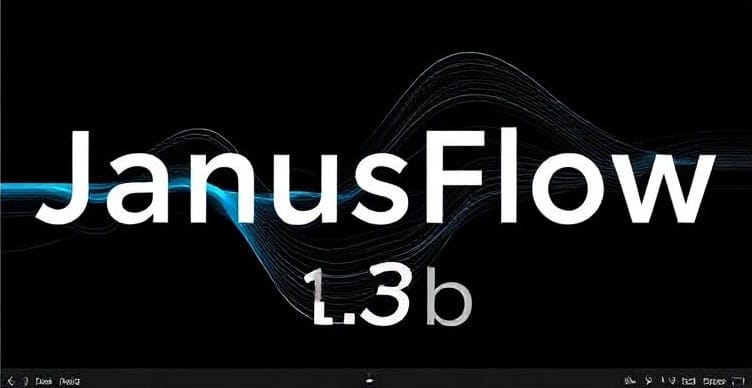
JanusFlow 1.3B is a powerful multimodal understanding and generation framework that integrates with ComfyUI for streamlined workflows. Whether you're generating text, analyzing images, or building complex workflows, we’ll walk you through setup, troubleshooting, and optimization.
Why Choose JanusFlow 1.3b?
JanusFlow 1.3B is a cutting-edge multimodal framework for:
- Text generation (creative writing, code, summaries)
- Image understanding (object detection, scene analysis)
- Hybrid workflows (combining text + visual inputs)
Powered by the DeepSeek Janus Pro models and integrated with ComfyUI, it’s ideal for developers, researchers, and creatives.
System Requirements for macOS
- Hardware: M1/M2/M3 chip (or Intel-based Mac with 16GB+ RAM)
- OS: macOS Monterey (12.0) or later
- Storage: 10GB+ free space (models are large!)
- Software:
- Python 3.8+
- Git (for manual installs)
- ComfyUI (installed locally)
Installing the ComfyUI-Janus-Pro Plugin
The ComfyUI-Janus-Pro plugin is essential for integrating JanusFlow with ComfyUI, a node-based interface for creating Stable Diffusion workflows. You can install this plugin using one of two methods: ComfyUI Manager or manual installation.
Method 1: Using ComfyUI Manager (Recommended)
- Install ComfyUI-Manager: If not already installed, get the ComfyUI-Manager to simplify plugin management.
- Search for "Janus-Pro": Open ComfyUI Manager and locate "Janus-Pro" in the available plugins.
- Click Install: Select "Install" to automatically download and configure the plugin.
Method 2: Manual Installation
Install Dependencies: After cloning, install required dependencies:
cd ComfyUI-Janus-Pro
../../python_embeded/bin/python -m pip install -r requirements.txt
Note: If using a custom Python environment, adjust the Python path accordingly.
Clone the Repository: Navigate to the custom_nodes directory within your ComfyUI installation and use git to clone the repository:
cd ComfyUI/custom_nodes
git clone https://github.com/CY-CHENYUE/ComfyUI-Janus-Pro
Downloading DeepSeek Janus Pro Models
The next step is downloading DeepSeek Janus Pro 1B or 7B models from Hugging Face.
Model Download and Installation
- Download Models: Get the required model files (.json and .bin) from Hugging Face:
- Janus-Pro-1B: Hugging Face
- Janus-Pro-7B: Hugging Face
Organize Files: Place the downloaded files correctly in their respective directories:
📁ComfyUI
├── 📁models
│ ├── 📁Janus-Pro
│ ├── 📁Janus-Pro-1B
│ │ ├── config.json
│ │ ├── pytorch_model.bin
│ │ └── tokenizer.json
│ └── 📁Janus-Pro-7B
│ ├── config.json
│ ├── pytorch_model-00001-of-00002.bin
│ └── tokenizer.json
Create a Directory: Ensure the Janus-Pro directory exists inside ComfyUI’s models folder:
mkdir ComfyUI/models/Janus-Pro
Troubleshooting Common Issues
Ensure git is installed and added to your system PATH.
Alternative Installation:
D:\Ai\ComfyUI-aki\python\python.exe -m pip install "D:\AI\comfyui-aki\Janus"
Git Installation Issues:
ERROR: Cannot find command 'git' - do you have 'git' installed and in your PATH?
JanusModelLoader Error:
D:\Ai\ComfyUI-aki\python\python.exe -m pip install -r requirements.txt
Verifying the Installation
- Launch ComfyUI and ensure it starts without errors.
- Check for Janus Nodes within the ComfyUI interface.
- Test a Simple Workflow using Janus-Pro nodes to confirm proper integration.
Exploring JanusFlow Capabilities
Once installed, you can explore JanusFlow’s advanced capabilities:
- Multimodal Understanding: Analyze both text and images seamlessly.
- Text Generation: Create coherent text with adjustable parameters like temperature and top-p sampling.
- Image Generation: Generate images based on textual descriptions.
- Multimodal QA: Ask questions about uploaded images.
- Custom Pipelines: Chain nodes for translation, summarization, and more.
Best Practices
- Keep Everything Updated: Ensure ComfyUI, plugins, and models are up-to-date.
- Monitor Resource Usage: Large models can be resource-intensive; track CPU/GPU usage.
- Experiment with Settings: Adjust parameters to optimize output for your specific needs.
Pro Tips for Optimal Performance
- GPU Acceleration: Enable Metal Performance Shaders (MPS) for M1/M2 Macs in ComfyUI settings.
- Memory Management: Use the
--lowvramflag if you encounter OOM errors. - Model Swapping: Keep only one model loaded at a time to save RAM.
Conclusion
Proper integration with ComfyUI enables seamless multimodal generation and understanding. Experiment with JanusFlow’s multimodal features, optimize your workflows, and push the boundaries of what’s possible on macOS!