How to Install and Set Up JanusFlow 1.3B on Windows
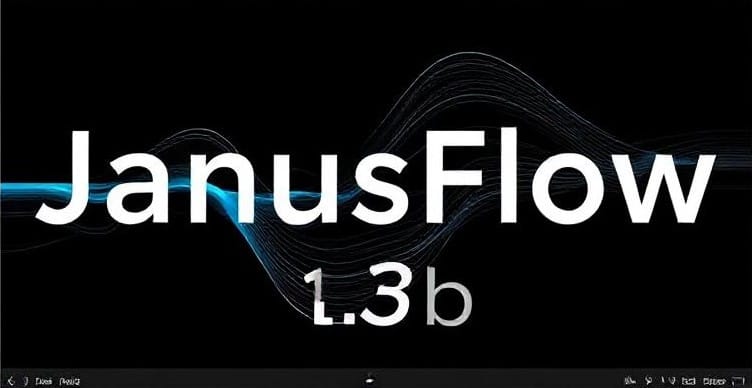
JanusFlow is a multimodal large model from DeepSeek that can interpret images and generate pictures based on text descriptions. It is the second-generation version of the Janus series, offering improved speed and higher-quality image generation.
This guide provides a step-by-step process for installing and setting up JanusFlow 1.3B on a Windows system.
Prerequisites
Before beginning the installation, ensure your system meets the following requirements:
- Windows Operating System: This guide is specifically for Windows users.
- NVIDIA Graphics Card: A GPU with at least 8GB of VRAM is required.
- CUDA Support: CUDA 12.4 must be installed. You can download it from the official NVIDIA website.
- Python: It is recommended to use Python version 3.10.
Step-by-Step Installation Guide
1. Clone the Janus Repository
Open a command prompt or PowerShell window and execute the following command to clone the Janus repository from GitHub:
git clone https://github.com/deepseek-ai/Janus.git
2. Install Required Packages
Navigate to the Janus directory and install the necessary Python packages using pip:
cd Janus
pip install -e .
3. Modify the Model (Optional)
Janus-Pro is available in both 1B and 7B versions, with the 7B version offering superior performance. To use the 7B model, modify the demo/app_januspro.py script:
- Open the
demo/app_januspro.pyfile in a text editor. - Locate the
load_modelmethod.
Change the model_path variable from:
model_path = "deepseek-ai/Janus-Pro-1B"
to:
model_path = "deepseek-ai/Janus-Pro-7B"
4. Run the Demo
Execute the following command to run the JanusFlow demo:
python demo/app_januspro.py
Running Configuration
- CUDA Compatibility: If encountering GPU errors, verify CUDA 12.4 is installed correctly using
nvcc --version. - VRAM Limitations: For the 1B model, 8GB VRAM is sufficient. The 7B model may require 16GB+.
- Troubleshooting Tips:
- Update NVIDIA drivers via GeForce Experience.
- Install Microsoft Visual C++ Redistributable if DLL errors occur.
AI Writing Tools for Content Creation
AI-powered article writers can help generate high-quality, SEO-friendly content efficiently. These tools provide structured content creation with keyword optimization.
Free AI Article Writer Tools
These tools can generate unique, SEO-optimized content. Here's how to use them:
- Enter a Keyword or Phrase: Input the primary keyword or phrase.
- Select Article Length and Point of View: Choose between short-form (500–1,000 words) or long-form content, and specify the writing perspective (first, second, or third person).
- Generate the Article: The AI will create a structured article based on the provided inputs.
- Edit and Fact-Check: Review the introduction and conclusion to ensure clarity and accuracy. Verify any statistical data included.
AI Writing Assistants
AI writing assistants use artificial intelligence to streamline content creation. Jasper AI is a notable example, offering a long-form assistant for generating well-structured blog posts and articles.
Litero AI for Research-Based Writing
Litero AI is an academic writing and research assistant that helps with outlining topics, structuring paragraphs, and adding citations.
How to Use Litero AI:
- Start from a blank document and use AI assistance as needed.
- Generate a complete first draft based on specific instructions.
- Upload an existing draft to enhance it with AI-generated improvements.
- Use AI commands to refine paragraphs, expand content, or add references.
Conclusion
JanusFlow 1.3B unlocks powerful image-generation capabilities on Windows, while AI writing tools like Jasper and Litero streamline content creation. By combining these technologies, you can produce visually engaging and textually rich content efficiently.