Run DeepClaude on Windows: Step-by-Step Installation Guide
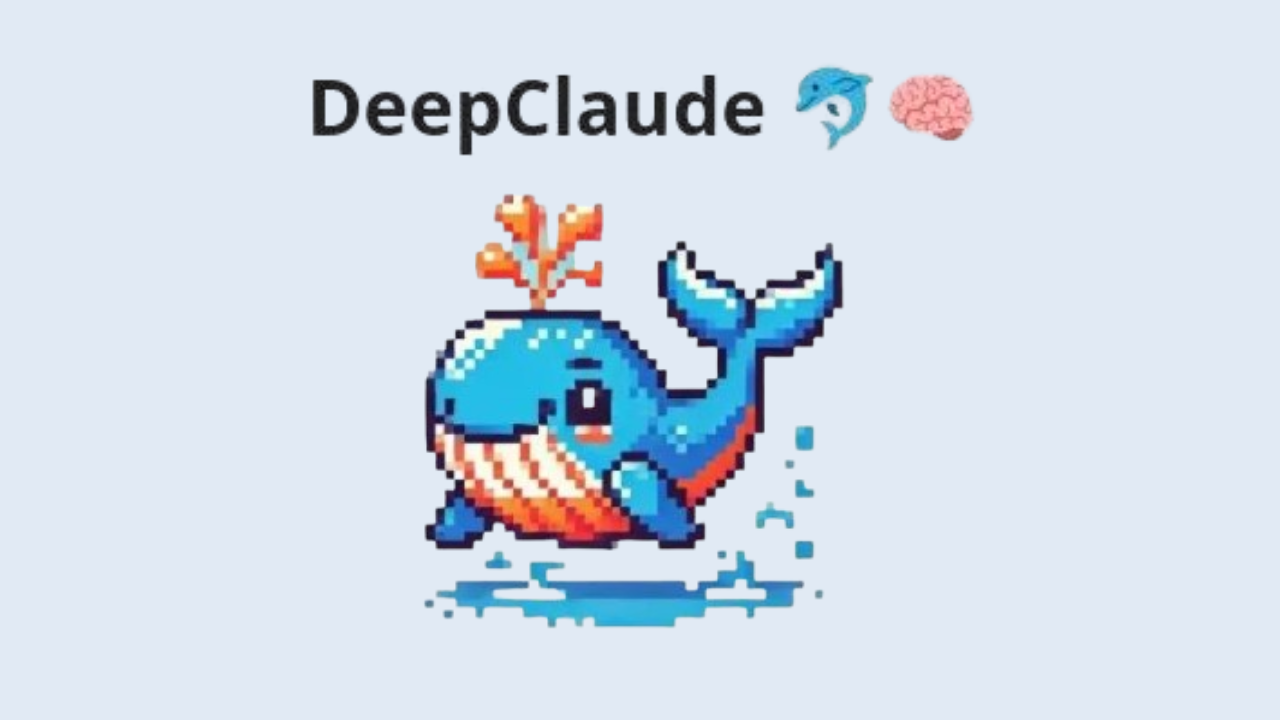
DeepClaude is a high-performance LLM (Large Language Model) inference API that integrates the Chain of Thought (CoT) reasoning capabilities of DeepSeek R1 with the creativity and code generation features of Anthropic Claude.
Introduction to DeepClaude
DeepClaude leverages the strengths of both DeepSeek R1 and Anthropic Claude, offering a unified API and chat interface. DeepSeek R1 is known for its strong reasoning abilities, while Anthropic Claude excels in creative tasks and code generation.
By combining these models, DeepClaude serves as a versatile tool for various AI-driven applications.
System Requirements
Before installing DeepClaude, ensure that your system meets the following requirements:
- Operating System: Windows 10 or later (64-bit)
- Processor: Multi-core CPU with high clock speed
- Memory: At least 16 GB of RAM (32 GB recommended for optimal performance)
- Storage: Sufficient storage for DeepClaude and dependencies
- GPU (Optional): NVIDIA GPU with CUDA support for accelerated inference
Installation Steps
1. Install Python
DeepClaude requires Python 3.7 or higher. Download and install Python from the official Python website. Ensure that you add Python to your system's PATH environment variable during installation.
2. Set Up a Virtual Environment
To isolate DeepClaude’s dependencies, create a virtual environment:
python -m venv deepclaude_env
deepclaude_env\Scripts\activate
3. Clone the DeepClaude Repository
Clone the DeepClaude repository from GitHub:
git clone https://github.com/getAsterisk/deepclaude.git
cd deepclaude
4. Install Dependencies
Navigate to the cloned repository and install the required dependencies:
pip install -r requirements.txt
5. Configure API Keys
DeepClaude requires API keys for DeepSeek R1 and Anthropic Claude. Obtain these keys from the respective providers and set them as environment variables:
setx DEEPSEEK_API_KEY "your_deepseek_api_key"
setx ANTHROPIC_API_KEY "your_anthropic_api_key"
Replace the placeholders with your actual API keys.
6. Install Agent.exe
Agent.exe is an open-source Electron application that utilizes Anthropic's Claude 3.5 Sonnet API for local AI-assisted automation.
Installation Steps:
- Configure Environment Variables: Rename
.env.exampleto.envand add your Anthropic API Key. - Launch the application:
npm start
- Install dependencies:
npm install
- Clone the project:
git clone https://github.com/corbt/agent.exe
cd agent.exe
Running DeepClaude
1. Start the DeepClaude Server
Run the following command to start the DeepClaude server:
python run_server.py
This launches the DeepClaude server, which can be accessed via a web browser or API requests.
2. Access the DeepClaude Interface
Open your web browser and navigate to http://localhost:5000. This will display the DeepClaude chat interface, allowing interaction with the combined models.
3. Using Agent.exe
After launching Agent.exe, enter commands in the interface. For example, the AI can open a browser automatically. In "Semi-Automatic" mode, a confirmation prompt appears before executing any command.
Troubleshooting
- Dependency Issues: Ensure all dependencies in
requirements.txtare installed. Upgradepipif necessary. - API Key Errors: Verify environment variables and check if your API keys are valid.
- Performance Issues: A dedicated NVIDIA GPU with CUDA support can improve performance.
- Command Recognition Issues: Ensure correct command formatting and API functionality.
- Cross-Platform Differences: Features may behave differently on various operating systems; consult official documentation if needed.
Real-World Use Cases
1. Automated Documentation Generator
curl http://localhost:8080/api/v1/generate -d '{
"prompt": "Create API docs for Python payment processor class",
"model": "claude-3.5",
"max_tokens": 2000
}'
2. Mathematical Proof Assistant
from deepclaude import DeepSeekR1
solver = DeepSeekR1()
response = solver.chain_of_thought(
"Prove that sqrt(2) is irrational using contradiction."
)
print(response.steps)
Optimization Tips
- GPU Acceleration: Update to latest NVIDIA Studio Drivers
- Batch Processing: Queue multiple requests via
/api/batchendpoint
Quantization: Use 4-bit mode for 50% memory reduction:
from transformers import BitsAndBytesConfig
nf4_config = BitsAndBytesConfig(
load_in_4bit=True,
bnb_4bit_quant_type="nf4"
)
Security Best Practices
- Never commit
.envfiles to version control - Use Windows Defender Firewall to restrict API port access
- Rotate API keys monthly via provider dashboards
- Enable virtual environment’s
--require-venvflag
Conclusion
By following this guide, you’ve now transformed your Windows PC into a powerful AI workstation capable of:
➔ Solving complex mathematical problems
➔ Generating production-ready code
➔ Automating desktop workflows via Agent.exe