Install and Run Gemma 3n Locally: A Complete Guide
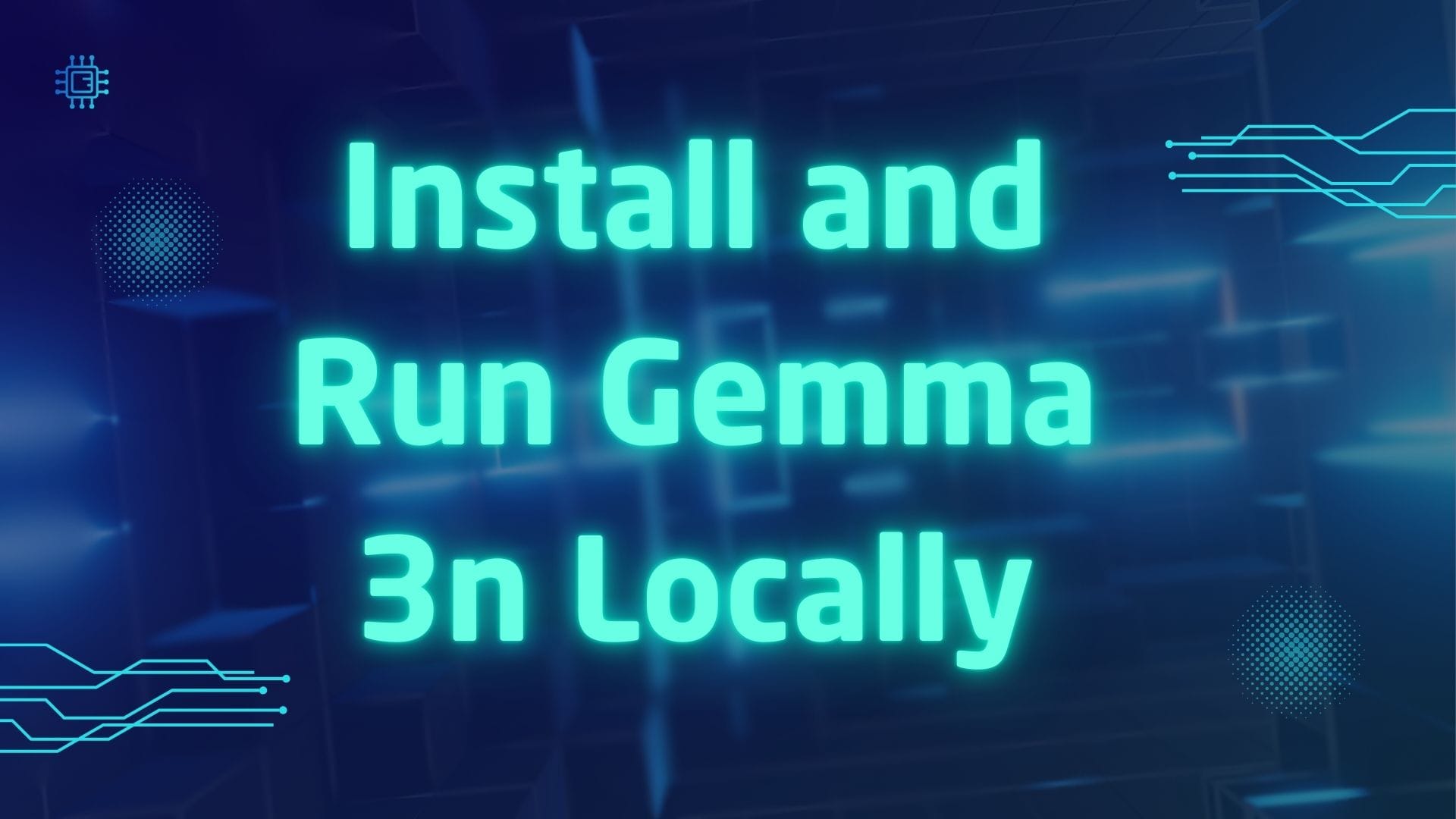
Gemma 3n is a cutting-edge, privacy-first AI model designed to run efficiently on local devices. It brings advanced multimodal capabilities—including text, audio, image, and video understanding—directly to your desktop or server.
This guide provides a comprehensive step-by-step walkthrough for installing and running Gemma 3n locally using the Ollama platform for streamlined deployment and management.
What is Gemma 3n?
Gemma 3n is the latest evolution in the Gemma model series, engineered for speed, efficiency, and versatility. It’s ideal for users who want privacy, high performance, and offline capabilities for advanced AI tasks.
Key Features:
- Optimized Local Performance: Runs approximately 1.5x faster than previous models with improved output quality.
- Multimodal Support: Understands text, images, audio, and video.
- Efficient Resource Use: Features PLE caching and conditional parameter loading to minimize memory and storage usage.
- Privacy-First: 100% offline processing—no data leaves your device.
- 32K Token Context Window: Handles large inputs with ease.
- Enhanced Multilingual Capabilities: Supports Japanese, German, Korean, Spanish, French, and more.
Why Run Gemma 3n Locally?
Running Gemma 3n on your own hardware offers numerous advantages:
- Privacy: No cloud involvement—your data stays local.
- Cost-Effective: No recurring API or cloud fees.
- Low Latency: Faster processing and real-time responses.
- Full Control: Customize the model and its usage.
- Offline Availability: Functions without internet once set up.
Prerequisites
Before getting started, make sure you have:
- Supported OS: Windows 10/11, macOS, or Linux (64-bit).
- Sufficient Hardware: A modern CPU and, ideally, an NVIDIA GPU for larger models.
- Disk Space: The 27B model requires tens of GBs; smaller models (1B, 4B, 12B) need less.
- Basic Terminal Skills: Comfort with using command-line tools.
- Internet Connection: Required only during setup to download models and dependencies.
Step-by-Step Installation Guide
Step 1: Install Ollama
Ollama is a lightweight tool for running large language models locally. It simplifies model download, setup, and execution.
Windows & macOS
- Go to the Ollama website and download the installer for your OS.
- Follow the installation instructions.
- Open your terminal (Command Prompt on Windows, Terminal on macOS).
- Verify the installation:
ollama --version
You should see the version number displayed.
Linux (Ubuntu Example)
- Open your terminal.
- Run:
curl -fsSL https://ollama.com/install.sh | sh
- Verify the installation:
ollama --version
Step 2: Download and Install Gemma 3n
Choose the right model size based on your hardware:
- 1B: Lightweight and resource-friendly.
- 4B: Suitable for most modern desktops.
- 12B: Requires more GPU VRAM for power users.
- 27B: High-end usage—needs 16GB+ VRAM.
Pull the Model
Run the following commands in your terminal:
# Default model (usually 4B)
ollama pull gemma3n
# Or specify a size
ollama pull gemma3n:1b
ollama pull gemma3n:4b
ollama pull gemma3n:12b
ollama pull gemma3n:27b
- Download times vary by model size and connection speed.
- Make sure you have enough disk space before downloading.
Verify Installation
To see installed models:
ollama list
You should see gemma3n and any variants you’ve pulled.
Step 3: Run Gemma 3n Locally
Start an interactive session with:
ollama run gemma3n
Or specify a model size:
ollama run gemma3n:4b
You'll be presented with a prompt where you can interact with the model using text or other inputs depending on your interface.
Step 4: Integrate Gemma 3n with Python
To use Gemma 3n in your Python applications:
Set Up a Python Environment
conda create -n gemma3n-demo -y python=3.9
conda activate gemma3n-demo
Install the Ollama Python Package
pip install ollama
Sample Python Code
import ollama
# Connect to the local Ollama server
client = ollama.Client()
# Send a prompt to Gemma 3n
response = client.chat(model='gemma3n', prompt='Explain quantum computing in simple terms.')
print(response['message'])
This allows you to embed Gemma 3n into custom tools, chatbots, or AI-driven apps.
Step 5: Advanced Features and Configuration
Multimodal Input
Gemma 3n can process:
- Images: Upload for analysis and description.
- Audio: Transcribe and understand speech.
- Video: Analyze frames or generate captions.
- Mixed Inputs: Combine modalities in a single session.
Performance Optimization
- PLE Caching: Speeds up performance by storing frequently used parameters locally.
- Conditional Parameter Loading: Reduces memory usage by only loading what’s needed.
- MatFormer Architecture: Dynamically adjusts resource allocation per request.
Hardware Recommendations
| Model Size | Minimum VRAM | Best Use Case |
|---|---|---|
| 1B | 4GB | Entry-level and basic tasks |
| 4B | 6–8GB | General-purpose usage |
| 12B | 12GB | Advanced desktop applications |
| 27B | 16GB+ | Research and server deployment |
Troubleshooting and Tips
- Model Not Loading? Check your VRAM and disk space.
- Slow Responses? Use a smaller model or update your GPU drivers.
- Python Errors? Ensure the Ollama server is running in the background.
- Testing APIs? Use tools like Apidog for interaction testing.
Security and Privacy
Gemma 3n is engineered for privacy and offline functionality:
- All Local Processing: No external data transfer.
- No Cloud Dependence: Works without internet after setup.
- Fully Customizable: You control all data inputs and outputs.
Use Cases for Gemma 3n
- Private AI Assistants: Run fully offline chatbots.
- Document Analysis: Summarize, translate, or extract data.
- Audio Transcription: Convert speech to text in multiple languages.
- Image & Video Understanding: Captioning, object detection, scene analysis.
- Software Development: Generate code, explain errors, write docs.
Summary Table: Gemma 3n Installation Process
| Step | Command/Action | Notes |
|---|---|---|
| Install Ollama | Download or use curl install script |
Supports Windows, macOS, and Linux |
| Verify Installation | ollama --version |
Confirm Ollama is installed correctly |
| Download Model | ollama pull gemma3n[:size] |
Replace :size with 1b, 4b, 12b, or 27b |
| Run Model | ollama run gemma3n[:size] |
Start local model interaction |
| Python Integration | pip install ollama + Python sample code |
For building custom AI applications |
Conclusion
Gemma 3n raises the bar for locally hosted AI, combining privacy, flexibility, and performance in a single multimodal model. With Ollama, installing and running Gemma 3n is seamless for developers, hobbyists, and researchers alike.
Whether you're building offline AI assistants, analyzing multimedia content, or creating AI-driven tools, Gemma 3n empowers you to do it entirely on your own machine.