Install and Run Hunyuan 7B on Windows: A Step-by-Step Guide
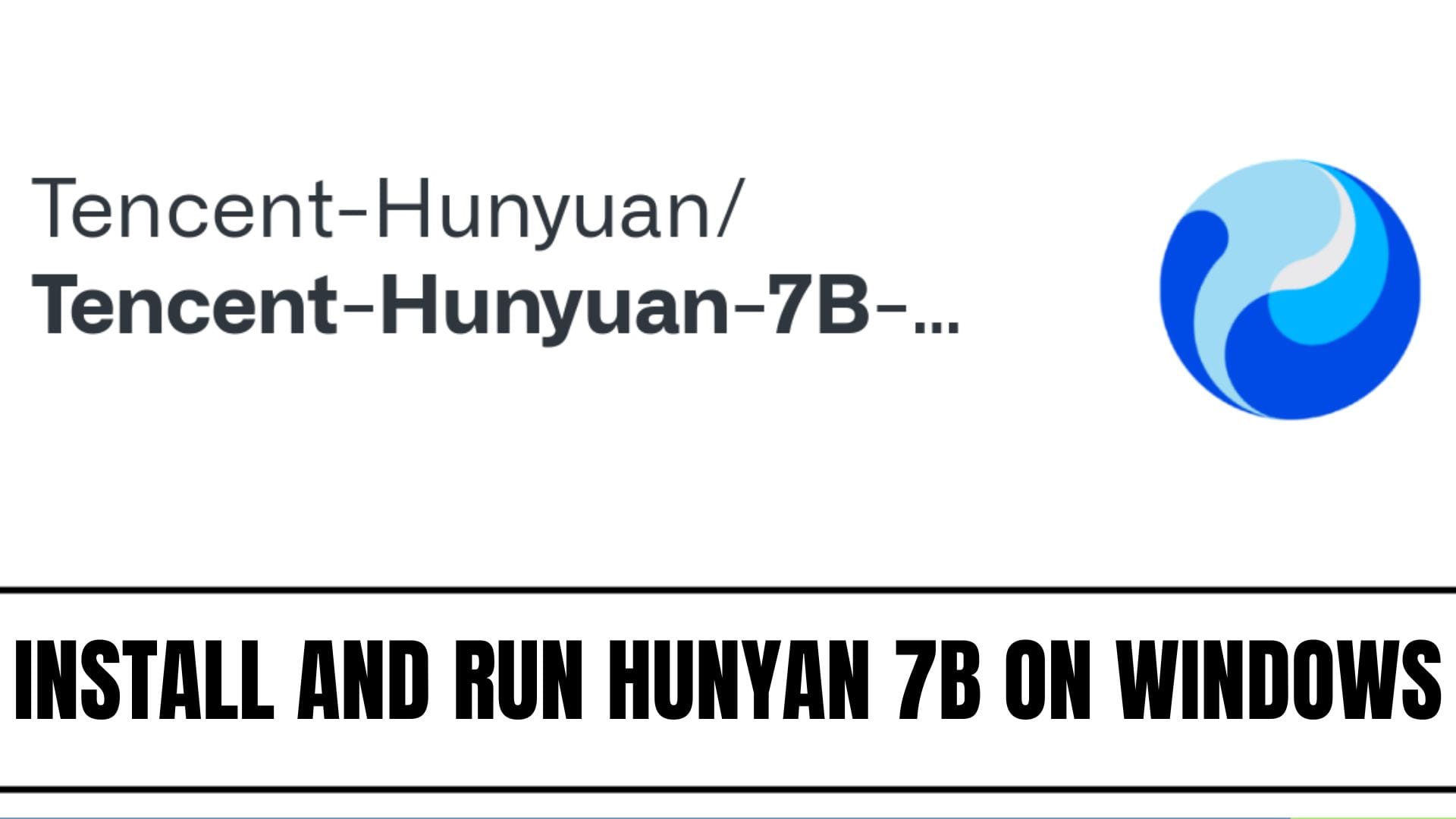
Hunyuan 7B, a powerful open-source large language and video generation model developed by Tencent, is gaining widespread attention for its advanced capabilities in natural language and multimodal understanding.
Running such a model on Windows can be challenging—especially compared to native Linux environments—but it's entirely feasible with the right setup.
This guide walks you through every step required to install, configure, and effectively run Hunyuan 7B or its video generation counterparts on a Windows system.
1. What is Hunyuan 7B?
Hunyuan 7B is part of Tencent’s suite of large multimodal models. It includes both pre-trained and instruction-tuned versions tailored for natural language processing, video generation, and image synthesis tasks. It serves as the backbone for AI applications in creative, analytical, and productive domains.
Key Features
- State-of-the-art text generation and comprehension
- Multimodal capabilities (text, image, video)
- Instruction-following and prompt adaptation
2. System Requirements
Running large models like Hunyuan 7B efficiently requires significant computing resources.
Hardware Requirements
| Component | Minimum | Recommended |
|---|---|---|
| GPU | NVIDIA 24GB VRAM | 40–80GB VRAM (CUDA supported) |
| CPU | Multi-core i7/Ryzen 7 | Latest Gen i9/Ryzen 9 |
| RAM | 32GB | 64GB+ |
| Storage | 50GB free | NVMe SSD, 100GB+ |
- Quantized versions may run on GPUs with 8GB VRAM
- For best results, use RTX, A100, or comparable GPUs
Software Requirements
- Windows 10/11 (64-bit)
- Python 3.11+
- CUDA Toolkit 12.0+
- PyTorch 2.0+ (with CUDA support)
- Git, Visual Studio Build Tools, Miniconda (recommended)
3. Prerequisites: Preparing Your Windows System
3.1 Update Drivers
- Install the latest NVIDIA GPU drivers
- Ensure Windows is up to date
3.2 Install Python
Download Python 3.11+ and ensure it's added to the PATH during setup.
python --version
# Output should confirm version 3.11.x or higher
3.3 Install CUDA Toolkit
Get the latest CUDA version (12.0 or above) from NVIDIA’s official site.
3.4 Install PyTorch with CUDA Support
pip install torch torchvision torchaudio --index-url https://download.pytorch.org/whl/cu124
python -c "import torch; print(torch.cuda.is_available())"
3.5 Install Essential Tools
- Git for Windows
- Visual Studio 2022 Build Tools (C++ and Python development workloads)
4. Major Installation Approaches
A. Native Python Installation (Windows)
Straightforward Python + pip setup on Windows.
B. WSL2 (Windows Subsystem for Linux)
Full Linux environment on Windows with better GPU compatibility.
C. ComfyUI (Recommended for Video/Multimodal Tasks)
Visual workflow manager with node-based GUI and model integration.
5. Step-by-Step Windows Installation (Native Python)
5.1 Install Python Libraries
pip install torch torchvision torchaudio --index-url https://download.pytorch.org/whl/cu124
pip install git+https://github.com/huggingface/transformers
pip install -r requirements.txt
5.2 Clone the Hunyuan Repository
git clone https://github.com/Tencent-Hunyuan/Tencent-Hunyuan-7B.git
cd Tencent-Hunyuan-7B
For video models:
git clone https://github.com/TencentARC/ARC-Hunyuan-Video-7B.git
cd ARC-Hunyuan-Video-7B
5.3 Download Model Weights
5.4 Install Additional Dependencies
pip install flash-attn==2.7.4.post1+cu12torch2.6cxx11abiFALSE
pip install numpy opencv-python pillow
6. Step-by-Step Installation Using WSL2
6.1 Enable and Install WSL2
wsl --install
Then install Ubuntu via Microsoft Store.
6.2 Set Up Ubuntu Environment
sudo apt-get update && sudo apt-get upgrade
sudo apt-get install -y python3 python3-pip git build-essential libgl1
6.3 Install Miniconda
wget https://repo.anaconda.com/miniconda/Miniconda3-latest-Linux-x86_64.sh
bash Miniconda3-latest-Linux-x86_64.sh
6.4 Enable CUDA for WSL
Follow NVIDIA’s official WSL CUDA guide.
Check GPU availability:
nvidia-smi
6.5 Clone & Install Hunyuan
Run the same Git and Python installation steps as the native setup, but inside the WSL terminal.
7. Setting Up ComfyUI for Streamlined Workflow
7.1 Download ComfyUI
- ComfyUI GitHub Releases
- Extract to a folder on your Windows system
7.2 Add Hunyuan Nodes
cd ComfyUI/custom_nodes
git clone https://github.com/kai/ComfyUI-HunyuanVideoWrapper
7.3 Add Model Weights
Place the models in:
ComfyUI/models/diffusion_models/ComfyUI/models/text_encoders/ComfyUI/models/vae/
7.4 Install Dependencies
cd ComfyUI
python -m pip install ninja
Use ComfyUI’s interface to resolve missing packages.
7.5 Launch ComfyUI
Double-click run_nvidia_gpu.bat and open the local web interface.
8. Downloading and Configuring Hunyuan 7B Models
- Visit Hugging Face model pages for full/quantized versions
- Place weights as per your tool (CLI or ComfyUI)
- Use lower-bit models for limited VRAM scenarios
9. Running and Testing Hunyuan 7B
Text Inference with Transformers
from transformers import AutoModelForCausalLM, AutoTokenizer
tokenizer = AutoTokenizer.from_pretrained('tencent/Hunyuan-7B-Instruct')
model = AutoModelForCausalLM.from_pretrained('tencent/Hunyuan-7B-Instruct').cuda()
prompt = "Explain quantum computing in simple terms."
inputs = tokenizer(prompt, return_tensors="pt").to('cuda')
output = model.generate(**inputs)
print(tokenizer.decode(output[0]))
Video Inference via ComfyUI
- Load Hunyuan video nodes
- Build a pipeline with text input, encoder, and video output
- Select weights and prompt, then run the graph
10. Optimization Tips for Low VRAM Systems
- Use Q4, GGUF, or GGML quantized weights
- Reduce video resolution and duration
- Run smaller batches
11. Advanced Usage
11.1 Batch Processing
Use Python/WSL scripts to automate multiple inferences.
11.2 API Integration
Deploy with FastAPI or Flask, or expose endpoints via ComfyUI.
11.3 Custom Node Creation
Build new ComfyUI nodes to expand workflows or streamline complex tasks.
12. Troubleshooting and Community Support
Common Issues
- CUDA errors: Check driver and toolkit versions
- Package failures: Reinstall dependencies from requirements.txt
- VRAM crashes: Lower resolution or switch to quantized models
Get Help
- GitHub Issues on Tencent’s model repos
- Hugging Face model discussions
- Discord/Reddit for ComfyUI and AI model enthusiasts
Conclusion
Running Hunyuan 7B on Windows is both practical and increasingly streamlined. Whether you’re using native Python, WSL, or a GUI like ComfyUI, you can leverage powerful text and video AI models locally with the right setup.