Install & Run OpenThinker 7B on Ubuntu: Step-by-step Guide
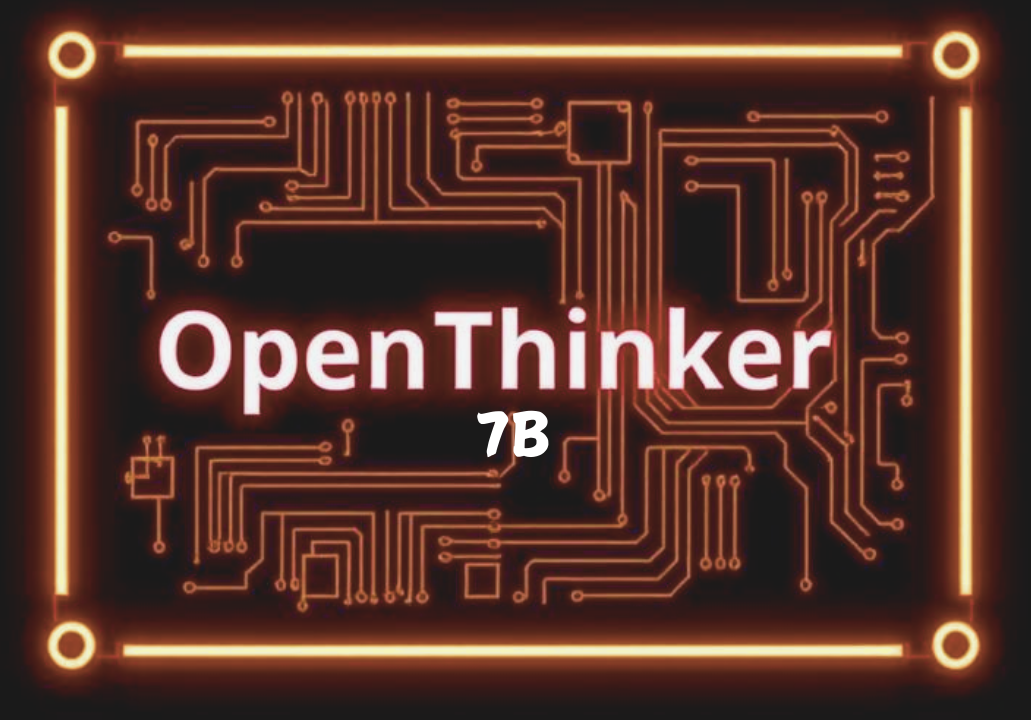
Deploying OpenThinker 7B on an Ubuntu-based system necessitates meticulous preparation, including system configuration, dependency management, and application setup. This guide provides an in-depth procedural framework to ensure an efficient and error-free installation process.
System Prerequisites
Before proceeding with the installation, it is imperative to verify that the target system satisfies the following specifications:
- Operating System: Ubuntu 20.04 LTS or later
- Memory Requirements: A minimum of 8 GB RAM (16 GB recommended for optimal performance)
- Storage: At least 20 GB of available disk space
- Processor: A multi-core CPU to facilitate computational efficiency
Step 1: System Update and Package Management
To ensure that the system is up-to-date, initiate an update of package repositories and upgrade existing packages by executing:
sudo apt update && sudo apt upgrade -y
This command synchronizes the local package index with upstream repositories and applies necessary updates to installed packages.
Step 2: Installation of Essential Dependencies
Several dependencies must be installed to ensure the successful execution of OpenThinker 7B. Install them using the following command:
sudo apt install git python3 python3-pip python3-venv build-essential -y
Dependency Overview:
- git: A distributed version control system for repository management
- python3: The primary programming language utilized by OpenThinker
- python3-pip: A package manager for Python libraries
- python3-venv: A virtual environment manager for dependency isolation
- build-essential: A compilation toolchain including GCC, Make, and other essential utilities
Step 3: Repository Cloning
Clone the OpenThinker source code from its official GitHub repository:
git clone https://github.com/OpenThinker/OpenThinker.git
This operation retrieves the latest stable version of the application and stores it in the local directory.
Step 4: Virtual Environment Configuration
To ensure modular dependency management and mitigate conflicts with system-wide Python installations, it is advisable to encapsulate the environment using Python's virtual environment module:
cd OpenThinker
python3 -m venv venv
source venv/bin/activate
Upon activation, the virtual environment isolates package installations, preventing interference with global configurations.
Step 5: Installation of Python Dependencies
With the virtual environment enabled, install OpenThinker’s required Python libraries:
pip install -r requirements.txt
This ensures that all dependencies specified in the requirements.txt file are installed within the virtual environment.
Step 6: Application Configuration
Before executing OpenThinker, modify its configuration settings as necessary. Typically, the application includes a configuration file (config.py or equivalent), which must be customized to align with system specifications:
# config.py
DATABASE_URI = "sqlite:///openthinker.db"
API_KEY = "your_api_key_here"
DEBUG_MODE = True
If leveraging external databases or API integrations, adjust these parameters accordingly.
Step 7: Execution of OpenThinker
To initiate OpenThinker, execute the primary application script:
python main.py
If the setup has been correctly implemented, the terminal will display relevant startup logs confirming successful execution.
Accessing OpenThinker via Web Interface
By default, OpenThinker operates as a local web service. Access the interface using a browser and navigate to:
http://localhost:5000
Port configurations may be modified based on application settings.
Troubleshooting: Common Issues and Resolutions
Issue 1: Missing Dependencies
If installation errors indicate missing packages, manually install the required dependencies using:
pip install package_name
For persistent dependency resolution issues, verify the integrity of requirements.txt and update pip:
pip install --upgrade pip
Issue 2: Permission Constraints
Execution errors related to permissions can be mitigated using elevated privileges:
sudo chmod +x filename
For system-wide installations, consider executing commands with sudo.
Issue 3: Application Failure During Startup
If OpenThinker fails to launch, analyze error logs for diagnostic insights. To enable verbose logging, modify the application startup script:
import logging
logging.basicConfig(level=logging.DEBUG)
logger = logging.getLogger("OpenThinker")
try:
from app import start_application
start_application()
except Exception as e:
logger.error(f"Critical Error: {e}")
Conclusion
The successful deployment of OpenThinker 7B on Ubuntu hinges upon adherence to the outlined installation protocol. By ensuring proper system configurations, dependency management, and application setup, users can leverage OpenThinker’s capabilities with minimal operational impediments.
This guide serves as an exhaustive resource to facilitate a streamlined installation and execution process, mitigating potential challenges through a structured and systematic approach.
References
- Run DeepSeek Janus-Pro 7B on Mac: A Comprehensive Guide Using ComfyUI
- Run DeepSeek Janus-Pro 7B on Mac: Step-by-Step Guide
- Run DeepSeek Janus-Pro 7B on Windows: A Complete Installation Guide
- Install & Run OpenThinker 7B on macOS: Step-by-step Guide
- Install & Run OpenThinker 7B on Windows: Step-by-step Guide
- Install & Run OpenThinker 7B on Linux: Step-by-step Guide