Install & Run OpenThinker 7B on Windows: Step-by-step Guide
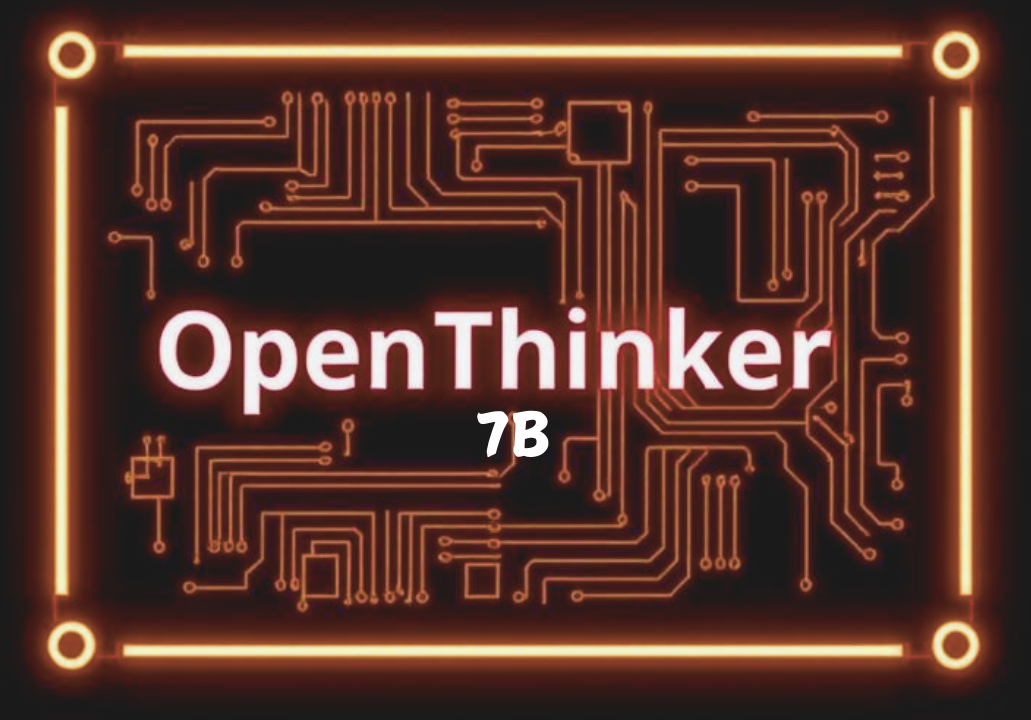
OpenThinker 7B is an advanced open-source language model engineered for complex natural language processing applications. This document provides a meticulous guide for installing and executing OpenThinker 7B on a Windows system.
System Requirements
To ensure optimal performance, the system must meet the following specifications:
- Operating System: Windows 10 or later.
- Processor: 64-bit architecture.
- RAM: Minimum of 16 GB (32 GB recommended for optimal computational efficiency).
- GPU: A CUDA-compatible GPU with a minimum of 8 GB VRAM (preferably NVIDIA RTX series).
- Python: Python 3.8 or later.
- Disk Space: At least 10 GB of free storage for model installation and dependencies.
Step 1: Install Python
- Obtain Python:
- Navigate to python.org and acquire the latest stable release.
- Install Python:
- Execute the installation file, ensuring the "Add Python to PATH" option is selected.
- Confirm Installation:
- The installed Python version should be displayed.
- Open Command Prompt and execute:
python --version
Step 2: Install Git
- Download Git:
- Retrieve the installer from git-scm.com.
- Install Git:
- Follow the setup wizard, retaining default configurations unless customization is required.
- Validate Installation:
- The installed Git version should be displayed.
Execute the following command in Command Prompt:
git --version
Step 3: Install Required Libraries
For seamless model execution, install the following dependencies:
Install additional required packages:
pip install huggingface-hub transformers
Execute the following command:
pip install torch torchvision torchaudio --extra-index-url https://download.pytorch.org/whl/cu113
(Modify cu113 to align with the appropriate CUDA version.)
Step 4: Obtain OpenThinker 7B Model
Choose one of the following methodologies to acquire the model:
Method A: Using Git
Execute:
git clone --single-branch --branch main https://huggingface.co/bartowski/OpenThinker-7B-exl2 OpenThinker-7B-exl2
Method B: Using Hugging Face CLI
Download the model using:
huggingface-cli download bartowski/OpenThinker-7B-exl2 --local-dir OpenThinker-7B-exl2
Install the Hugging Face CLI if not already available:
pip install huggingface-hub
Step 5: Configure Environment Variables
To maintain a stable execution environment, configure system variables:
- Navigate to "This PC" > "Properties".
- Select "Advanced system settings" > "Environment Variables".
- Under "System variables", click "New" and define:
- Variable name:
OPENAI_API_KEY - Variable value:
your_openai_api_key(if applicable).
- Variable name:
Step 6: Execute OpenThinker 7B
Upon successful installation, follow these steps to run the model:
- Follow any additional runtime instructions.
Initiate execution with:
python run_model.py
Navigate to the appropriate directory in Command Prompt:
cd path\to\OpenThinker-7B-exl2
Step 7: Validate Installation
To verify proper installation and functionality, execute the following script:
from transformers import AutoModelForCausalLM, AutoTokenizer
model_name = "bartowski/OpenThinker-7B-exl2"
tokenizer = AutoTokenizer.from_pretrained(model_name)
model = AutoModelForCausalLM.from_pretrained(model_name)
input_text = "Hello, how can I assist you today?"
inputs = tokenizer.encode(input_text, return_tensors="pt")
outputs = model.generate(inputs)
print(tokenizer.decode(outputs[0], skip_special_tokens=True))
Save the script as test_openthinker.py and execute:
python test_openthinker.py
If configured correctly, the model should generate an appropriate response.
Practical Implementations
Text Summarization
input_text = "Artificial intelligence is reshaping industries by automating processes, enhancing efficiency, and enabling novel applications. Businesses increasingly utilize AI for data analytics, customer interactions, and content recommendations."
inputs = tokenizer.encode(input_text, return_tensors="pt")
outputs = model.generate(inputs, max_length=50, do_sample=False)
summary = tokenizer.decode(outputs[0], skip_special_tokens=True)
print("Summary:", summary)
Conversational AI
def chatbot_response(prompt):
inputs = tokenizer.encode(prompt, return_tensors="pt")
outputs = model.generate(inputs, max_length=100)
return tokenizer.decode(outputs[0], skip_special_tokens=True)
user_input = "What strategies enhance deep learning model performance?"
response = chatbot_response(user_input)
print("Chatbot:", response)
Code Generation
input_prompt = "Develop a Python function that computes the factorial of a number."
inputs = tokenizer.encode(input_prompt, return_tensors="pt")
outputs = model.generate(inputs, max_length=100, do_sample=True)
generated_code = tokenizer.decode(outputs[0], skip_special_tokens=True)
print("Generated Code:\n", generated_code)
Troubleshooting
- CUDA Errors:
- Verify GPU driver compatibility with the installed PyTorch version.
- Memory Allocation Issues:
- Reduce batch size or consider hardware upgrades if out-of-memory errors persist.
- Installation Failures:
- Confirm the proper installation of dependencies and correct configuration of environment variables.
Conclusion
Deploying OpenThinker 7B on Windows entails a structured multi-phase installation process. This guide delineates a rigorous methodological approach to ensuring successful execution and operationalization of the model.