Phone Simulator Online Free 2026: Best Mobile Testing Tools (Updated)
Discover the best free online phone simulators in 2026. Compare LambdaTest, BrowserStack, Appetize.io & more. Test mobile sites instantly—no downloads required.
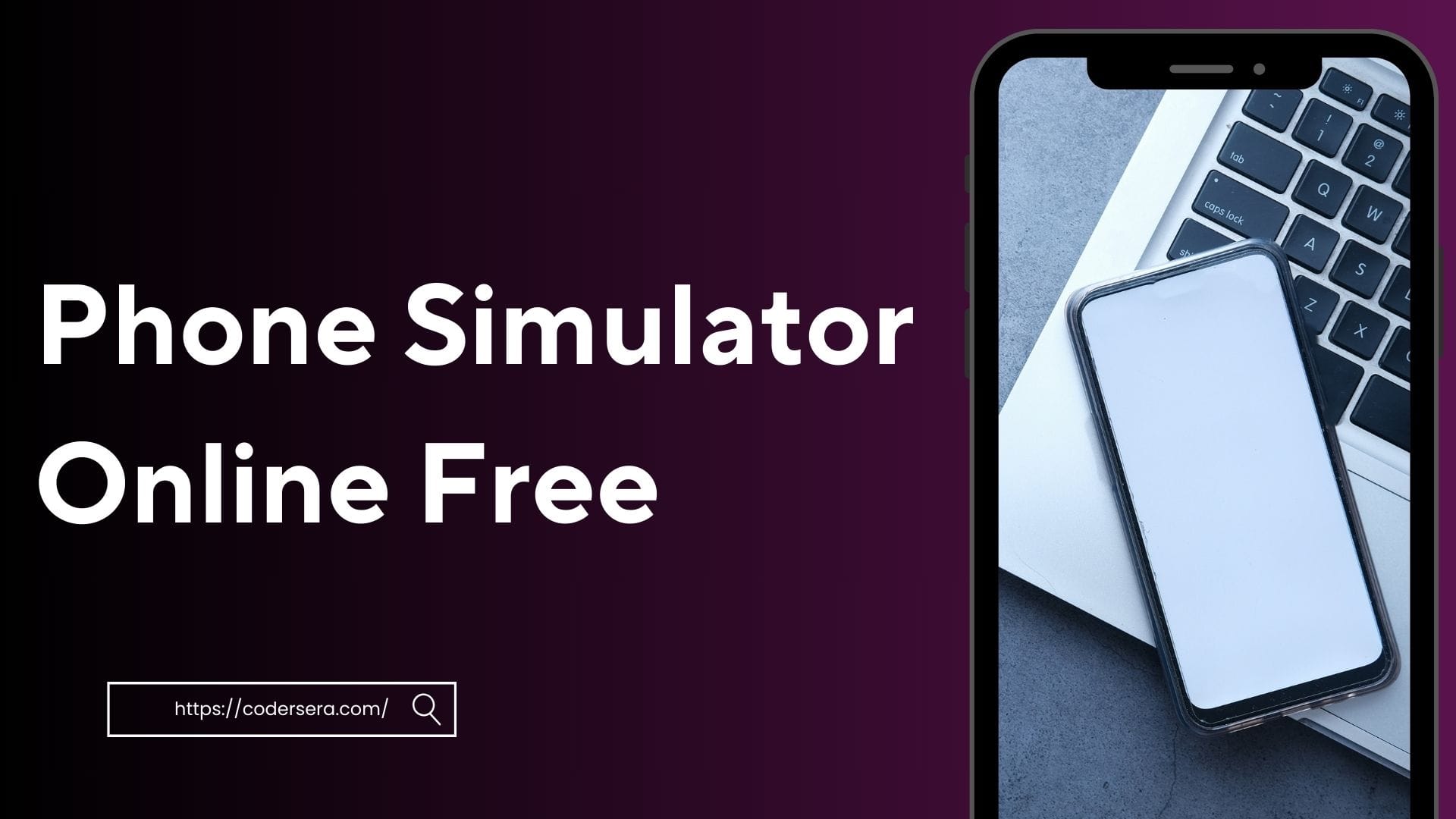
In the digital era, the ability to simulate mobile phone environments online—without cost—is invaluable for developers, designers, SEO specialists, and educators. With mobile traffic accounting for nearly 60% of global web usage in 2026, ensuring a seamless mobile experience is no longer optional; it is mandatory for ranking and user retention.
This comprehensive guide explores the best free online phone simulators, how they differ from emulators, specific 2026 free-tier limits, and the latest AI-powered testing features.
What Is a Phone Simulator?
A phone simulator is a software tool that mimics the software environment of a mobile device (OS and interface) on a computer. It allows users to interact with a virtual phone in their browser to test responsive designs, UI flows, and basic functionality.
- Simulators (Software Focus): Mimic the interface and behavior (e.g., iPhone simulator for Safari). Faster, lighter, but less accurate for hardware-specific features.
- Emulators (Hardware Focus): Replicate the actual hardware and software (e.g., Android Studio). Slower, resource-intensive, but accurate for testing battery, sensors, and CPU usage.
Why Use an Online Phone Simulator?
- SEO & Mobile-First Indexing: Google predominantly uses the mobile version of the content for indexing and ranking. Simulators help verify that content renders correctly for crawlers.
- Cross-Platform Development: Test on iOS (iPhone/iPad) and Android (Pixel/Samsung) without buying physical devices.
- Visual Regression Testing: Catch layout shifts, broken elements, or font sizing issues before they affect real users.
- Accessibility & Cost: Browser-based tools require no installation and are often free, making them accessible to anyone with an internet connection.
How Do Phone Simulators Work?
Simulators create a virtual environment that mimics the software of a mobile device. They render the interface, allow interaction via mouse or keyboard, and simulate different screen sizes and resolutions.
Some advanced simulators also allow users to switch between device models, operating system versions, and orientations (portrait/landscape)35.
Simulators vs. Emulators vs. Real Devices
| Feature | Simulator | Emulator | Real Device |
|---|---|---|---|
| Speed | Fast (software only) | Slower (software + hardware emulation) | Fastest (native) |
| Hardware Accuracy | Low | High | Perfect |
| Cost | Free/low | Free/low | High (device purchase) |
| Accessibility | High (browser-based, easy setup) | Medium (often requires installation) | Low (physical device) |
| Use Case | UI testing, early development | Comprehensive app testing | Final testing, real use |
| Limitations | Can’t test hardware features | Covers more features, but not all | No limitations |
Simulators are ideal for quick UI checks and early-stage development, while emulators are better for more thorough app testing.
However, only real devices provide a complete, accurate representation of user experience, especially for features like battery life, sensors, and network conditions.
Top Free Online Phone Simulators & Emulators (2026 Updated)
Here is a curated list of the best tools available in 2026, with specific details on their free tier limits and AI capabilities.
1. LambdaTest (Best for Recurring Free Usage)

- What it is: A cloud-based platform offering real-time browser and app testing. It has become a favorite in 2026 for its generous "Lifetime Free" tier compared to competitors.
- 2026 Free Tier Limits:
- 60 minutes/month of real-time browser testing (renewed monthly).
- 6 sessions of 10 minutes each per month.
- 100 lifetime minutes for native app testing on emulators.
- Key Features: "KaneAI" (new in 2026) for AI-driven test generation, geolocation testing, and extensive device logs.
- Best For: Developers who need a reliable, recurring free option for monthly sanity checks.
2. Appetize.io (Best for Native App Demos)
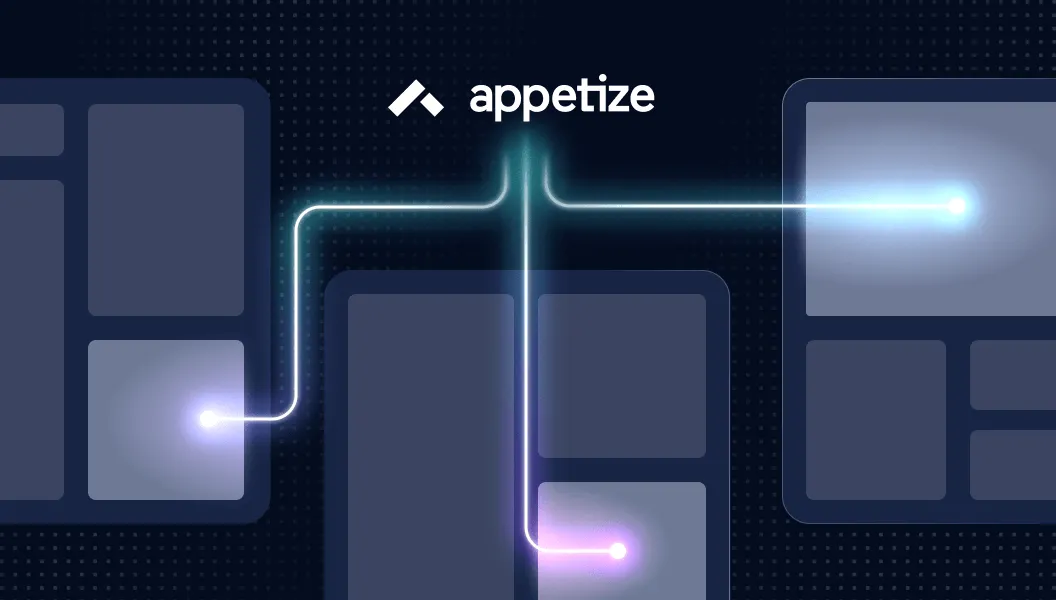
What it is: A specialized emulator that runs native iOS and Android apps directly in the browser via an uploaded file (APK/IPA).
- 2026 Free Tier Limits:
- 1 Concurrent Session.
- 30 Minutes/Month (renewed monthly).
- Key Features: Embeddable emulators (great for marketing demos on websites), network traffic logging.
- Best For: App developers showing a "live demo" of their app to clients without requiring them to install it.
3. Mobile FIRST (WebMobileFirst)
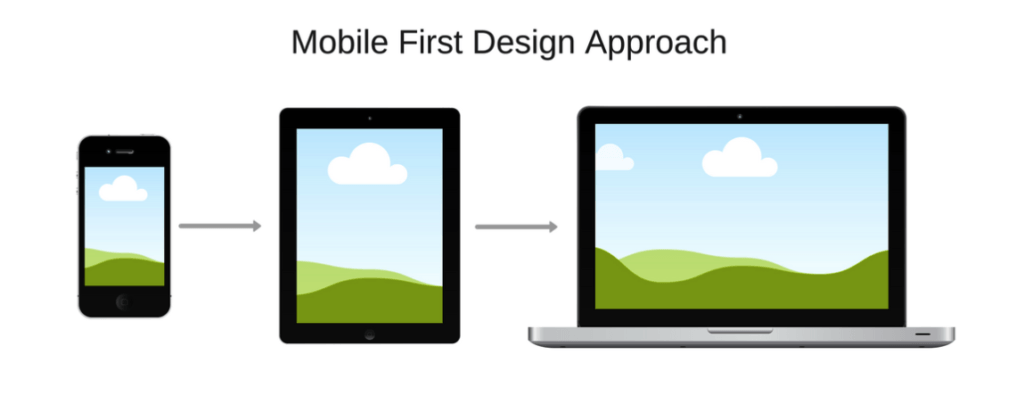
- What it is: Chrome/Firefox extension simulating over 50 devices, including iPhones, Samsung Galaxy, Google Pixel, iPad, and more.
- Features: Realistic device frames, high-res screenshots, screencasts, easy switching between models, and multiple orientations.
- Best for: Designers and developers needing fast, visual feedback and presentation-ready captures.
4. Native Android Emulator
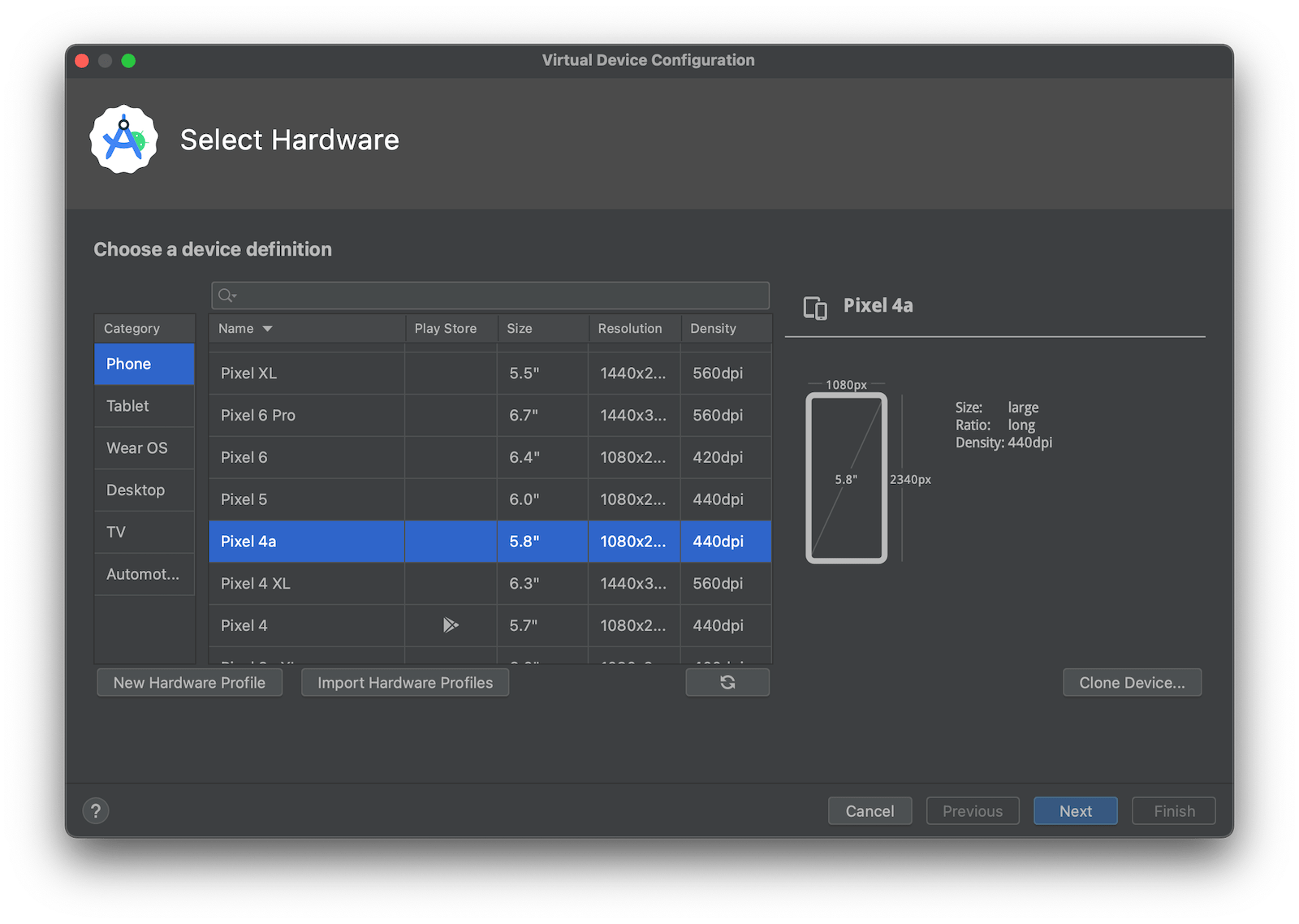
- What it is: Part of the Android SDK, allows developers to run a full Android OS on their PC or Mac.
- Features: Multiple device profiles, OS versions, and hardware configurations.
- Best for: Android app developers needing to test apps on various Android versions and screen sizes.
5. Windows Phone Emulator
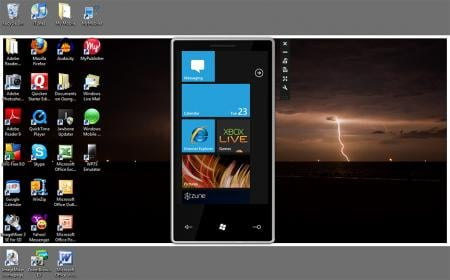
- What it is: Bundled with Windows Phone SDK, simulates Windows Phone OS for app testing.
- Features: Test apps for Windows Phone 7.0 and above, simulate low-memory devices.
- Best for: Legacy app testing for Windows Phone.
6. BrowserStack (Best for Real Device Accuracy)
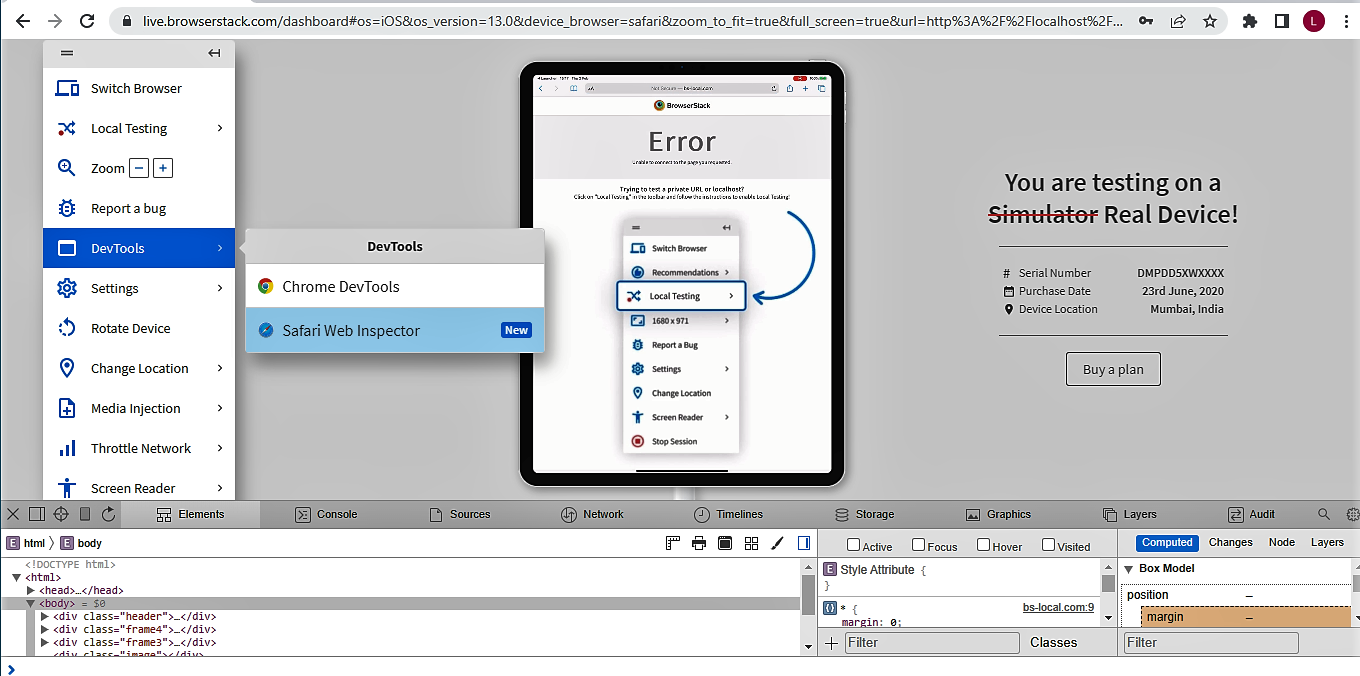
- What it is: The industry leader for access to real physical devices stored in cloud data centers, ensuring 100% accuracy.
- 2026 Free Tier Limits:
- Free Trial Only: Typically 30 minutes of manual interactive testing (Live) and 100 minutes of automated testing.
- Note: Unlike LambdaTest, the free minutes usually do not renew monthly for individual accounts; it is a one-time trial per account.
- Key Features: Low-Code Automation (AI-powered self-healing tests), access to the absolute latest devices (e.g., iPhone 16, Pixel 9) immediately upon release.
- Best For: Final-stage testing where accuracy is non-negotiable.
7. Android Studio Emulator (Best for Heavy Development)

- What it is: The official IDE from Google. While not "online" (requires download), it is the most powerful free tool available.
- Features: Full sensor simulation (accelerometer, GPS), battery drain testing, and foldable device support.
- Best For: Deep technical development and debugging of complex Android apps.
8. Mobile FIRST (Chrome Extension)
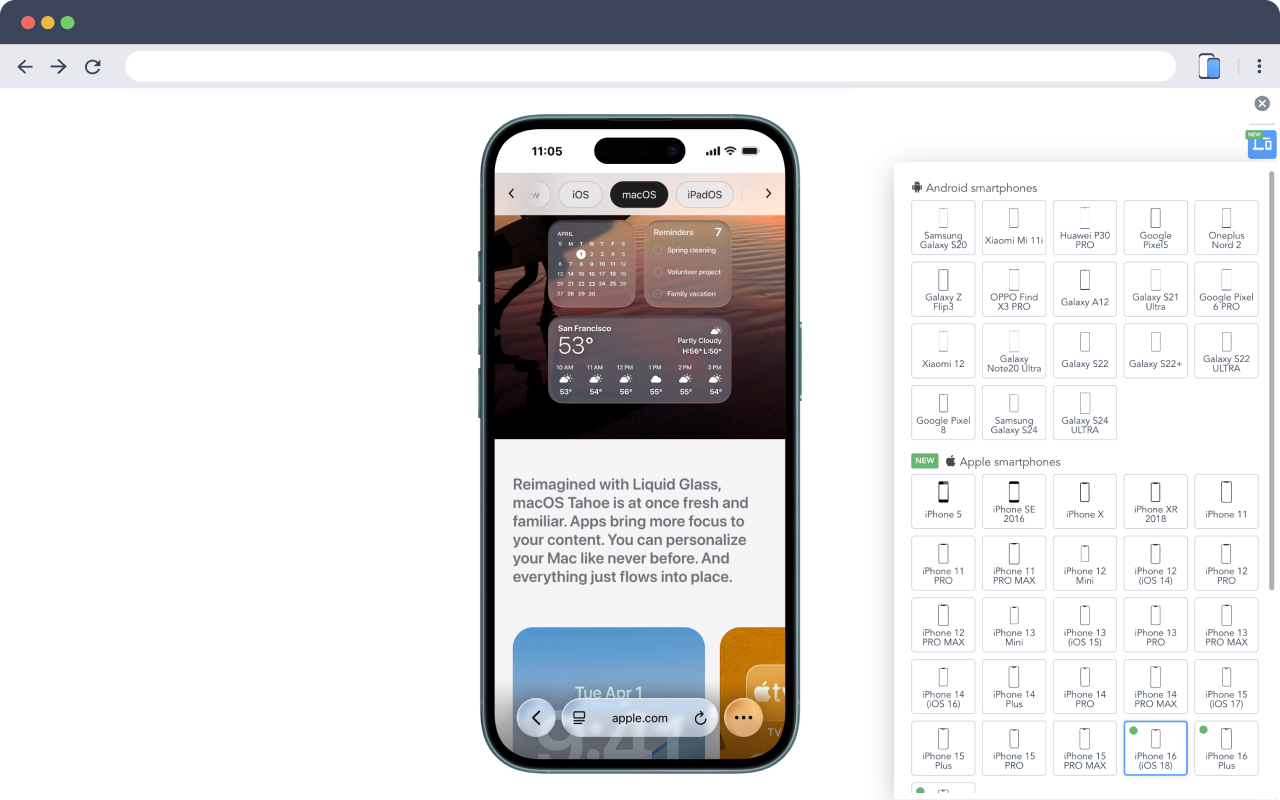
- What it is: A highly-rated browser extension that overlays a realistic device frame (iPhone, Samsung, etc.) onto your current tab.
- 2026 Features: Simulates over 50 devices including the latest models. Supports "Dual Screen" mode to compare two devices side-by-side.
- Key Features: Screenshot capture (transparent background), screencast recording (GIF/WebM), and touch emulation.
- Best For: Designers and SEOs needing rapid visual feedback without leaving their browser tab.
9. Google Pixel Simulator
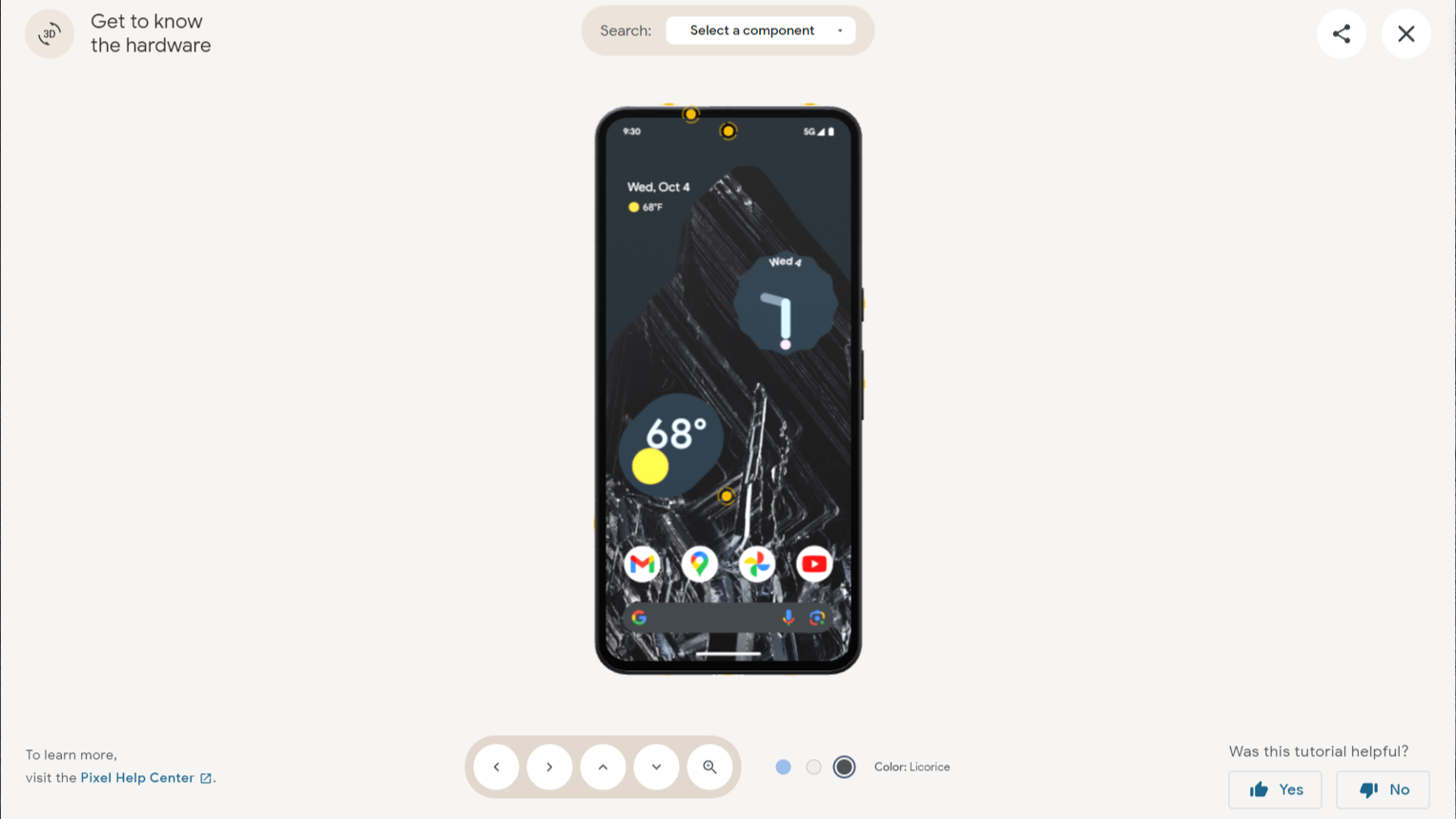
Google Pixel Simulator (Best for Feature Discovery & Training)
What it is: An official web-based interactive tool hosted by Google that replicates Pixel device interfaces. Unlike developer tools, it focuses on demonstrating specific user workflows and hardware features without requiring software installation.
2026 Free Tier Limits:
- Unlimited Access: No time limits or session caps; completely free to use in any browser.
- Restricted Functionality: Limited to pre-scripted UI paths (cannot install apps or browse the real web).
- No Accounts Needed: Instant access without login requirements.
Key Features: Interactive "Magic Editor" and camera demos, 3D rotatable hardware models, and guided tutorials for complex tasks like eSIM activation and data transfer.
Best For: Retail staff, support agents, and potential buyers needing to learn or demonstrate Pixel-specific features without the physical hardware.
Pixel Simulator vs. Android Emulator vs. Real Device
| Feature | Google Pixel Simulator (Web) | Android Studio Emulator (Dev) | Real Pixel Device |
|---|---|---|---|
| Purpose | Education, Demos, Training | App Development & Debugging | Daily Use & Performance |
| Cost | Free (Web-based) | Free (Requires high-spec PC) | Device Cost ($499+) |
| OS Depth | Surface Level (UI flows only) | Full OS (Kernel, File System) | Full OS + Hardware |
| App Install | ❌ No (Cannot install APKs) | ✅ Yes (Play Store/APK) | ✅ Yes |
| Hardware | ❌ Virtual 3D Model | ⚠️ Emulated (CPU/RAM) | ✅ Real Sensors/Battery |
| Best For | Learning how to use the phone | Testing if an app works | Final Testing & Usage |
Important Add-ons & Extensions (2026)
For users who want lightweight tools directly in their browser, these extensions are essential:
- Mobile Simulator (Chrome/Edge):
- Simulates realistic smartphone and tablet screens with touch events.
- New: Supports "dark mode" testing and user-agent switching.
- Responsive Viewer:
- Allows you to view a website on multiple screens (e.g., iPhone, iPad, Desktop) simultaneously in a single view.
- Best for: Speed-testing responsive CSS across breakpoints at once.
- Window Resizer:
- A classic tool that resizes the browser window to specific resolutions (e.g., 375x812 for iPhone X). Simple but effective for layout debugging.
Key Features to Look For in a Free Phone Simulator
- Device Variety: Ability to simulate different brands, models, and screen sizes.
- OS Version Selection: Switch between Android, iOS, and sometimes Windows Phone versions.
- Orientation Support: Test both portrait and landscape modes35.
- Screenshot and Recording: Capture images or videos for documentation and presentations.
- Ease of Use: Browser-based or extension-based tools are typically more user-friendly and require no installation.
- Performance: Fast loading and smooth interaction are essential for productivity.
- Integration: Some tools integrate with developer workflows, bug trackers, or CI/CD pipelines.
Advantages of Using Online Phone Simulators
- No Hardware Required: Test on a wide range of devices without purchasing them.
- Instant Access: Most online simulators are ready to use instantly, without downloads or installations.
- Cost-Effective: Most tools are free android emulators or offer generous free tiers.
- Efficiency: Rapidly switch between devices and configurations for quick testing.
- Collaboration: Share screenshots, screencasts, or live sessions with team members or clients.
Limitations and Challenges
- Hardware Feature Gaps: Simulators cannot replicate all hardware features, such as sensors, battery behavior, or real-world network conditions.
- Performance Differences: Some apps may behave differently on real devices due to hardware acceleration or OS optimizations.
- Limited App Testing: Simulators are best for UI and functional testing, not for performance or hardware-dependent features.
- Browser Compatibility: Some simulators are browser extensions and may only work in Chrome or Firefox.
- Ad-Supported Free Versions: Some tools display ads or limit features in their free versions.
How to Get Started: Step-by-Step Example
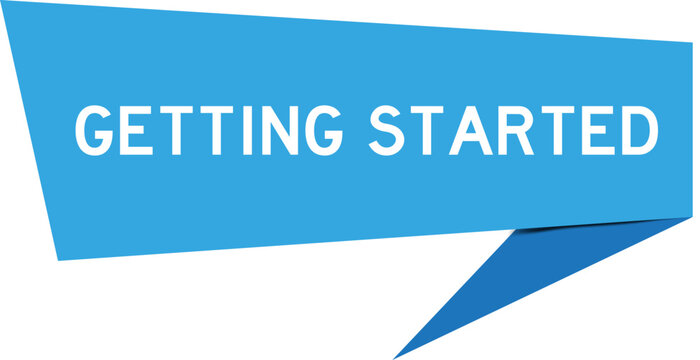
Let’s walk through a basic workflow using a popular online phone simulator:
Testing a Website’s Mobile Responsiveness with Mobile FIRST
- Install the Extension: Add the Mobile FIRST extension to Chrome or Firefox.
- Open Your Website: Navigate to your site in the browser.
- Launch the Simulator: Click the extension icon to open the device simulator panel.
- Select Device: Choose from over 50 device models (e.g., iPhone 15, Galaxy S22, iPad Air).
- Change Orientation: Switch between portrait and landscape as needed.
- Take Screenshots: Capture high-resolution images for documentation or presentations.
- Record Screencasts: Create GIF or video recordings for sharing with stakeholders.
- Switch Devices: Instantly switch to another device to compare layouts and behavior.
Best Practices for Using Phone Simulators Online

- Combine Tools: Use both simulators and emulators for a broader testing scope, and always finalize testing on real devices if possible.
- Test Multiple Devices: Simulate a range of screen sizes, resolutions, and OS versions to catch device-specific issues.
- Use Screenshots and Recordings: Document issues and share findings easily with your team.
- Check Network Conditions: Where possible, simulate different network speeds to test app or site performance.
- Stay Updated: Use simulators that are regularly updated to include the latest devices and OS versions.
Advanced Features & Future Trends
- AI-Driven Testing (KaneAI & Self-Healing): In 2026, tools like LambdaTest and BrowserStack introduced AI agents that "self-heal" broken tests. If a button ID changes, the AI detects it and updates the test script automatically, saving developers hours of maintenance.
- Dark Mode & Foldables: With the rise of foldable phones (Pixel Fold, Galaxy Z Fold), modern simulators now support "posture APIs" to test how apps behave when a screen is bent or split.
- Lighthouse Integration: Many simulators now integrate directly with Google Lighthouse to provide instant SEO and performance scores (Core Web Vitals) alongside the visual simulation.
FAQs
1. What is the difference between a phone simulator and an emulator?
A phone simulator mimics only the software environment (UI and interface) of a mobile device, making it faster and lighter. It's ideal for quick UI checks and responsive design testing. An emulator, on the other hand, replicates both the hardware and software—including CPU, memory, sensors, and battery behavior—providing more accurate testing but requiring significantly more computing resources. For SEO testing and mobile-first indexing verification, simulators are typically sufficient and more accessible.
2. Can I test mobile apps without downloading anything?
Yes. Several browser-based simulators like LambdaTest (60 minutes/month free), Appetize.io (30 minutes/month), and Mobile FIRST (Chrome extension) allow you to test websites and even native Android/iOS apps directly in your browser without any downloads. These cloud-based platforms provide instant access to virtual devices, making them perfect for quick responsiveness checks, SEO audits, and cross-device testing.
3. Are free online phone simulators accurate for testing?
Free online simulators are highly accurate for UI, layout, and responsive design testing, but they have limitations. They cannot fully replicate real-world hardware features like GPS accuracy, actual battery drain, biometric sensors, or network fluctuations. For final-stage testing—especially for performance optimization and Core Web Vitals—combining free simulators with occasional real-device testing through platforms like BrowserStack's trial ensures the most comprehensive results.
4. Which free phone simulator offers the best recurring usage in 2026?
LambdaTest stands out as the best option for recurring free usage, offering 60 minutes per month (6 sessions of 10 minutes each) that renews monthly, plus 100 lifetime minutes for native app testing. This is significantly more generous than BrowserStack's one-time 30-minute trial or Appetize.io's 30 minutes/month. For unlimited local testing without time caps, the Mobile FIRST browser extension provides instant device frame simulation directly in Chrome or Firefox.
5. How do I test my website's mobile responsiveness for free?
The fastest method is using browser extensions like Mobile FIRST or built-in Chrome DevTools (press F12 > Toggle Device Toolbar). For more comprehensive testing across 30-50+ devices simultaneously, use LambdaTest's Responsive Test Tool or BrowserStack's free Responsive Checker. Simply enter your website URL, select device viewports (iPhone 15, Galaxy S24, iPad), and instantly preview how your site renders. These tools also integrate with Google Lighthouse to check Core Web Vitals—critical for SEO and mobile-first indexing.
Conclusion
For 2026, LambdaTest stands out as the best general-purpose tool due to its recurring monthly free minutes. Mobile FIRST remains the best browser extension for quick visual checks, while BrowserStack is unrivaled for critical, real-device verification. By combining these free tools, you can build a robust, zero-cost mobile testing lab that ensures your digital products are flawless for every user.