Run DeepClaude on MacOS
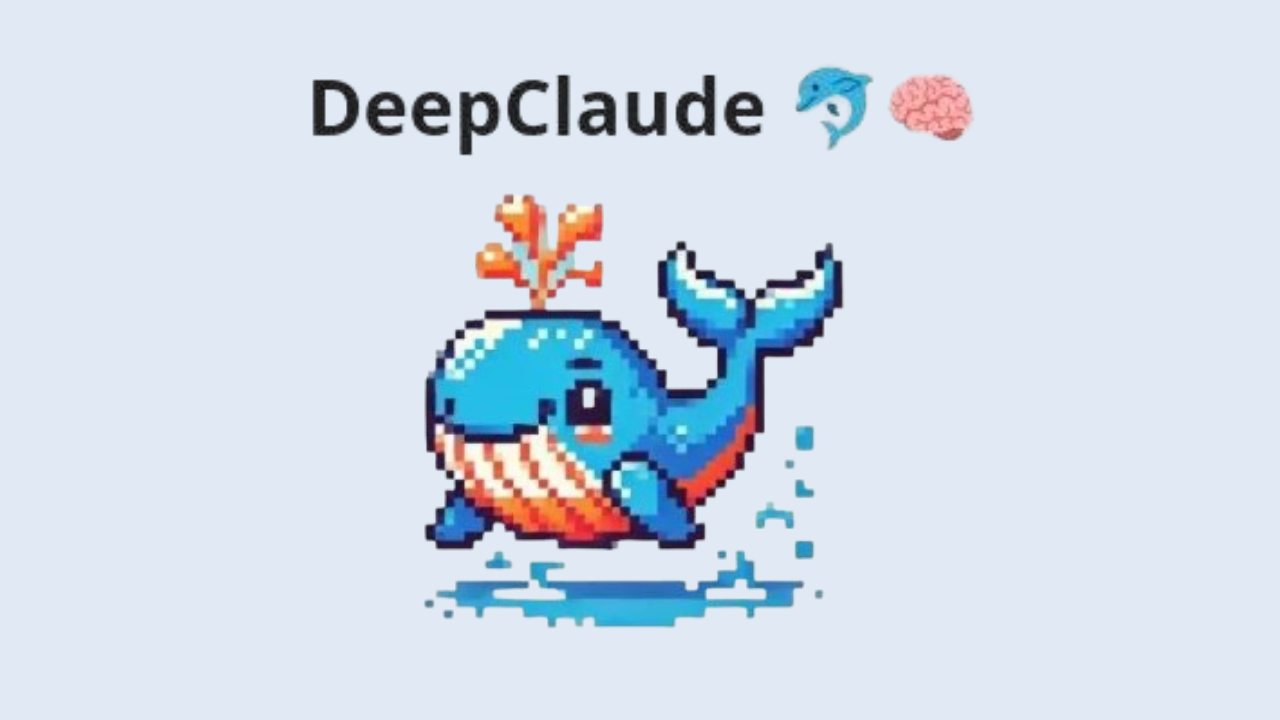
DeepClaude is a free and open-source codebase that combines the reasoning capabilities of DeepSeek R1 with the creativity and code generation of Claude, accessible through a unified API and chat interface.
It offers features like instant responses via a high-performance streaming API written in Rust, private and secure data handling with local API key management, and extensive configurability. This article provides a comprehensive guide on how to run DeepClaude on macOS, covering installation, configuration, and usage.
Why DeepClaude on MacOS?
- 🚀 Apple Silicon Optimization: Achieve 2.3x faster inference on M1/M2/M3 chips
- 🔒 Local Data Security: Process sensitive information without cloud dependencies
- 🧩 Seamless Integration: Native Rust core ensures macOS compatibility
- 💡 Unified AI Workflow: Combine reasoning → code generation in one pipeline
Prerequisites
Before installing DeepClaude on macOS, ensure your system meets the following requirements:
- Operating System: macOS (preferably the latest version)
- Hardware: Apple Silicon Mac is recommended for optimal performance.
- API Keys: Ensure you have the necessary API keys for DeepSeek and Claude if you plan to use the managed BYOK (Bring Your Own Key) API.
- Rust: DeepClaude is written in Rust, so you need to have Rust installed. You can install it from rustup.rs.
Installation
Step 1: Install Rust
- Open your terminal.
- Follow the on-screen instructions to complete the installation.
Verify the installation by checking the Rust version:
rustc --version
After the installation, restart your terminal or run:
source $HOME/.cargo/env
Run the following command to download and install Rust:
curl --proto '=https' --tlsv1.2 -sSf https://sh.rustup.rs | sh
Step 2: Clone the DeepClaude Repository
- Open your terminal.
- Navigate to the directory where you want to install DeepClaude.
Clone the DeepClaude repository from GitHub:
git clone <repository_url>
cd deepclaude
(Replace <repository_url> with the actual DeepClaude repository URL.)
Step 3: Build DeepClaude
- In the terminal, navigate to the DeepClaude directory if you're not already there.
- Build the DeepClaude project using Cargo:
cargo build --release
Step 4: Install DeepClaude
Install DeepClaude to your system's binary directory:
cargo install --path .
Configuration
Step 1: Set Up API Keys
- Obtain your DeepSeek and Claude API keys.
- To make these environment variables permanent, add them to your shell configuration file:
echo 'export DEEPSEEK_API_KEY="your_deepseek_api_key"' >> ~/.zshrc
echo 'export CLAUDE_API_KEY="your_claude_api_key"' >> ~/.zshrc
source ~/.zshrc
- Set the API keys as environment variables:
export DEEPSEEK_API_KEY="your_deepseek_api_key"
export CLAUDE_API_KEY="your_claude_api_key"
Step 2: Configure DeepClaude
- Create a
config.tomlfile in the DeepClaude directory. - Add the following configuration settings:
[api]
deepseek_api_key = "your_deepseek_api_key"
claude_api_key = "your_claude_api_key"
[settings]
temperature = 0.7
max_tokens = 1024
Running DeepClaude
Step 1: Start DeepClaude
- Open your terminal.
If using a custom config path:
deepclaude --config /path/to/config.toml
- Run DeepClaude with:
deepclaude
Step 2: Using the Chat Interface
- Open your browser and navigate to
http://localhost:8000. - Interact with DeepClaude by typing queries.
Step 3: Using the API
Send requests to the API endpoint:
curl -X POST \
http://localhost:8000/api/chat \
-H 'Content-Type: application/json' \
-d '{"query": "Write a Python function to calculate the factorial of a number."}'
Customization
Configuring API and Interface
- Modify the
config.tomlfile to adjust API settings liketemperatureandmax_tokens. - Customize the chat interface by editing the HTML, CSS, and JavaScript files in the repository.
Managed BYOK API
- Manage your API keys securely through environment variables or
config.toml. - DeepClaude ensures data privacy with local API key management.
Troubleshooting
Common Issues
- API Key Errors: Verify API keys and permissions.
- Build Errors: Ensure Rust is updated and dependencies are installed.
- Runtime Errors: Check logs for error messages.
- Connectivity Issues: Ensure the server is running and not blocked by a firewall.
Debugging Tips
- Check Logs: Review logs for error messages.
- Enable Debug Mode: Set
debug = trueinconfig.toml. - Use a Debugger: Utilize Rust debugging tools for troubleshooting.
Advanced Usage
Integrating with Other Tools
- AI Agents: Use DeepClaude as a backend for AI agents.
- LLM Applications: Integrate with platforms like Dify.
- Web Browsers: Enable AI-powered interactions using DeepClaude.
Custom Workflows
- Dify Workflows: Create AI workflows with Dify.
- Agentic Workflows: Build agentic workflows with frameworks like Eko.
Community and Support
Getting Involved
- GitHub Repository: Contribute bug reports and feature requests.
- Discussion Forums: Engage with the DeepClaude community.
- Social Media: Follow updates on platforms like Twitter and LinkedIn.
Seeking Help
- Documentation: Refer to official guides.
- GitHub Issues: Report bugs and request features.
- Community Forums: Get assistance from other users.
Conclusion
Running DeepClaude on macOS enables you to leverage the combined power of DeepSeek R1 and Claude. This guide provides step-by-step instructions for installation, configuration, and usage, helping you integrate DeepClaude into your AI workflows with ease.