Running DeepSeek Janus Pro 7B on Windows with ComfyUI: Step-by-Step Guide
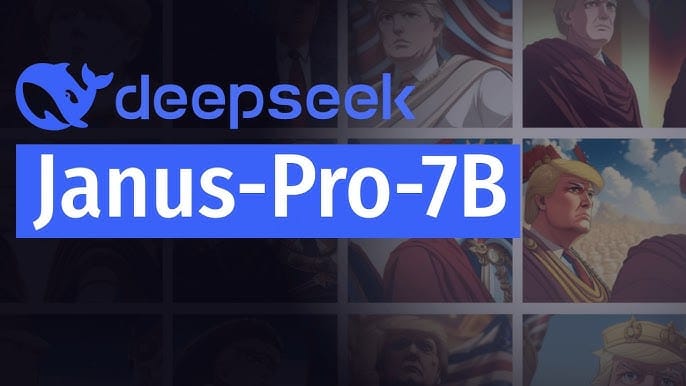
DeepSeek Janus Pro 7B is an advanced multimodal framework designed to unify understanding and generation tasks across various data types, including text and images. Its architecture decouples visual encoding into separate pathways while maintaining a unified transformer model, allowing it to outperform traditional models in multimodal benchmarks, addressing common pitfalls and optimization tips.
This article serves as a comprehensive guide on how to install and run DeepSeek Janus Pro 7B on Windows using ComfyUI. We will cover system requirements, installation steps, and troubleshooting tips to ensure a smooth setup.
System Requirements
Before proceeding with the installation, ensure that your system meets the following requirements:
- Operating System: Windows 10 or later
- CPU: Minimum of 8 cores; recommended 16 cores for optimal performance
- RAM: At least 32 GB; 64 GB is recommended for better performance
- GPU: NVIDIA GPU with CUDA support (RTX series recommended)
- Disk Space: Minimum of 100 GB free space for installation and model storage
- Software:
- Python 3.8–3.11 (added to PATH during installation)
- Git for repository cloning
- CUDA Toolkit (match your GPU’s driver version)
Pre-Installation Checklist
- Update NVIDIA drivers via GeForce Experience or the NVIDIA Driver Portal.
- Disable antivirus temporarily to avoid installation interruptions.
- Ensure stable internet for downloading large model files (20–50 GB).
Step 1: Install Python and Git
- Download Python:
- Visit the official Python website and download the latest version for Windows.
- During installation, check the box that says "Add Python to PATH."
- Install Git:
- Download Git from the official Git website.
- Follow the installation prompts and use default settings.
Step 2: Install CUDA Toolkit (if using NVIDIA GPU)
To leverage your NVIDIA GPU’s capabilities, install the CUDA Toolkit:
- Visit the NVIDIA CUDA Toolkit website.
- Select your operating system and follow the instructions to download and install the CUDA Toolkit.
Step 3: Create a Virtual Environment
Creating a virtual environment helps manage dependencies effectively:
- Open Command Prompt (cmd).
- Run the following commands:
python -m venv deepseek-env
deepseek-env\Scripts\activate
Step 4: Clone the DeepSeek Janus Pro Repository
Use Git to clone the DeepSeek Janus Pro repository:
git clone https://github.com/deepseek-ai/Janus.git
cd Janus
Step 5: Install Required Packages
While in the cloned directory, install the required packages:
pip install -r requirements.txt
This command installs all necessary dependencies listed in requirements.txt.
Step 6: Download DeepSeek Janus Pro Models
You need to download the specific model files for Janus Pro:
- Go to Hugging Face and download the model files.
- Place these files in a directory structure as follows:
Janus/
└── models/
└── Janus-Pro-7B/
├── config.json
├── pytorch_model.bin
└── tokenizer.json
### Step 7: Install ComfyUI
ComfyUI is an interface that simplifies interaction with DeepSeek models:
1. Clone the ComfyUI repository:
```bash
git clone https://github.com/comfyanonymous/ComfyUI.git
cd ComfyUI
- Install ComfyUI dependencies:
pip install -r requirements.txt
Step 8: Install ComfyUI-Janus-Pro Plugin
To integrate Janus Pro with ComfyUI, install its plugin:
pip install git+https://github.com/CY-CHENYUE/ComfyUI-Janus-Pro.git
Step 9: Launch ComfyUI
After installation, launch ComfyUI with:
python app.py
This starts a local server, typically accessible at http://localhost:8188.
Step 10: Testing Your Setup
Once ComfyUI is running, test if everything functions correctly by generating an image using a simple command in your terminal or through the web interface:
generate_image(prompt="a futuristic cityscape", num_images=4)
This command generates four images based on your prompt.
First-Time Setup: Quick Test
- In ComfyUI, load the Janus-Pro-7B workflow template.
- Enter a prompt (e.g., “cyberpunk city at sunset”).
- Adjust parameters:
num_images: Start with 1 to test speed.resolution: Use 512x512 for faster generation.
- Click “Queue Prompt” to generate.
Troubleshooting Common Issues
Issue 1: CUDA Out of Memory
Fix: Reduce batch size or image resolution. Use FP16 precision:
torch.cuda.empty_cache()
model.half() # Add to your script
Issue 2: Missing Dependencies
- Fix: Reinstall requirements with
pip install --force-reinstall -r requirements.txt.
Issue 3: Slow Performance
- Fix: Enable NVIDIA GPU acceleration in Windows Settings > Display > Graphics Settings.
Issue 4: Hugging Face Download Errors
- Fix: Use
huggingface-cli loginto authenticate before downloading models.
Pro Tips for Optimal Performance
- VRAM Management: Close background apps like browsers or gaming clients.
- Precision: Use FP16 mode for quicker inferences.
- Hardware: For multi-GPU setups, assign tasks via
CUDA_VISIBLE_DEVICES=0,1. - Updates: Regularly pull the latest Janus and ComfyUI commits with
git pull.
Exploring Advanced Features
- Multi-Prompt Fusion: Combine text and image prompts for hybrid outputs.
- Batch Processing: Generate multiple images in parallel by increasing
num_images. - Custom Workflows: Save successful configurations as JSON templates in ComfyUI.
Conclusion
By following this detailed guide, you should be able to successfully install and run DeepSeek Janus Pro 7B on Windows using ComfyUI. This powerful multimodal framework opens up new possibilities for projects involving text-to-image generation and visual understanding.