Running LLaMA 4 on Mac: An Installation Guide
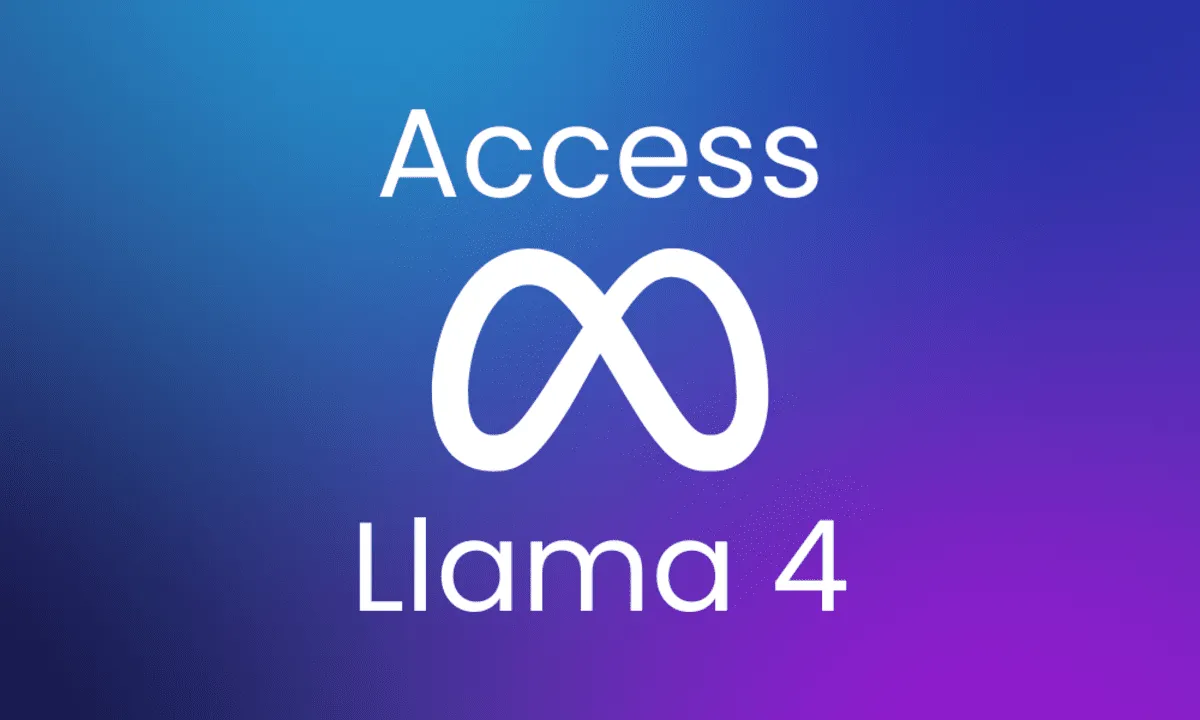
Meta's LLaMA 4 represents the next evolution in advanced large language models (LLMs), designed to push the boundaries of generative AI.
Although earlier LLaMA versions were capable of running on consumer-grade hardware, LLaMA 4 introduces computational demands that challenge standard devices like MacBooks.
With careful configuration and the right tools, running LLaMA 4 locally on your Mac becomes a viable option. This guide walks you through every step of the process, from hardware requirements to installation and troubleshooting, ensuring a smooth experience.
Understanding LLaMA 4
LLaMA 4 is part of Meta's family of LLMs for natural language processing tasks. It comes with significant improvements in:
- Contextual Understanding: Enhanced ability to process complex queries and deliver coherent, context-aware responses.
- Scalability: Architected for large-scale deployments but can be tailored into smaller, manageable versions for local experimentation.
- Open Access: Model weights are accessible via platforms like Hugging Face, enabling developers to experiment and innovate.
These attributes not only improve performance but also open new avenues for AI-driven applications on macOS.
Hardware Requirements
Successfully running LLaMA 4 locally on a Mac requires high-performance hardware. Here’s an overview of what you'll need:
- Mac Specifications:
- Processor: Apple Silicon (M1 or M2) or Intel-based Macs.
- RAM: At least 64GB for smaller models; opt for 128GB or more for larger models.
- Disk Space: Minimum of 10GB free space for dependencies and model weights.
- GPU: While Apple Silicon GPUs provide support, using external GPUs may be essential for optimal performance.
- Alternatives for Heavy Models:
- For large models like Maverick or Behemoth, consider leveraging cloud platforms such as AWS, Microsoft Azure, or Google Cloud. This can significantly reduce the local computational burden.
Tools and Dependencies
Before diving into the installation, ensure you have the following tools and dependencies set up on your macOS:
- Ollama:
Simplifies running LLMs locally by streamlining the installation and execution process. - llama.cpp:
A lightweight inference library optimized for local execution of LLaMA models. - Python Environment:
Install Python with Arm64 compatibility to avoid issues related to Rosetta emulation. - Xcode Command Line Tools:
Essential for compiling dependencies and managing the installation process. - Homebrew:
A popular package manager for macOS that helps install required libraries and utilities with ease.
Step-by-Step Installation Guide
1. Preparing Your Mac
- Disable Rosetta Emulation:
Make sure your terminal is not set to use Rosetta:- Navigate to Finder → Applications → Utilities → Terminal → Get Info and uncheck "Open using Rosetta".
Install Xcode Command Line Tools:
xcode-select --install
2. Installing Homebrew
Homebrew simplifies dependency management:
/bin/bash -c "$(curl -fsSL https://raw.githubusercontent.com/Homebrew/install/HEAD/install.sh)"
3. Setting Up Python
Install an Arm64-compatible version of Python:
brew install python
Verify the installation:
python3 --version
4. Installing Ollama
Ollama enables a hassle-free setup for running LLaMA models:
- Download Ollama from its official website and follow the on-screen installation instructions.
5. Compiling llama.cpp
Clone and compile the llama.cpp repository for local inference:
git clone https://github.com/ggerganov/llama.cpp.git
cd llama.cpp
make
6. Downloading LLaMA Model Weights
Request access to LLaMA 4 weights from Meta or download them from Hugging Face. Place the weights in a dedicated folder on your Mac.
7. Running Inference
Initiate model inference using llama.cpp:
./main -m /path/to/model/weights.bin -t 8 -n 128 -p "Hello world"
Replace /path/to/model/weights.bin with the actual file path to your downloaded model weights.
Using LLaMA Locally
Once installation is complete, interact with LLaMA through the Terminal or integrate it into your Python scripts:
Terminal Interaction
Launch the model using:
ollama run
This command starts an interactive session where you can input prompts directly.
Python Integration
Leverage Python for seamless integration:
import subprocess
response = subprocess.run(
["./main", "-m", "/path/to/model/weights.bin", "-p", "Hello world"],
capture_output=True
)
print(response.stdout.decode())
This snippet demonstrates basic interaction with LLaMA via Python.
Troubleshooting Common Issues
Running high-performance models like LLaMA 4 can introduce challenges. Here are some common issues and their solutions:
- Python Version Incompatibility:
Ensure that the Python version installed is compatible with Arm64 to prevent errors related to Rosetta. - Performance Bottlenecks:
- Optimize inference by adjusting thread counts.
- Consider using quantized versions of the model to reduce computational load.
Developer Verification Issues:
If macOS blocks the execution due to security settings, temporarily disable developer verification:
sudo spctl --master-disable
./llama-launch-command
sudo spctl --master-enable
Remember to re-enable verification after execution.
Additional Information and Optimization Tips
Optimizing Performance
- Thread Management:
Experiment with the number of threads (-tflag) to find the ideal balance between speed and stability. - Memory Considerations:
Monitor memory usage during inference and adjust settings accordingly to prevent crashes.
Community and Support
- Forums and Developer Groups:
Engage with the community through forums such as GitHub Discussions and Reddit for troubleshooting tips and shared experiences. - Regular Updates:
Stay updated with the latest releases from Meta and improvements in tools like Ollama and llama.cpp to ensure compatibility and performance.
Security Best Practices
- Keep your macOS updated to ensure the latest security patches.
- Regularly review and adjust your system settings when downloading and running third-party model weights.
Alternatives for Running LLaMA 4
If local execution proves challenging, consider these alternatives:
- Cloud Platforms:
Host LLaMA 4 on scalable services like AWS Sagemaker, Google Cloud AI Platform, or Microsoft Azure to bypass local hardware limitations. - Distilled Models:
Use smaller, distilled versions of LLaMA that require less computational power for quicker experimentation. - Collaborative Hosting:
Explore distributed computing environments where resources are shared among multiple users, making high-performance computing more accessible.
Conclusion
Running Meta's LLaMA 4 on a Mac might present challenges due to its hardware requirements and complex setup process. However, by utilizing tools like Ollama and llama.cpp, installing the proper dependencies, and fine-tuning system configurations, you can successfully deploy this powerful AI model locally.
For those with hardware limitations, cloud-based solutions remain a robust alternative.