Top VScode Shortcuts For Mac and Windows
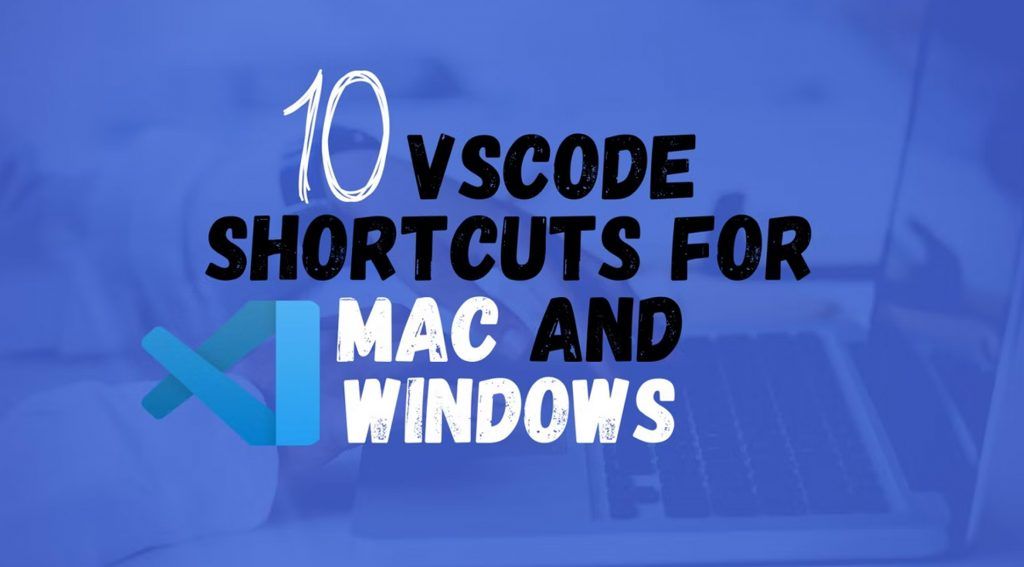
In this article, you Find Some Useful Shortcuts of VScode which help you to build or frame your programs. Shortcuts in programming are important because it makes everything easy and quick for the developers. Shortcuts are like playing with your keyboard.
Most developers that use Visual Studio Code swear by its keyboard shortcuts, as they make navigating and editing code much faster and easier.
To use the shortcuts you have to install some plugins and VScode extensions to accelerate your program flow and have a great experience. Shortcuts are some fast codes that help the front-end developers to the program easily as well as quickly.
Both Mac and Windows users can take advantage of Visual Studio Code’s (VScode) shortcuts to improve their editing experience. This blog post provides a list of the top 10 VScode shortcuts for Mac and Windows users, respectively. Whether you’re a new VScode user or an experienced one, these shortcuts are sure to speed up your editing process.
Also Read | Implementation Of Automated GitHub Actions
What is VScode?
Visual studio code is a source code editor developed by Microsoft for Windows, Linux, and macOS. It is used for debugging, syntax highlighting, intelligent code completion, as well as code refactoring. VScode is free and open-source and is released under the permissive MIT license.

Foremost, the Vscode is an editor that delightfully frictionlessly edits, builds, and debugs your program.
And in less time to execute the ideas, that’s why the developers, especially front-end developers use this to frame their applications.
In VScode, there is some extension that makes fiddling with codes easy and fun by changing colors and Auto Debugging tools.
Now next move to the shortcuts of VScode.
Top VScode Shortcuts For macOS and Windows
1. Search text through all files at once
It is the favorite feature of VScode, the ability to search for any matching text everywhere in all of your files in the project directory.
- Shortcut for mac: Control+shift+F
- Shortcut for Windows: Ctrl+Shift+F
After using this shortcut, you see the sidebar to your left and you can type any text that you want to search. It is easy for developers and saves time. As well as this feature helps to replace the text in the directory.
ALso Read | What Makes Flutter A Better Choice For Developing A Startup App
2. Re-open a Closed Editor
This is used in huge projects when you are working on so many files at the same time. it is quite frustrating while working like this and suddenly or mistakenly you close your tab and search for it but VScode had a clue for you-
- Shortcut for mac and Windows: Ctrl+shift+T
This command re-opens the closed editor and the developer doesn’t search for it again and again from the menu.
3. Matching text to open your file
This will help the developer to open his/her file by matching the text.
- Use Ctrl+T for macOS and Windows,
It is one of the favorite features because the developers don’t need to manually click on the directories to re-open the file. And it saves their time as well. You might have a Go-To Symbol in the file window by the press this command.
4. To select everything (from Home to End)
This feature is used to select everything from top to bottom by selecting the text or code from editing or deleting.
- Use the shortcut: Control+shift+Home/End, it is used in both macOS and Windows.
This will improve the efficiency in getting things done in code and it is simply quicker.
5. To delete the Previous word
It is very useful in the situation when you make a typo or a long sentence and hate to press backspace to remove the text to delete the part you want.
- For macOS: Control+delete and,
- For Windows: ctrl+backspace
6. To select in the text (word by word)
It is a very interesting feature of the VScode shortcut, by this can easily select your text word by word.
- Shortcut for macOS: Control+Shift+right arrow for the right side and Control+Shift+left arrow for the left.
- Shortcut for Windows: Ctrl+shift+right arrow for the right and Ctrl+Shift+Left Arrow for the left side.
It is very useful for developers to select words faster.
Also Read | Ruby Vs Python-Which Is Better For Web Development?
7. To create a duplicate line
- Shortcut for macOS: Control+shift+D
- Shortcut for Windows: Ctrl+Shift+D
This feature makes a duplicate line of any text
8. To move from the beginning to the end of the file
It is the quickest way to get or drag your cursor to the first or last line of the file by using the VScode shortcut.
- For mac: Control+Home to go the home and Control+End to go to the end.
- For Windows: Ctrl+home to go home and Ctrl+End to go to the end.
Without using the cursor you move from Beginning to End.
9. To replace matching Occurrences of text in the file
VScode provides a change in all occurrences features. You can select any group of text and modify it according to yourself.
- For mac: Control+F2
- For Windows: Ctrl+F2
10. To delete line
There are two ways to delete the line:
Overwriting the clipboard.
- For mac: Control+X
- For Windows: Ctrl+X
Preserving the clipboard.
- For mac: Control+Shift+K
- For Windows: Ctrl+Shift+K
As above there are top VScode shortcuts for both macOS and Windows users which help them to develop and work to create amazing applications.
Also Read | MongoDB Vs MySQL: Which One Is A Better Database?
[Important] In VScode there is every shortcut work similarly, the basic difference is just in Ctrl and command because macOS and Windows had different keyboard pattern.
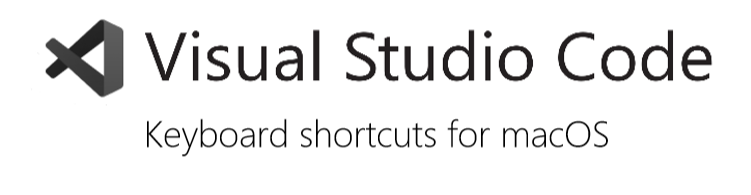
Now, here is some more VScode shortcuts that are useful in your program for mac OS users.
Read below:
- General VScode shortcuts are commonly used everywhere in the program.
- Some basic editing shortcuts are used for editing your text in VScode.
- Navigation shortcuts for locating or searching the file.
- Editor management shortcuts to focus or manage the text or files
- Replace and search shortcuts.
- Rich language editing shortcuts.
- Display shortcuts for proper display and other functions.
- Debug shortcuts for debugging the error and finding them easily.
- Integrated terminal shortcuts are some extra shortcuts that are rarely used in any application by developers.
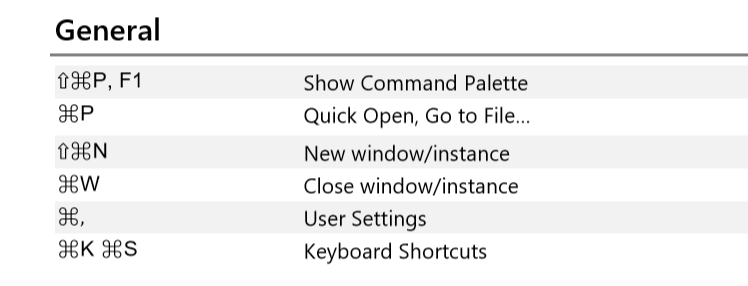
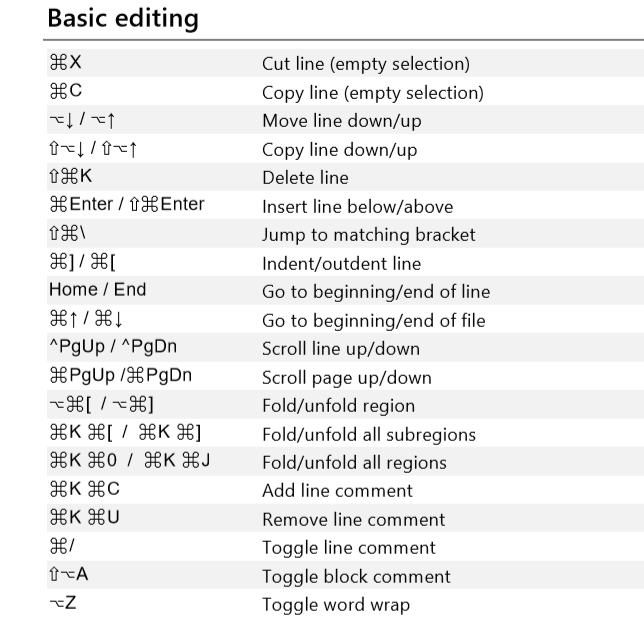
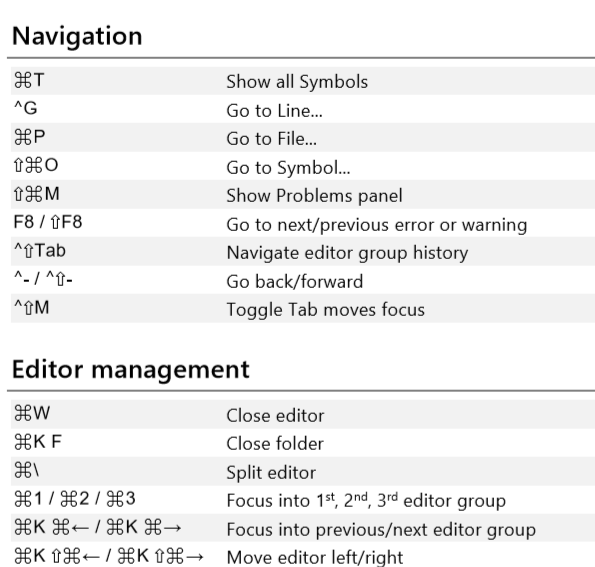
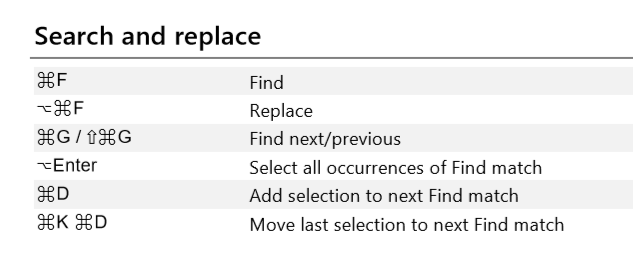
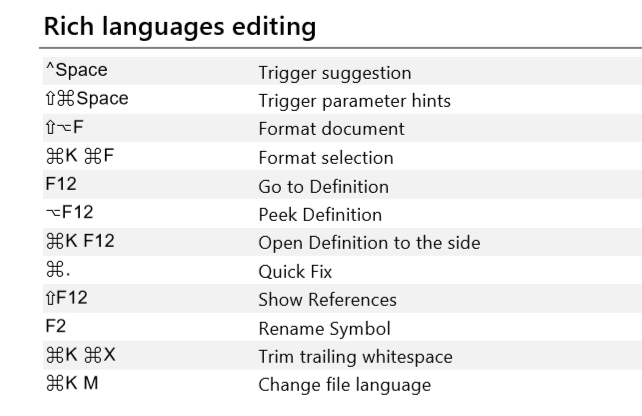
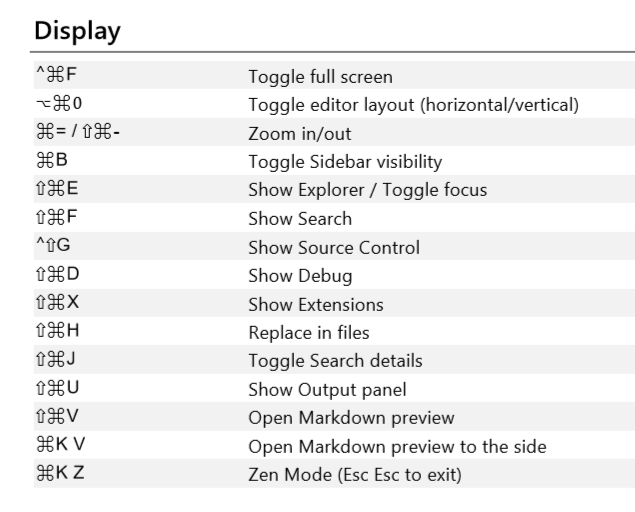
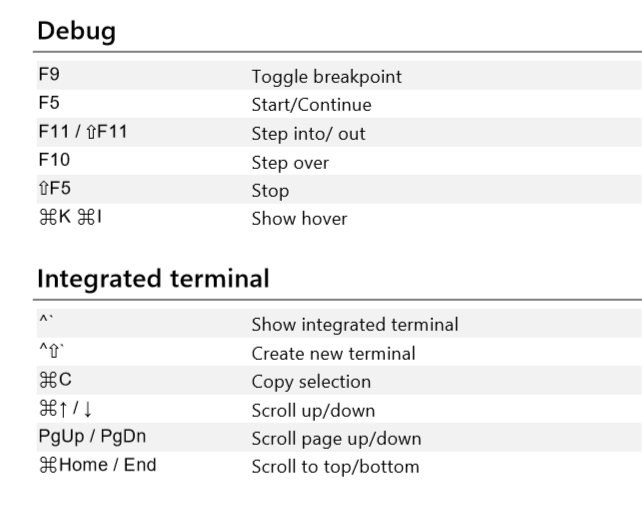
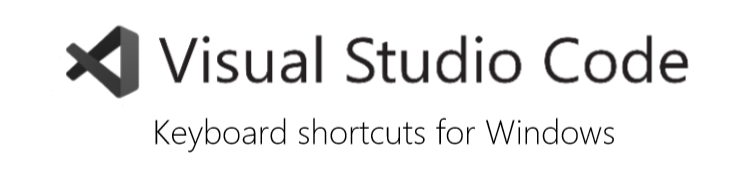
Here are some more VScode shortcuts for Windows users
Below you get:
- General VScode shortcuts which commonly used everywhere in the program for Windows.
- Some basic editing shortcuts are used for editing your text in VScode.
- Navigation shortcuts for locating or searching the file on your Windows device.
- Replace and search shortcuts.
- Multi-cursor and selection to move up-down and left to right.
- Rich language editing shortcuts.
- File management to create and save files.
- Display shortcuts for proper display and other functions.
- Debug shortcuts for debugging the error and to find them easily for Windows.
- Integrated terminal shortcuts are some extra shortcuts that are rarely used in any application by developers.
Also Read | How To Improve Incident Response Strategy Using Threat Modeling?
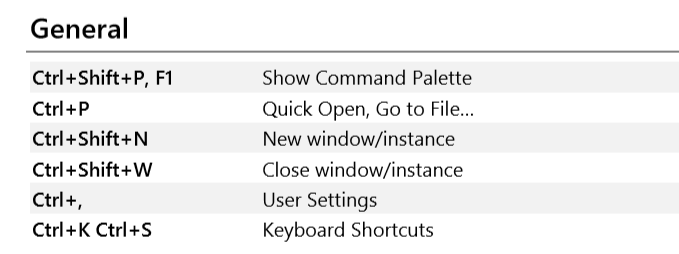
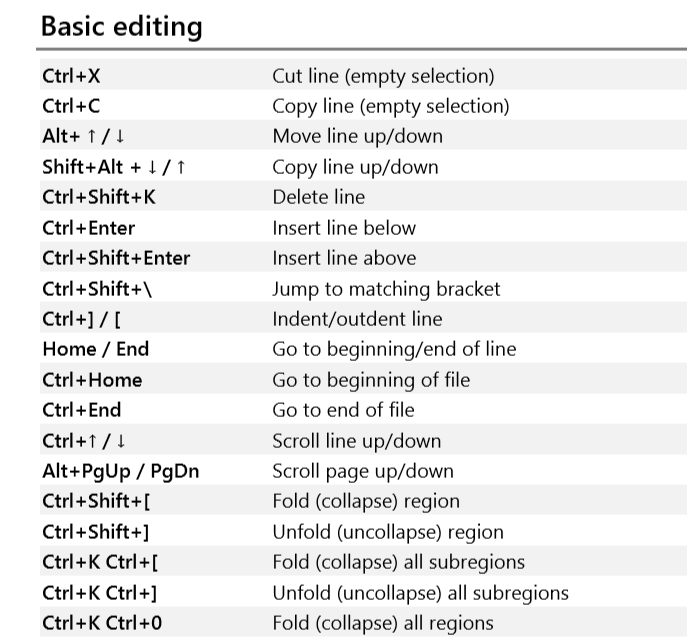
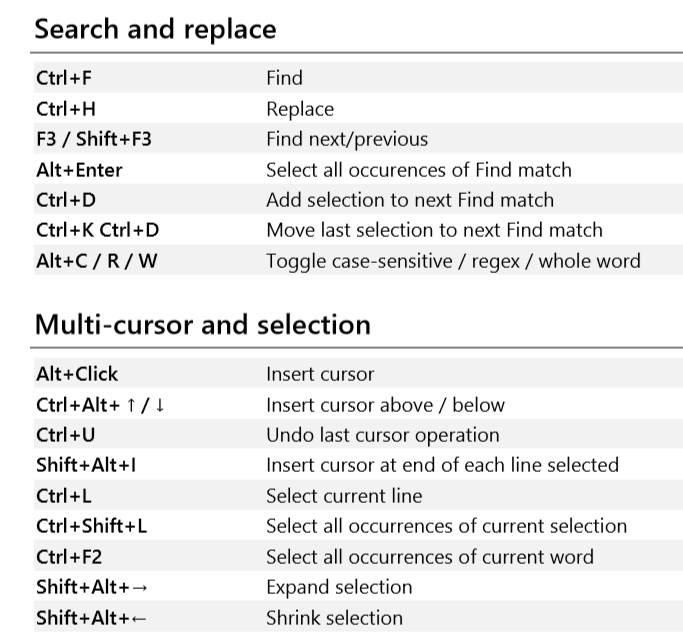
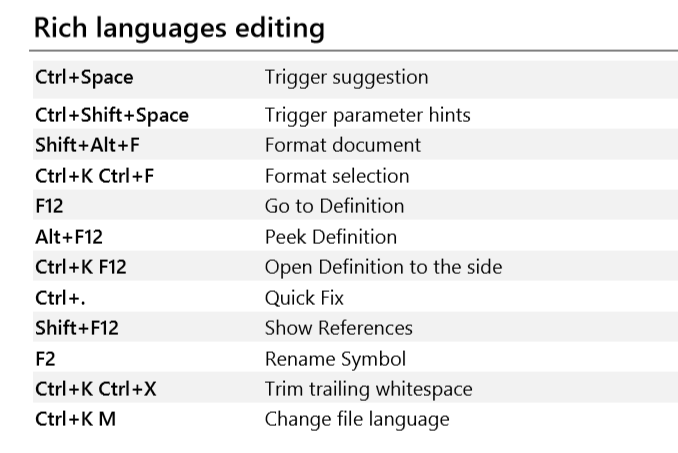
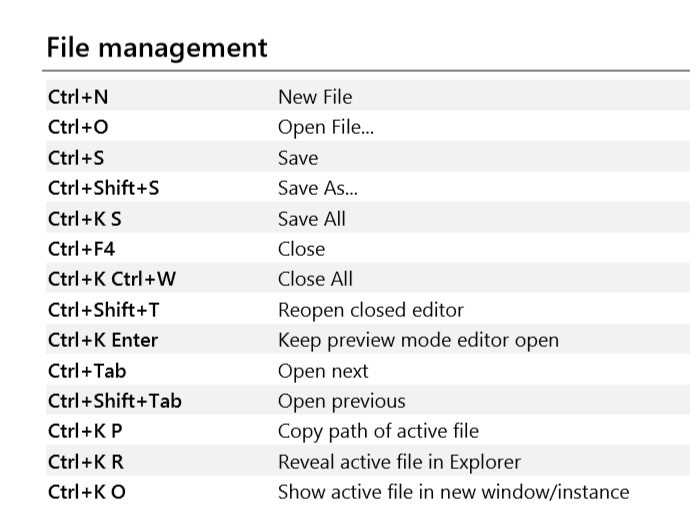
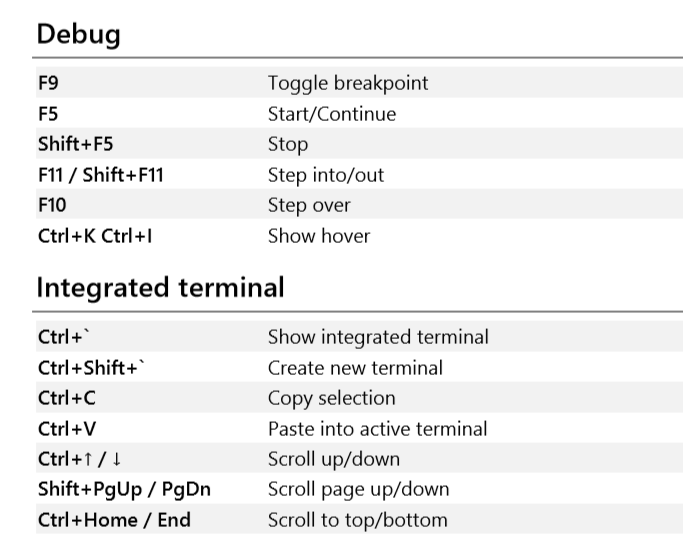
In A Nutshell…
In this article, we have listed some of the Top VScode shortcuts for Mac and Windows users. However, this is just a small sampling of the handy shortcuts that are available in this powerful code editor.
If you’re looking to up your productivity while using Visual Studio Code, then you’ll want to check out some of the best shortcuts for both Mac and Windows users. Contact us today to learn more about our VSCode training and how we can help you take your coding skills to the next level.
We’ve highlighted some of the most useful VScode shortcuts for both Mac and Windows users. If you’d like to learn more about how to use VScode, or about other shortcuts that can help improve your workflow, please don’t hesitate to contact us. We would be happy to provide you with more information and help you get the most out of this powerful coding tool.
FAQ's
How do these shortcuts help?
These shortcuts help in increasing productivity for mac and windows systems. They also help to improve your workflow in return.
Does Vs code provide occurrence in its features?
Yes, Vs code provides occurrence in all its features.
What is the key step to working with these shortcuts?
To work with these shortcuts, one must already have some plugins installed so that they can work easily.